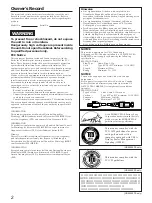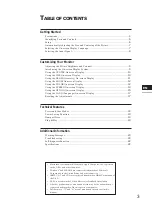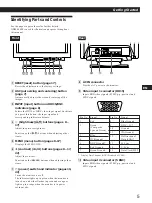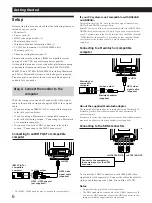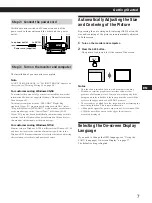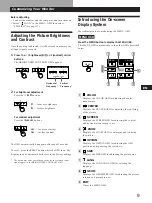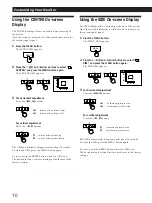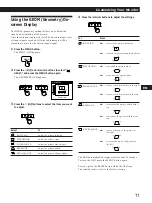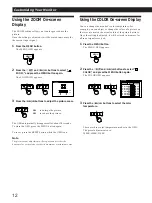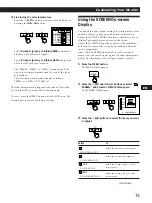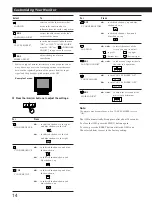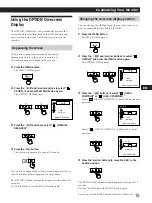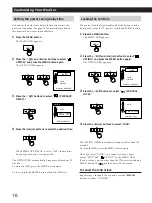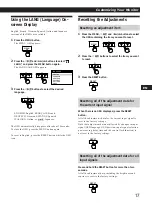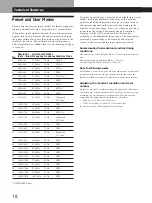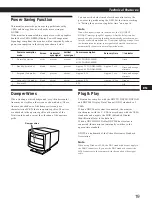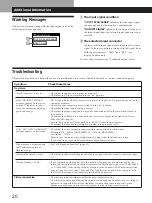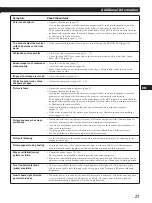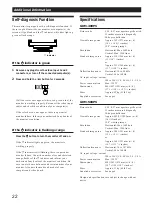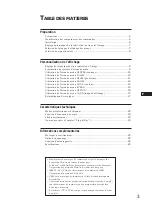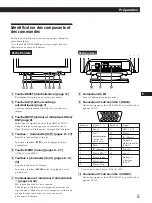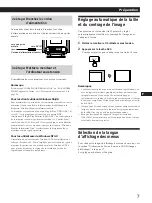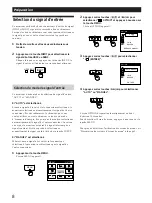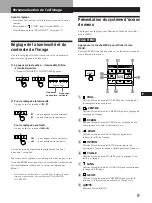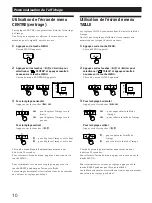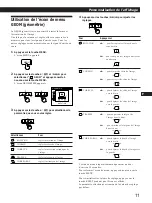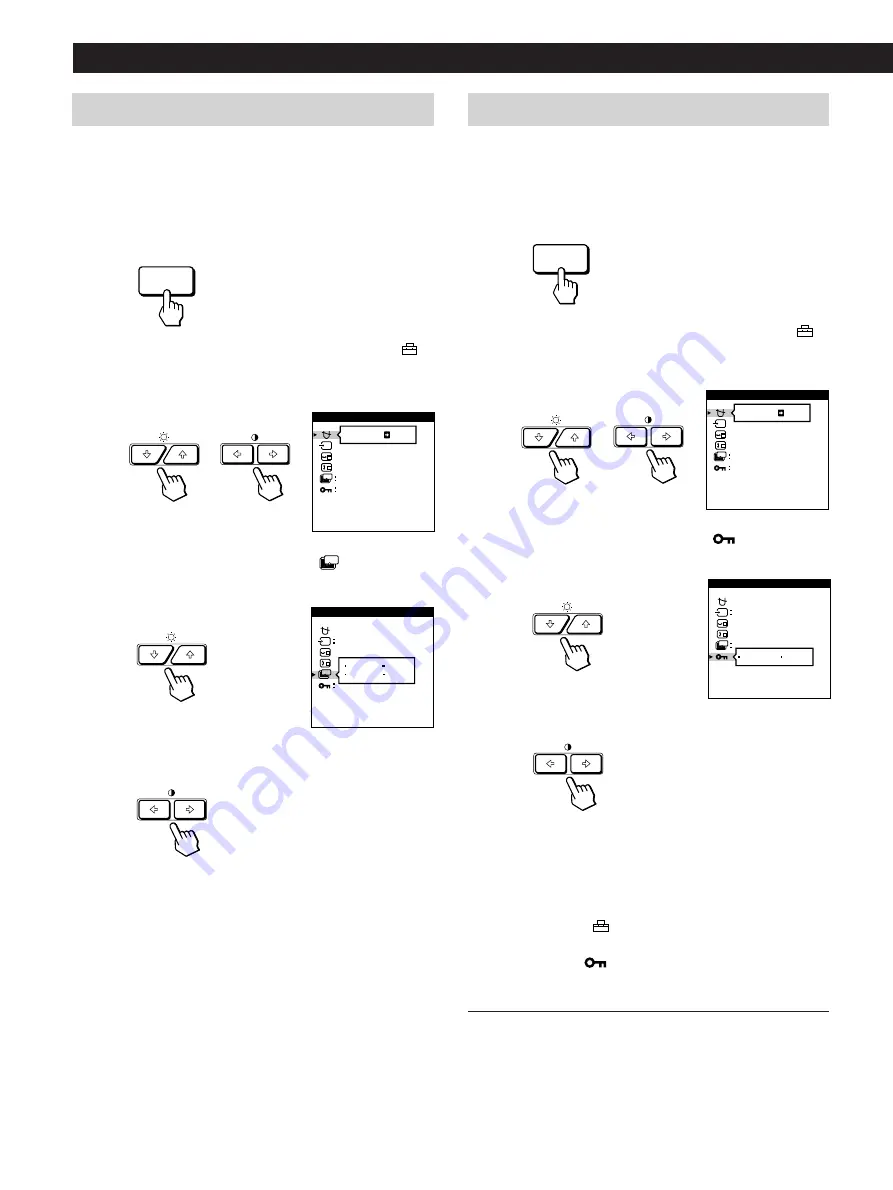
16
Customizing Your Monitor
Locking the controls
The control lock function disables all of the buttons on the
front panel except the
u
(power) switch and MENU button.
1
Press the MENU button.
The MENU OSD appears.
2
Press the
¨
.
/
>
and
>
?
/
/
buttons to select “
OPTION,” and press the MENU button again.
The OPTION OSD appears.
3
Press the
¨
.
/
>
buttons to select “
(CONTROL
LOCK).”
4
Press the
>
?
/
/
buttons to select “LOCK.”
The OPTION OSD automatically disappears after about 30
seconds.
To close the OSD, press the MENU button again.
Once you select “LOCK,” you cannot select any items
except “EXIT” and “
OPTION” in the MENU OSD.
If you press any button other than the
u
(power) switch and
MENU button, the
mark appears on the screen.
To cancel the control lock
Repeat steps 1 through 3 above and press the
>
?
/
/
buttons to select “UNLOCK.”
Setting the power saving delay time
You can set the delay time before the monitor enters the
power saving mode. See page 19 for more information on
this monitor’s power saving capabilities.
1
Press the MENU button.
The MENU OSD appears.
2
Press the
¨
.
/
>
and
>
?
/
/
buttons to select “
OPTION,” and press the MENU button again.
The OPTION OSD appears.
3
Press the
¨
.
/
>
buttons to select “
ZZ...
(PWR SAVE
DELAY).”
4
Press the
>
?
/
/
buttons to select the desired time.
When PWR SAVE DELAY is set to “OFF,” the monitor
does not go into power saving mode.
The OPTION OSD automatically disappears after about 30
seconds.
To close the OSD, press the MENU button again.
To reset, press the RESET button while the OSD is on.
MENU
ON
MANUAL DEGAUSS
UNLOCK
1 MIN
OPTION
ZZ...
MENU
ON
MANUAL DEGAUSS
UNLOCK
1 MIN
OPTION
ZZ...
ZZ...
PWR SAVE DELAY
OPTION
5 SEC
60 MIN
1 MIN
OFF
AUTO
ZZ...
CONTROL LOCK
OPTION
UNLOCK LOCK
AUTO