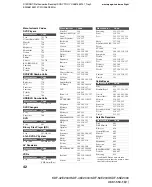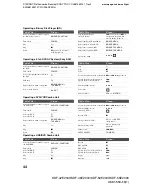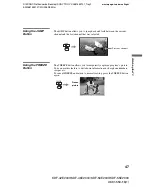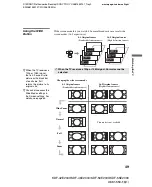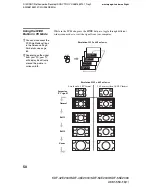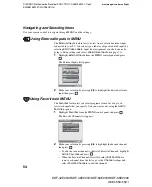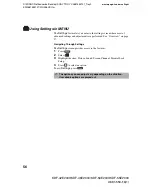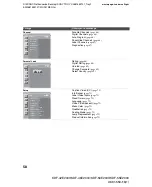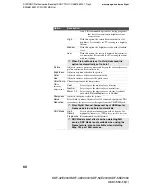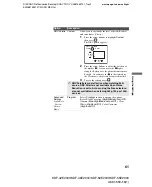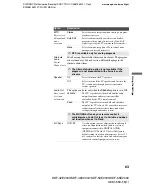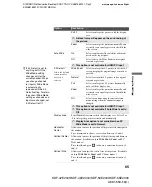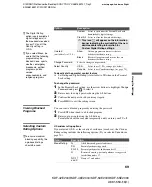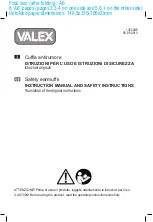masterpage:3 columns Right
55
Usi
ng th
e M
e
nu
s
D:\WINNT\Profiles\noriko\Desktop\SONY TROY 2\2681559131_Troy2
EN\2681559131\01US06USI.fm
KDF-42E2000/KDF-46E2000/KDF-50E2000/KDF-55E2000
2-681-559-
13
(1)
Using Cable in MENU
The
Cable
feature displays the most recently viewed channel on the cable
input.
Highlight
Cable
from the
MENU
control panel and press
.
Using Antenna in MENU
The
Antenna
feature displays the most recently viewed channel on the
antenna input.
Highlight
Antenna
from the
MENU
control panel and press
.
C
C
✍
If you have not completed the initial channel setup (see page 28)
both Cable and Antenna will tune to the lowest channel number. To
run Auto Program see page 66.
Regularly Scheduled Programming
No program information is available.
0:24 Remaining
KNSD-WX
C39.2
TV-G
CC
CC
V S L D
1080i 16:9
Alt. Audio
✍
If you have not completed the initial channel setup (see page 28)
both Cable and Antenna will tune to the lowest channel number. To
run Auto Program see page 66.
Full Focus
Sd Film Festivals Growth
0:29 Remaining
KPBS-HD
15.1
TV-G
CC
CC
V S L D
1080i 16:9
Alt. Audio