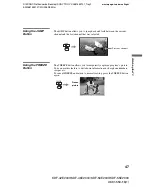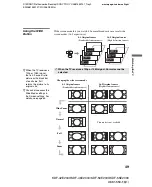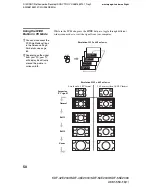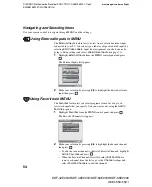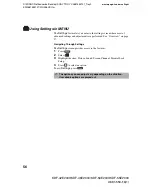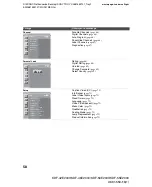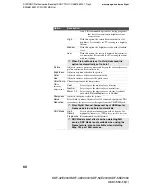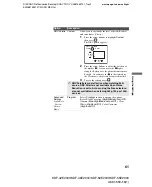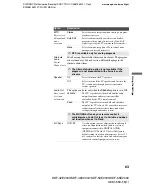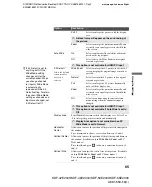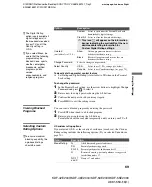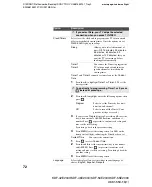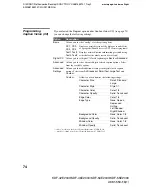masterpage:3 columns Right
59
Usi
ng the
Sett
ings
D:\WINNT\Profiles\noriko\Desktop\SONY TROY 2\2681559131_Troy2
EN\2681559131\01US07MEN.fm
KDF-42E2000/KDF-46E2000/KDF-50E2000/KDF-55E2000
2-681-559-
13
(1)
Accessing the Picture Settings
Selecting Picture
Options
The Picture settings include the following options:
1.
Press
MENU..................
2.
Select
Settings..............
3.
Highlight......................
4.
Press to select...............
To highlight an option and to change settings, press
V
v
B
b
.
Press
to confirm the selection.
To exit the
Picture
, press
.
MENU
MENU
Antenna
Picture
Exit:
Custom settings
Vivid
Standard
Custom
Picture Mode
Standard
Reset
Advanced Iris
Auto 1
Picture
Max
Brightness
50
Color
65
Hue
0
Color Temp.
Cool
Sharpness
50
MENU
Option
Description
Picture
Mode
Customized
picture
viewing
Vivid
Select for enhanced picture contrast and sharpness.
Standard
Select for standard picture settings. Recommended
for home entertainment.
Custom
Select to display a picture with minimum
enhancements.
✍
You can alter the Picture settings (Picture,
Brightness, Color, etc.) for each Picture Mode and
each video input.
✍
You may set up a Picture Mode (Vivid, Standard,
Custom) independently for each Video input (Video 1
to Video 7, including the Antenna input). Your Picture
Mode settings are automatically saved after each
selection. This allows you to customize the Picture
Mode setting for each type of signal source.
Reset
Select
OK
to reset all settings and adjustments to the default setting
(except for
Advanced Settings
).
Advanced
Iris
By selecting the iris option, you can obtain the best brightness and
contrast suited for your TV viewing.
Auto 1/2
Automatically detects the brightness of the screen.
These options are best suited for programs such as
movies that often change between bright scenes and
low light setting scenes.
Auto 1: Recommended option for viewing programs
that have larger variation in brightness from
scene to scene.
z
To quickly and easily
change from one
Picture Mode to
another, use PICTURE
on the remote control.
(Continued)