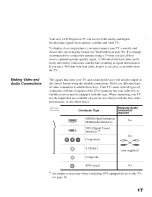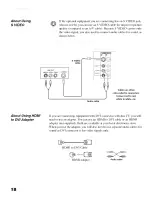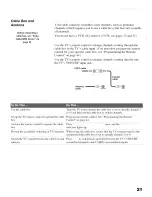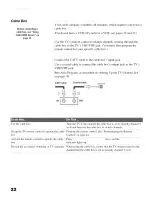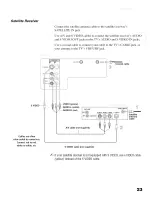Reviews:
No comments
Related manuals for Grand WEGA KDF-E55A20

REALIS WUX10 MARK II D
Brand: Canon Pages: 12

SW400
Brand: SafeWaze Pages: 2

Ambassador 220V
Brand: Draper Pages: 2

PJ1165 - XGA LCD Projector
Brand: ViewSonic Pages: 52

IP3500BSW
Brand: Light Sky Pages: 26

ABS-Lock X-Flat LX Series
Brand: ABS Pages: 8

4003 000 001 DSH42
Brand: Kindermann Pages: 2

H6500/E-140/HE-802 Series
Brand: Acer Pages: 56

H6555ABDKi Series
Brand: Acer Pages: 59

PD123P
Brand: Acer Pages: 1

L811 EL8630Ua Series
Brand: Acer Pages: 53

SL 700X
Brand: Acer Pages: 24

CP-X2010 series
Brand: Hitachi Pages: 3

CP-S220W
Brand: Hitachi Pages: 26

CP-RX82
Brand: Hitachi Pages: 2

CP-S210 series
Brand: Hitachi Pages: 2

CP-S225WA
Brand: Hitachi Pages: 2

CP-S225
Brand: Hitachi Pages: 51