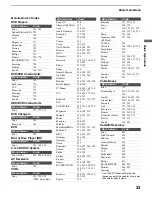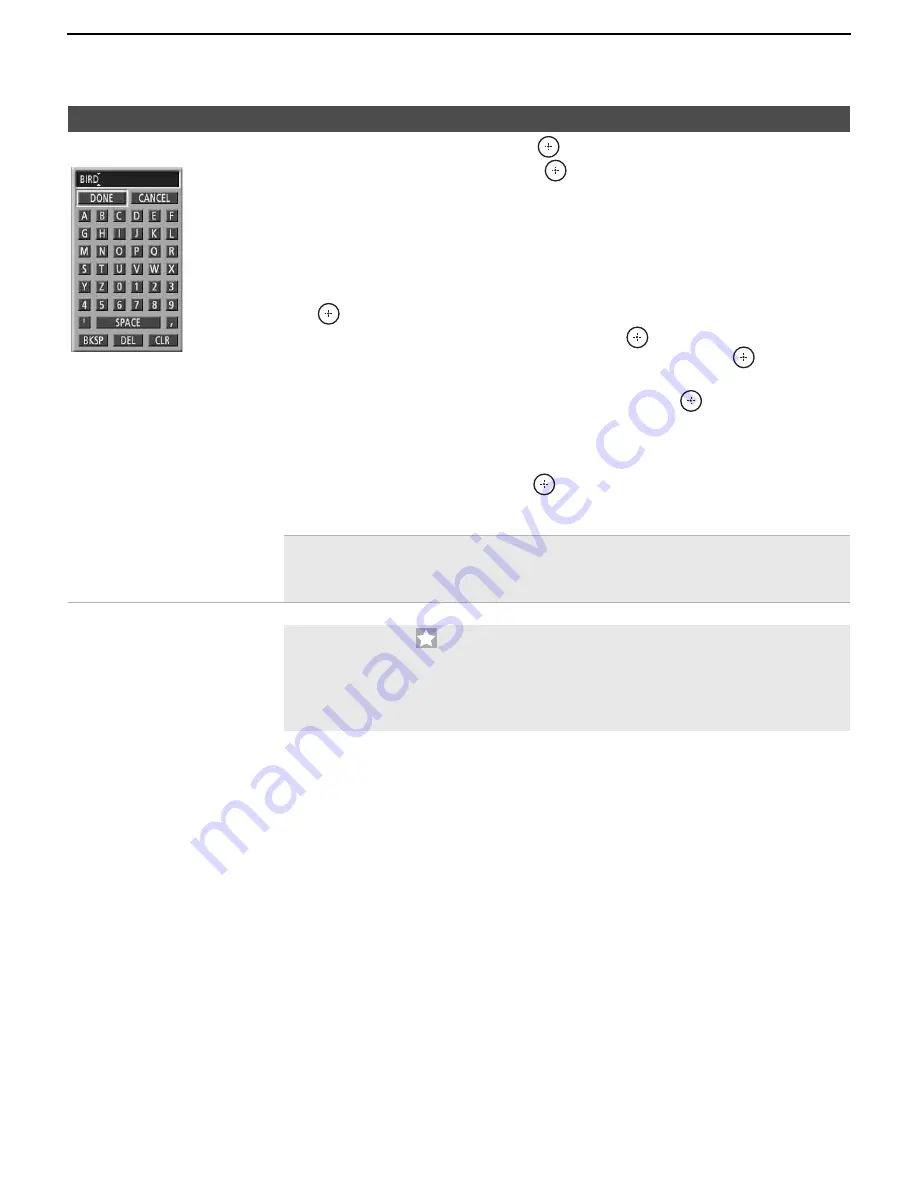
Using the TV Guide On Screen System
44
KDS-R60XBR2/KDS-R70XBR2
2-699-721-
11
(1)
F:\Worker\SONY SXRD-R\2699721111(062606)\040TVG.fm
masterpage:3 columns Right
KEYWORD
search
1
Highlight
KEYWORD
and press
to display the
Keyword Options
menu.
2
Highlight
new search
, then press
. The
Search Options
menu will appear.
3
In the
Search Options
menu, make the selections for your search. You can
specify
-
type
(
title
,
actor
,
director
,
description
,
all
)
- category
(
movies
,
sports
,
children
,
educational
,
all
,
etc.)
- sub
(subcategory) (
action
,
animated
,
comedy
,
drama
,
fantasy
,
all
, etc.)
Press
B
/
b
to select a category to search. Highlight
enter keyword
and press
to display the keyboard.
4
Highlight a character using
V
/
v
/
B
/
b
and press
to enter the character.
Highlight
DONE
when finished typing the word and then press
to show the
list of matching shows for that keyword.
5
Press
V
/
v
to highlight the name of the show, then press
to display the times
and channels for this program.
6
Press
v
to highlight an episode.
Do either of the following:
- If the program is on now, press
to watch it.
- If the program is on later, press
MENU
and select the
Episode Options
menu
to set a reminder.
✍
The Guide stores the keywords you create. To edit or delete a keyword,
highlight the keyword and press MENU. The Search Options menu is
displayed.
✍
The star icon
indicates new search results. When the Guide receives
new show data, it displays the icon on the Service Bar and all applicable
tiles to notify you that new results are available for your stored keyword
searches. The icon remains until you review the KEYWORD search
screen.
To Do This...
Do This...