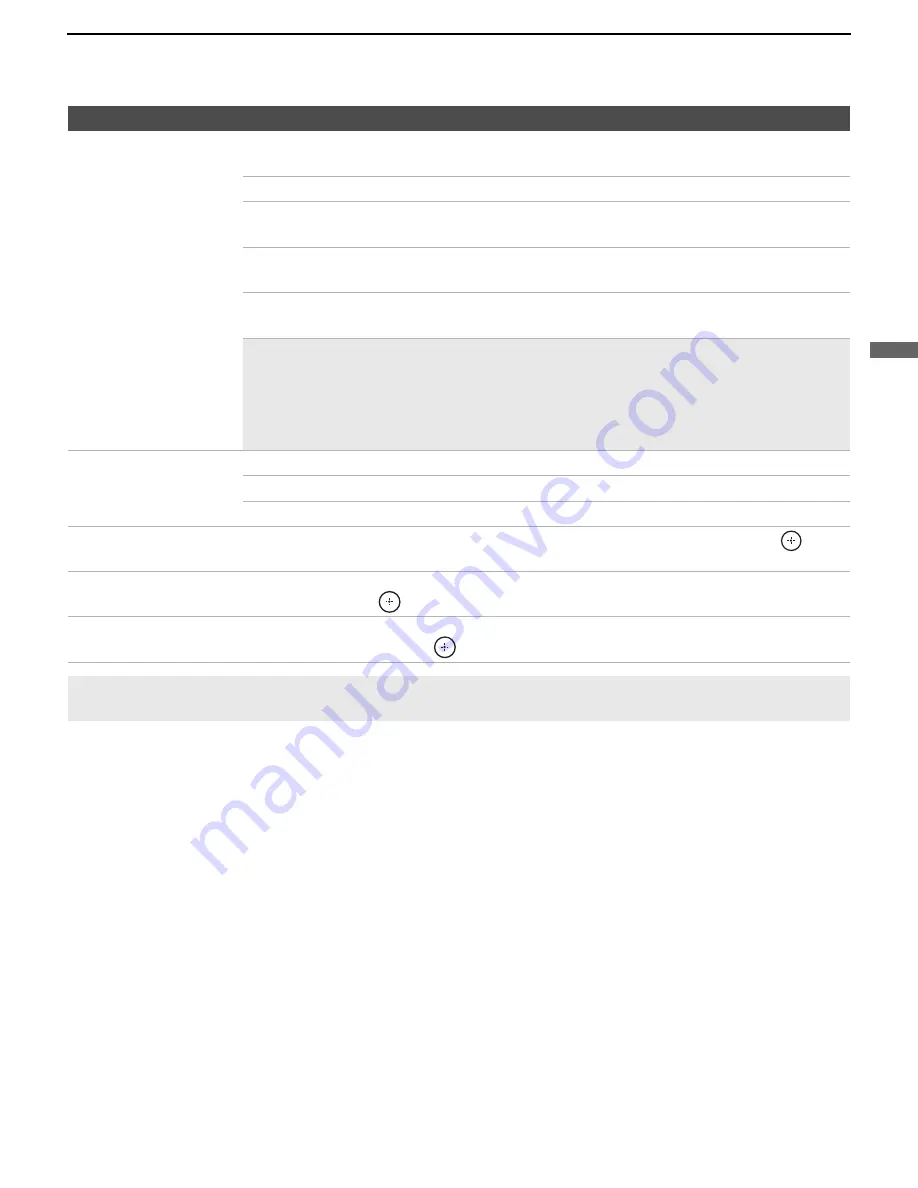
Using the Menus
55
Us
ing th
e M
e
nu
s
KDS-R60XBR2/KDS-R70XBR2
2-699-721-
11
(1)
F:\Worker\SONY SXRD-R\2699721111(062606)\050MEN.fm
masterpage:3 columns Right
4:3 Default
Select the default screen
mode to use for 4:3
sources.
Wide Zoom
Select to enlarge the 4:3 picture, to fill the 16:9 screen, keeping the
original image as much as possible.
Normal
Select to display the 4:3 picture in its original size.
Full
Select to enlarge the 4:3 picture horizontally only, to fill the display
area.
Zoom
Select to enlarge the picture horizontally and vertically to an equal
aspect ratio that fills the wide screen.
Off
Select to continue using the current
Wide Mode
setting when the
channel or input is changed.
✍
4:3 Default is not available if Auto Wide is set to Off.
✍
If 4:3 Default is set to anything but Off, the Wide Mode setting changes only for
the current channel. When you change channels (or inputs), Wide Mode is
automatically replaced with the 4:3 Default setting. To retain the current Wide
Mode setting as channels and inputs are changed, set 4:3 Default to Off.
Display Area
Allows you to adjust the screen area displaying the picture.
Normal
Select to display the picture in the original size.
-1/-2
Select to enlarge the picture to hide the edge of the picture.
Horizontal Center
Allows you to move the position of the picture left and right. Press
B
/
b
and press
to
adjust.
Vertical Center
Allows you to move the position of the picture up and down. (Available only in
Zoom
.)
Press
V
/
v
and press
to
adjust.
Vertical Size
Allows you to adjust the vertical size of the picture. (Available only in
Wide Zoom
and
Zoom
.) Press
V
/
v
and press
to
adjust.
Option
Description
✍
Size adjustment is especially useful for Wide Zoom picture conditions such as when news ticker
information appears at the bottom or top of the screen.
















































