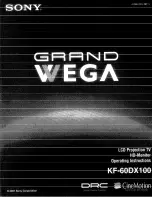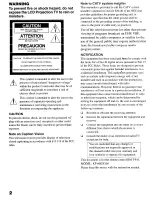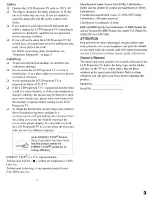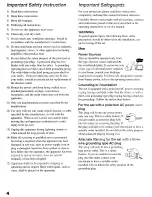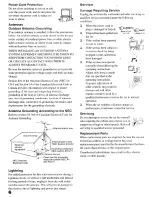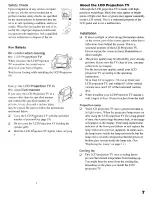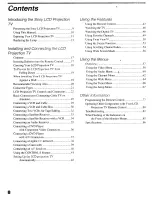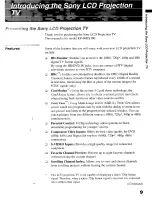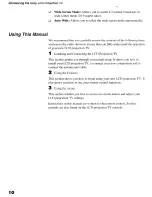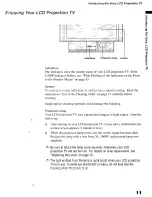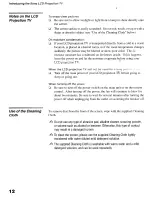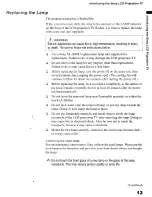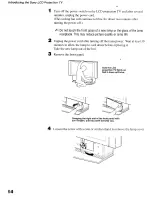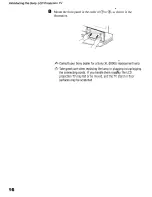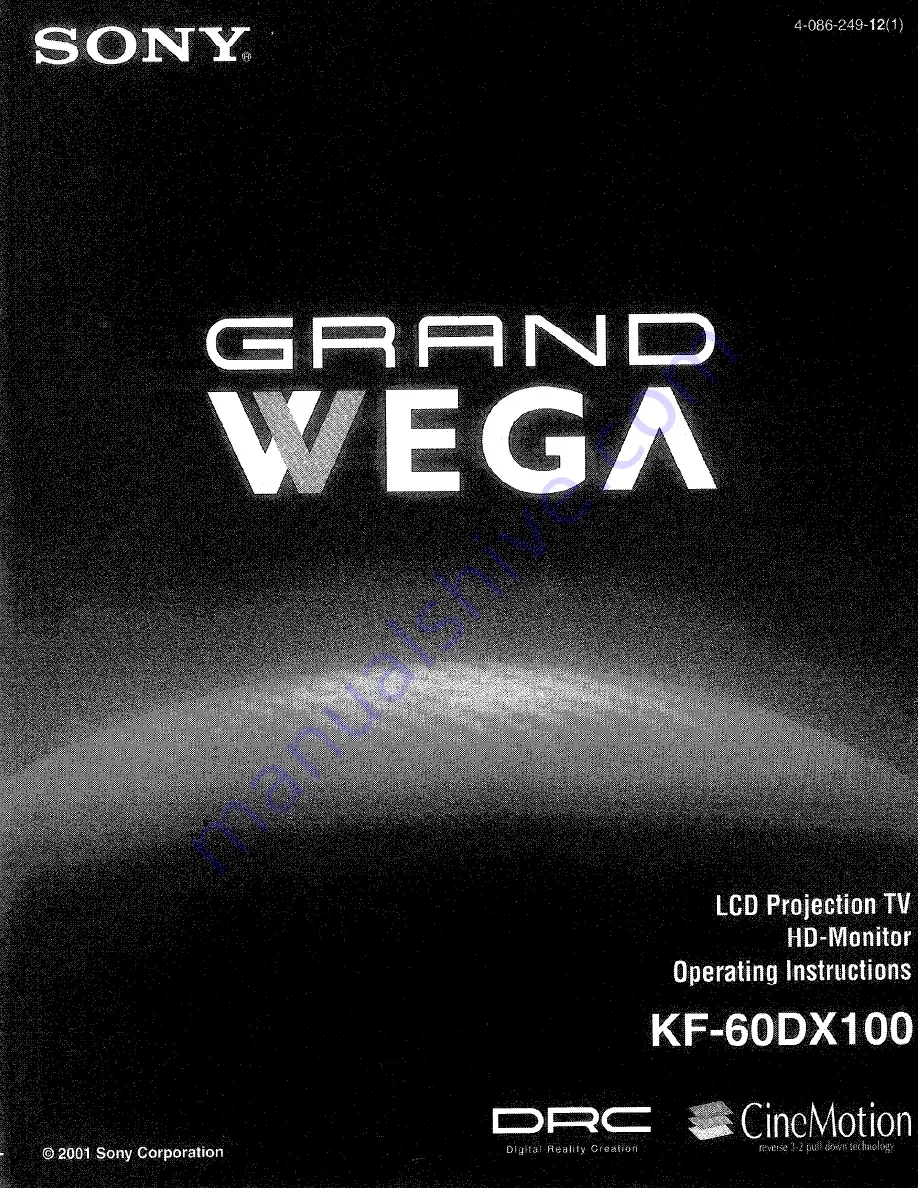Reviews:
No comments
Related manuals for GRAND WEGA KF 60DX100

VIERA TH-42PZ800U
Brand: Panasonic Pages: 54

TH-C50HD18
Brand: Panasonic Pages: 48

TH-65PV500B
Brand: Panasonic Pages: 60

TC-P65V10
Brand: Panasonic Pages: 146

TC-P50X1
Brand: Panasonic Pages: 54

TC-P50X1
Brand: Panasonic Pages: 58

VIERA TH-42PZ800U
Brand: Panasonic Pages: 58

TCL37D2 - 37" LCD TV
Brand: Panasonic Pages: 54

Z42PQ20
Brand: Zenith Pages: 32

VIERA TH-R37PV70
Brand: Panasonic Pages: 20

NS-PDP32-09
Brand: Insignia Pages: 32

PN63A650T
Brand: Samsung Pages: 232

TH 42PD60U
Brand: Panasonic Pages: 96

42PT250
Brand: LG Pages: 72

42PT350 Series
Brand: LG Pages: 116

42PT450
Brand: LG Pages: 73

42PT350C
Brand: LG Pages: 4

42PT350R
Brand: LG Pages: 33