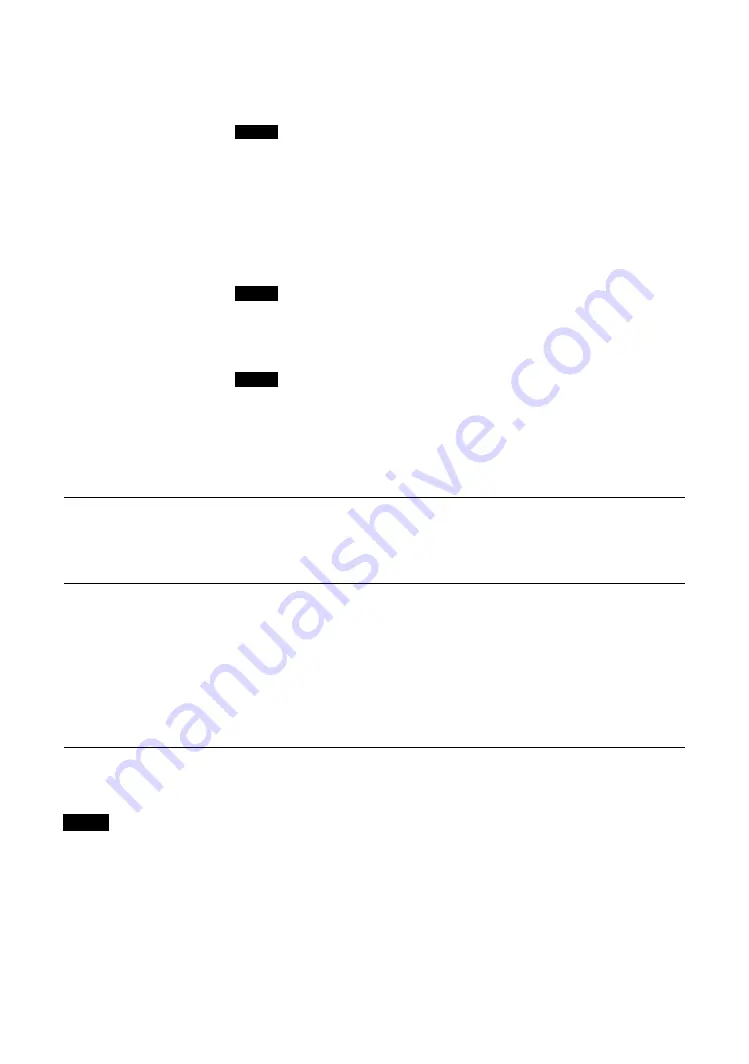
22
GB
Tips
• You can alter the “Picture Mode Adjust.” settings (“Contrast”, “Brightness”, “Chroma ”, etc.) for each “Picture Mode”.
• You can adjust the “Sound Mode Adjust.” settings (“Treble” and “Bass”) when the “Sound Mode” is set to “Custom”.
In the “PAP” mode, only “Picture/Sound” settings for the active picture can be adjusted.
Tip
Restores the default settings by selecting “Reset” on the tone adjusting screen.
“Brightness Boost”:
Emphasizes the brightness of the image.
• You can only set “Brightness Boost” when “Picture Mode” is set to “Vivid”.
• When “Brightness Boost” is set to “On”, you cannot adjust the “Backlight”, “Contrast”,
“Brightness” or “Color Temp.” settings.
• When “Brightness Boost” is set to “On”, “Backlight” is set to “Max” and “ECO Mode” is
switched “Off”, the brightness is at its maximum.
“True Color Control”:
You can adjust the details of hue and saturation for each of
4 colors : red, green, yellow, blue, and you can highlight specific colors in the image.
Select the color which you want to adjust, and you can check and see which part of
current image will be adjusted. Then you can adjust it using the matrix dialog.
• This option can be adjusted when “Picture Mode” is set to “TC Control”.
• In “PAP” mode, you cannot select this option. Even if you select this option in the single-
picture screen, the setting of this option may not be applied in the “PAP” mode
“Reset”:
Resets all settings of “Picture Mode Adjust.” to default settings.
• “Phase” is not available when the input is Video or S Video and the color system of video
signal is not NTSC.
• “Dynamic Picture” is not available when “Picture Mode” is set to “Conference” or “TC
Control.”
• You can make settings and adjustments for each “Picture Mode” but “Backlight,” “Noise
Reduction” and “CineMotion” settings are common for all “Picture Mode.”
• “Dynamic Picture” and “CineMotion” do not function in PAP mode.
Sound Mode
You can adjust the sound output from the speakers SS-SPG02 (not supplied) with
various “Sound Mode” settings.
“Dynamic”:
Select to enhance treble and bass.
“Standard”:
Flat setting.
“Custom”:
Allows you to store preferred settings.
Sound Mode Adjust.
“Treble”:
Adjusts to increase or decrease higher-pitched sounds.
“Bass”:
Adjusts to increase or decrease lower-pitched sounds.
“Balance”:
Adjusts to emphasize left or right speaker balance.
“Surround”:
Select the surround mode according to the type of picture.
“Off”:
No surround output.
“Hall”:
When desiring to give the stereo sound of movies or music programs a
greater sense of presence.
“Simul.”:
When desiring to give ordinary monaural programs or news telecasts
an enhanced sense of presence using simulated stereo sound.
“Reset”:
Resets all settings of “Sound Mode Adjust.” to default settings.
Note
Notes
Notes
Notes
Summary of Contents for GXDL52H1 - 52" LCD Flat Panel Display
Page 12: ...12 JP GXD L52H1 3 277 719 03 1 側面 IN 右側面 左側面 マークを押しながら開く マークを押しながら開く ...
Page 93: ......
Page 137: ...45FR FR Z Zoom 14 27 ...
Page 181: ...45DE DE W Weitere Einstell 20 29 Wide Zoom 14 27 Z Zoom 14 27 Zurücksetzen 22 24 27 28 ...
Page 225: ......
Page 269: ...45IT IT Z Zoom 14 27 Zoom largo 14 27 ...
Page 276: ...8 CS Ἃ太 IN Ἃ ⵊἋ 㝫 ㆷ 䘺 Ɂ 㝫 ㆷ 䘺 Ɂ ...
Page 278: ...10 CS ॄ ဇ ؠ ངಖ 1 支架安装孔 符合 VESA 标准的螺孔 间距 400mm 400mm 螺丝 M6 2 扬声器安装位置 安装专用扬声器 SS SPG02 ...
Page 286: ...18 CS 䒙乪ⵧ仒 ợ䒌䒙乪 䒌斨彥䗨䒙乪 濃 5濄㓘溴 ㆲ䒙乪Ɂ孛 ᵯ ㆤ䢞䗨㔝㰹 堩䒙乪 Ɂ 太 1 2 3 ...
Page 311: ...43CS CS 用户信息 34 邮件报告 34 邮件帐户 34 Z Zoom 13 26 执行按钮 7 ...
















































