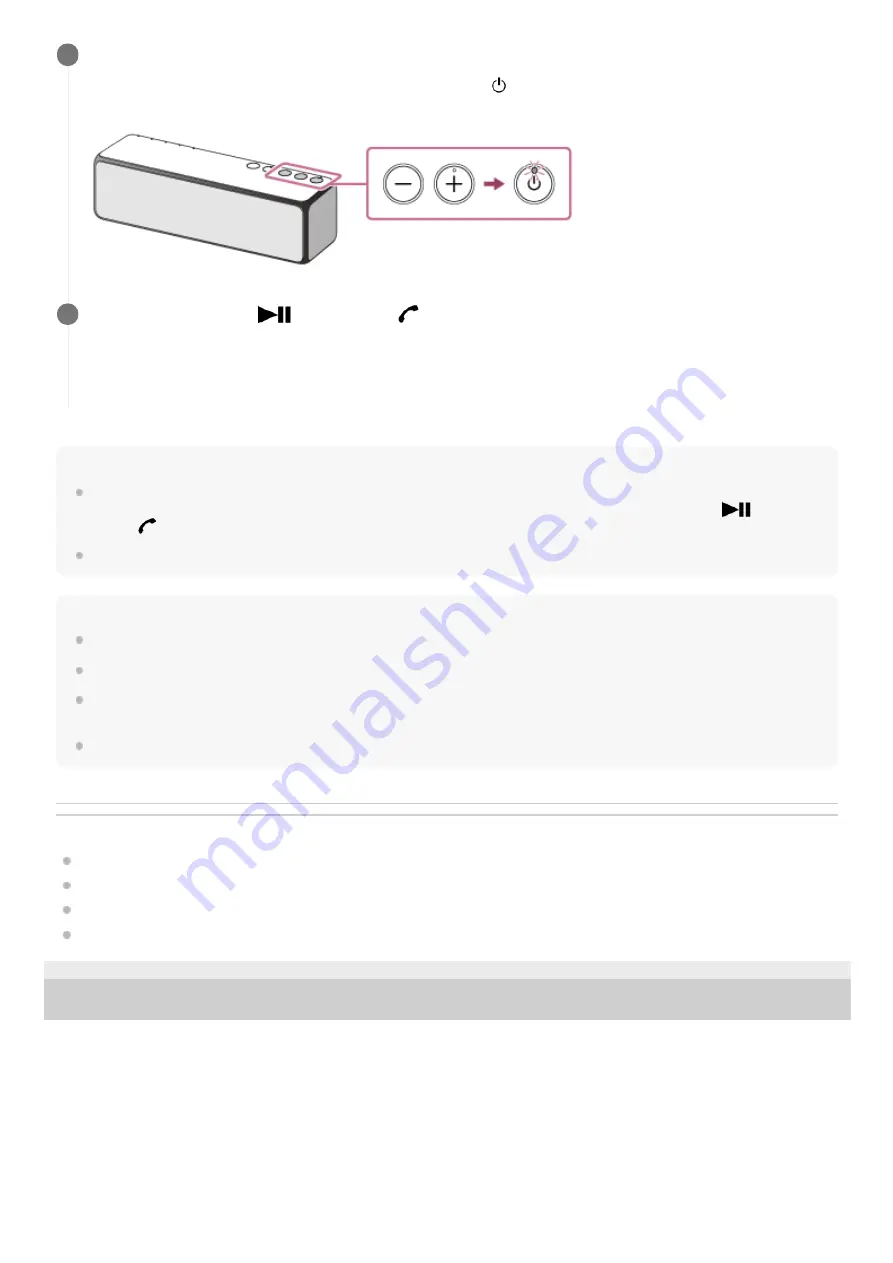
Hint
When answering a call by operating the BLUETOOTH mobile phone, the mobile phone may have a priority depending on the
device. While HFP connection is established, switch the call device to the speaker by pressing and holding the
(play)
button/
(call) button for about two seconds. Alternatively, operate the mobile phone to switch the call device to the speaker.
The volume of music playback and calling are set independently in the speaker.
Note
Depending on the mobile phone, playback might not pause when receiving a call.
Use a mobile phone at least 50 cm away from the speaker. Noise may result if the speaker and the mobile phone are too close.
Depending on the model of your smartphone, the operation system or applications installed, some functions of hands-free calling
may not be used correctly.
You cannot receive a call while the speaker is in the NETWORK mode.
Related Topic
How to make a wireless connection with BLUETOOTH devices
Terminating the BLUETOOTH connection (After use)
Button functions for a phone call
4-735-503-11(1) Copyright 2018 Sony Corporation
Adjust the volume by pressing the –/+ (volume) buttons on the speaker or operating the mobile phone.
When you press the –/+ (volume) buttons on the speaker, the (power) indicator flashes once or three times
according to the volume adjustment.
3
To end a call, press the
(play) button/
(call) button.
Playback will resume (if it is interrupted) when the call ends. If you end a call by operating the BLUETOOTH mobile
phone, playback will resume (if it is interrupted) when the call ends.
Depending on the mode of the speaker, playback might not resume. In this case, start playback.
4
148
Summary of Contents for h.ear go 2
Page 9: ...Help Guide Wireless Speaker h ear go 2 SRS HG10 Parts and controls Top and bottom Rear 9 ...
Page 26: ...4 735 503 11 1 Copyright 2018 Sony Corporation 26 ...
Page 99: ...4 735 503 11 1 Copyright 2018 Sony Corporation 99 ...
Page 117: ...4 735 503 11 1 Copyright 2018 Sony Corporation 117 ...
Page 144: ...Installing Hi Res Audio Player to a PC 4 735 503 11 1 Copyright 2018 Sony Corporation 144 ...
Page 162: ...4 735 503 11 1 Copyright 2018 Sony Corporation 162 ...
Page 185: ...4 735 503 11 1 Copyright 2018 Sony Corporation 185 ...
Page 189: ...4 735 503 11 1 Copyright 2018 Sony Corporation 189 ...
















































