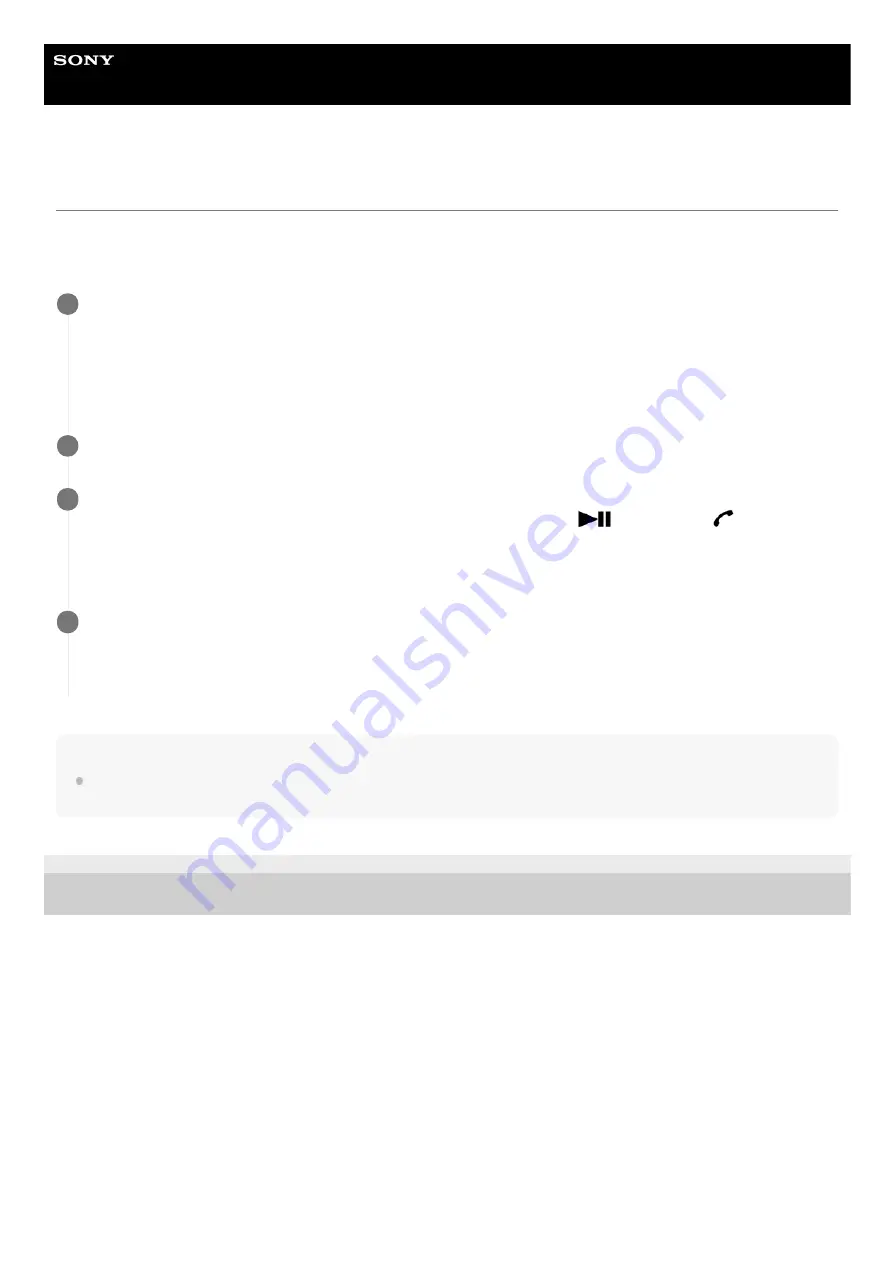
Wireless Speaker
h.ear go 2 (SRS-HG10)
Using the voice assist function (Siri)
By using the Siri function that comes with the iPhone/iPod touch, you can speak to the speaker’s microphone to operate
the iPhone/iPod touch.
The following shows how to use Siri.
Note
Siri cannot be activated when you say “Hey Siri” through the speaker’s microphone even when the iPhone/iPod touch’s [Allow
“Hey Siri”] setting is on.
4-735-503-11(1) Copyright 2018 Sony Corporation
Turn on Siri.
On iPhone/iPod touch, select [Settings] – [Siri] to turn on Siri.
The operation above is an example. For details, refer to the operating instructions supplied with the iPhone/iPod
touch.
For details on Siri, refer to the operating instructions or support website of the iPhone/iPod touch.
1
Connect the speaker to the iPhone/iPod touch via BLUETOOTH connection.
2
While the speaker is connected with the iPhone/iPod touch via BLUETOOTH connection and the
iPhone/iPod touch is in standby or playing music, press and hold the
(play) button/
(call) button
for about 3 seconds.
The Siri is activated and you will hear the start-up sound.
3
Make a request to Siri through the speaker’s microphone.
For details on Siri, such as apps which work with Siri, refer to the operating instructions supplied with the
iPhone/iPod touch.
4
154
Summary of Contents for h.ear go 2
Page 9: ...Help Guide Wireless Speaker h ear go 2 SRS HG10 Parts and controls Top and bottom Rear 9 ...
Page 26: ...4 735 503 11 1 Copyright 2018 Sony Corporation 26 ...
Page 99: ...4 735 503 11 1 Copyright 2018 Sony Corporation 99 ...
Page 117: ...4 735 503 11 1 Copyright 2018 Sony Corporation 117 ...
Page 144: ...Installing Hi Res Audio Player to a PC 4 735 503 11 1 Copyright 2018 Sony Corporation 144 ...
Page 162: ...4 735 503 11 1 Copyright 2018 Sony Corporation 162 ...
Page 185: ...4 735 503 11 1 Copyright 2018 Sony Corporation 185 ...
Page 189: ...4 735 503 11 1 Copyright 2018 Sony Corporation 189 ...
















































