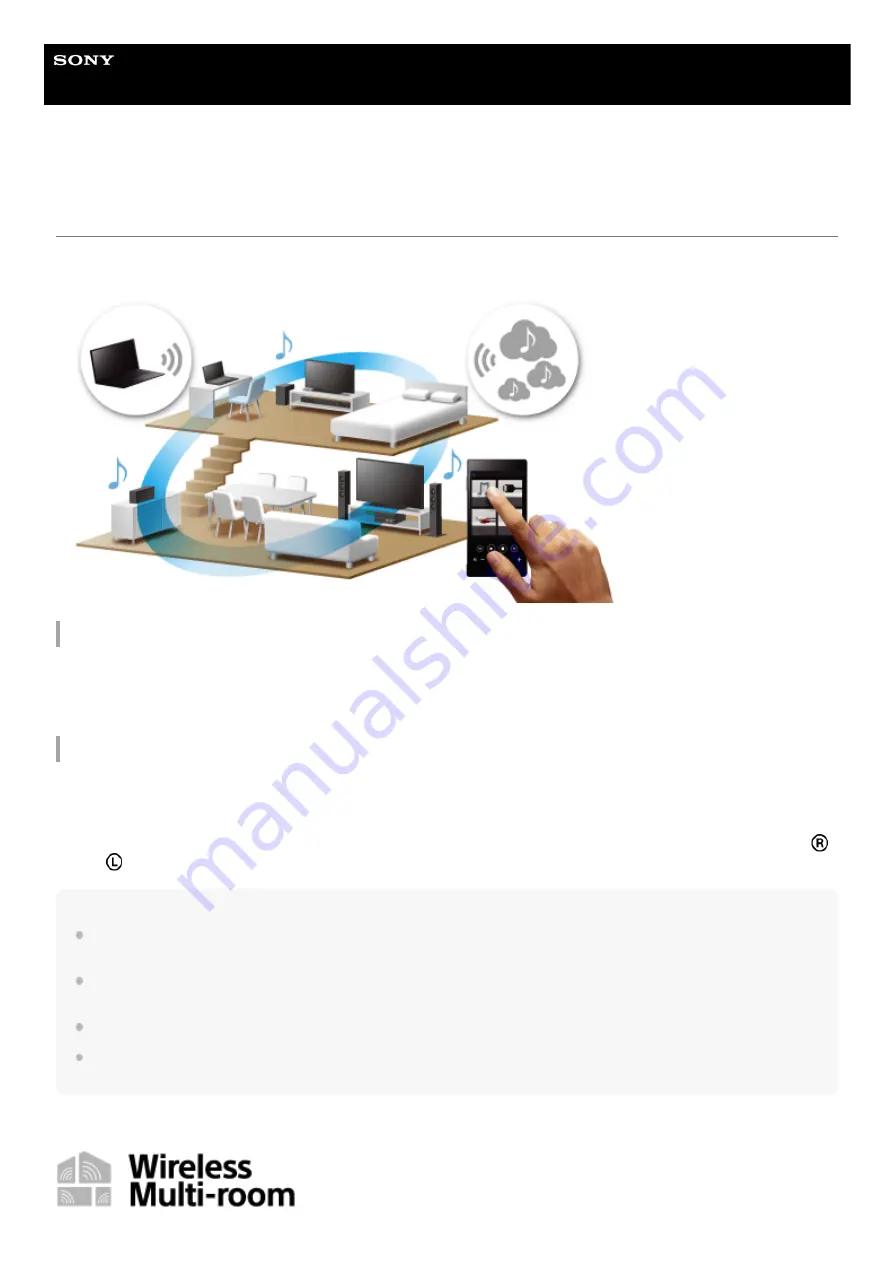
Wireless Speaker
h.ear go 2 (SRS-HG10)
Listening with multiple speakers (Wireless Multi-room, Wireless Surround, Wireless
Stereo)
You can enjoy listening to your favorite music in various styles by wireless speaker combinations.
Compatible models
For more details about Wireless Surround and Wireless Stereo functions, and compatible models for Wireless Surround
and Wireless Stereo functions, refer to the following URL.
Enjoying music using multiple speakers
The Wireless Multi-room function, Wireless Surround function, and Wireless Stereo function are available.
To switch between functions, cancel the function you are using, and then operate for the other function. To cancel a
function, operate on “Sony | Music Center.” For the Wireless Surround function or Wireless Stereo function, you can also
cancel the function by pressing and holding the SET UP button on the rear of the speaker until a beep is heard. The
(right)/
(left) indicators turn off, and the function is canceled. The grouping is also canceled.
Note
You can enjoy the Wireless Multi-room function, Wireless Surround function and Wireless Stereo function only on the network
connection via Wi-Fi. These functions are not available with BLUETOOTH connection.
To play back music stored on a PC, the DLNA server function is required on the PC. For more information, refer to the operating
instructions for the PC.
Only music files on the server device of the home network can be played back. Sound from video files cannot be played back.
You will not be able to cast from the Chromecast compatible application to the grouping (Wireless Multi-Room function) created
using “Sony | Music Center.” Use the “Google Home” application to create a new grouping.
Enjoying music in any room of the home
27
Summary of Contents for h.ear go 2
Page 9: ...Help Guide Wireless Speaker h ear go 2 SRS HG10 Parts and controls Top and bottom Rear 9 ...
Page 26: ...4 735 503 11 1 Copyright 2018 Sony Corporation 26 ...
Page 99: ...4 735 503 11 1 Copyright 2018 Sony Corporation 99 ...
Page 117: ...4 735 503 11 1 Copyright 2018 Sony Corporation 117 ...
Page 144: ...Installing Hi Res Audio Player to a PC 4 735 503 11 1 Copyright 2018 Sony Corporation 144 ...
Page 162: ...4 735 503 11 1 Copyright 2018 Sony Corporation 162 ...
Page 185: ...4 735 503 11 1 Copyright 2018 Sony Corporation 185 ...
Page 189: ...4 735 503 11 1 Copyright 2018 Sony Corporation 189 ...
















































