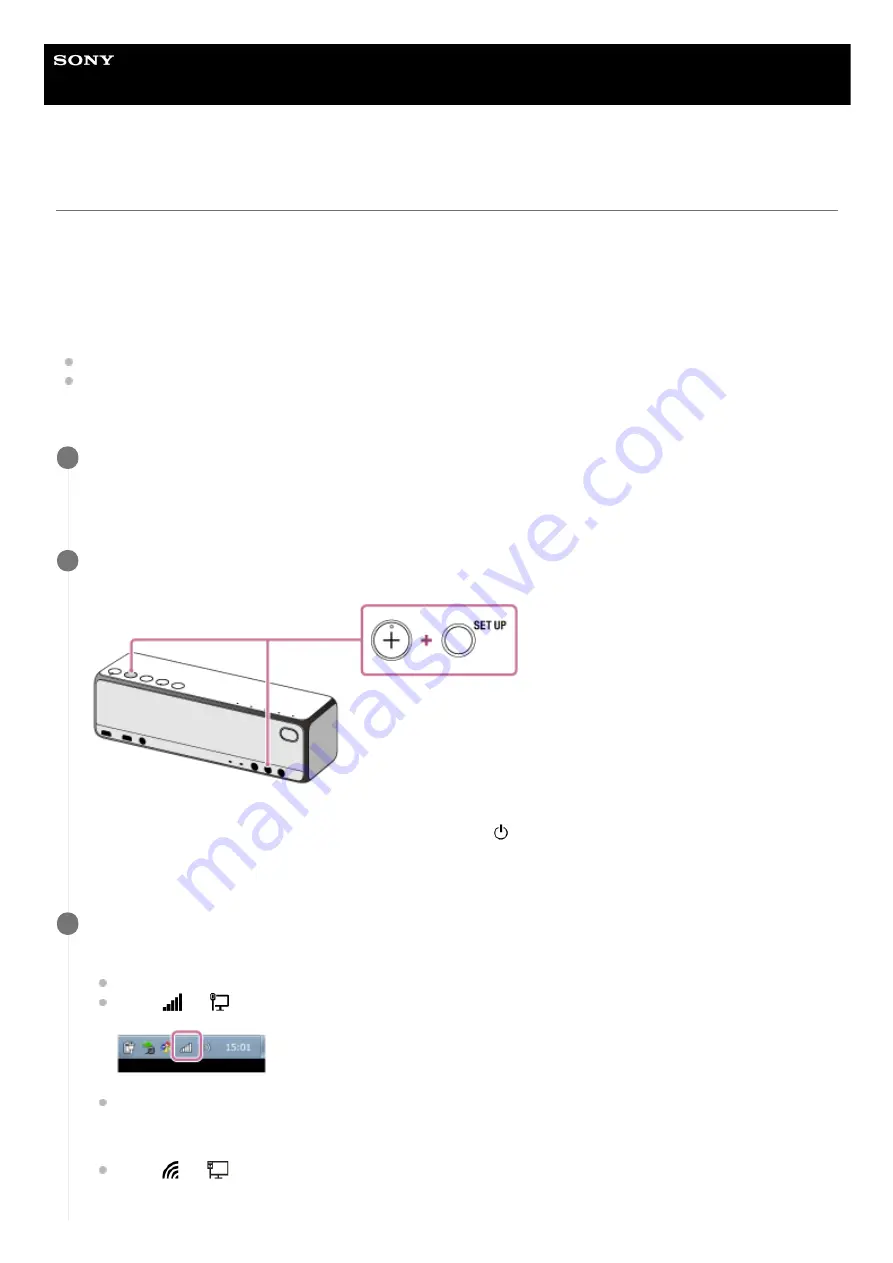
Wireless Speaker
h.ear go 2 (SRS-HG10)
Connecting to a Wi-Fi network using a PC connected wirelessly
Note that the speaker should be initialized to the factory default for this connection. All BLUETOOTH device registration
(pairing) information is deleted. To use the BLUETOOTH connection after that, delete all pairing information on the PC,
and then set pairing again.
This section describes how to connect a PC and the speaker wirelessly, then how to connect the speaker to a wireless
router, using the PC.
Do the following before starting.
Place the speaker closer to the wireless router.
Locate the SSID (the name of a wireless network) and encryption key (WEP or WPA), which are required to set up a
Wi-Fi network. The encryption key restricts access to devices on a network. It is used to make more secure
communication between the devices connected to wireless routers or access points.
Have the Wi-Fi network name (SSID) and password (encryption key) of the wireless router available for
reference.
For details, refer to the operating instructions supplied with your wireless router.
1
With the speaker turned on, press and hold the + (volume) button on the top and the SET UP button on the
rear at the same time for more than 4 seconds to initialize the settings of the speaker.
NETWORK indicator, BLUETOOTH indicator, USB indicator and AUDIO IN indicator light up in white, then
initialization starts. Initialization takes about 60 to 80 seconds. (power) indicator lights up in green when
initialization is complete. Initializing the settings will delete all BLUETOOTH pairing information and network
settings.
2
Connect the speaker to the PC.
Windows 7/Windows 8.1:
For Windows 8.1, click or tap the desktop on the Start screen.
Select
or
icon on the bottom right of the screen.
Select [SRS-HG10] from the network list.
Windows 10:
Select
or
icon on the bottom right of the screen.
3
56
Summary of Contents for h.ear go 2
Page 9: ...Help Guide Wireless Speaker h ear go 2 SRS HG10 Parts and controls Top and bottom Rear 9 ...
Page 26: ...4 735 503 11 1 Copyright 2018 Sony Corporation 26 ...
Page 99: ...4 735 503 11 1 Copyright 2018 Sony Corporation 99 ...
Page 117: ...4 735 503 11 1 Copyright 2018 Sony Corporation 117 ...
Page 144: ...Installing Hi Res Audio Player to a PC 4 735 503 11 1 Copyright 2018 Sony Corporation 144 ...
Page 162: ...4 735 503 11 1 Copyright 2018 Sony Corporation 162 ...
Page 185: ...4 735 503 11 1 Copyright 2018 Sony Corporation 185 ...
Page 189: ...4 735 503 11 1 Copyright 2018 Sony Corporation 189 ...
















































