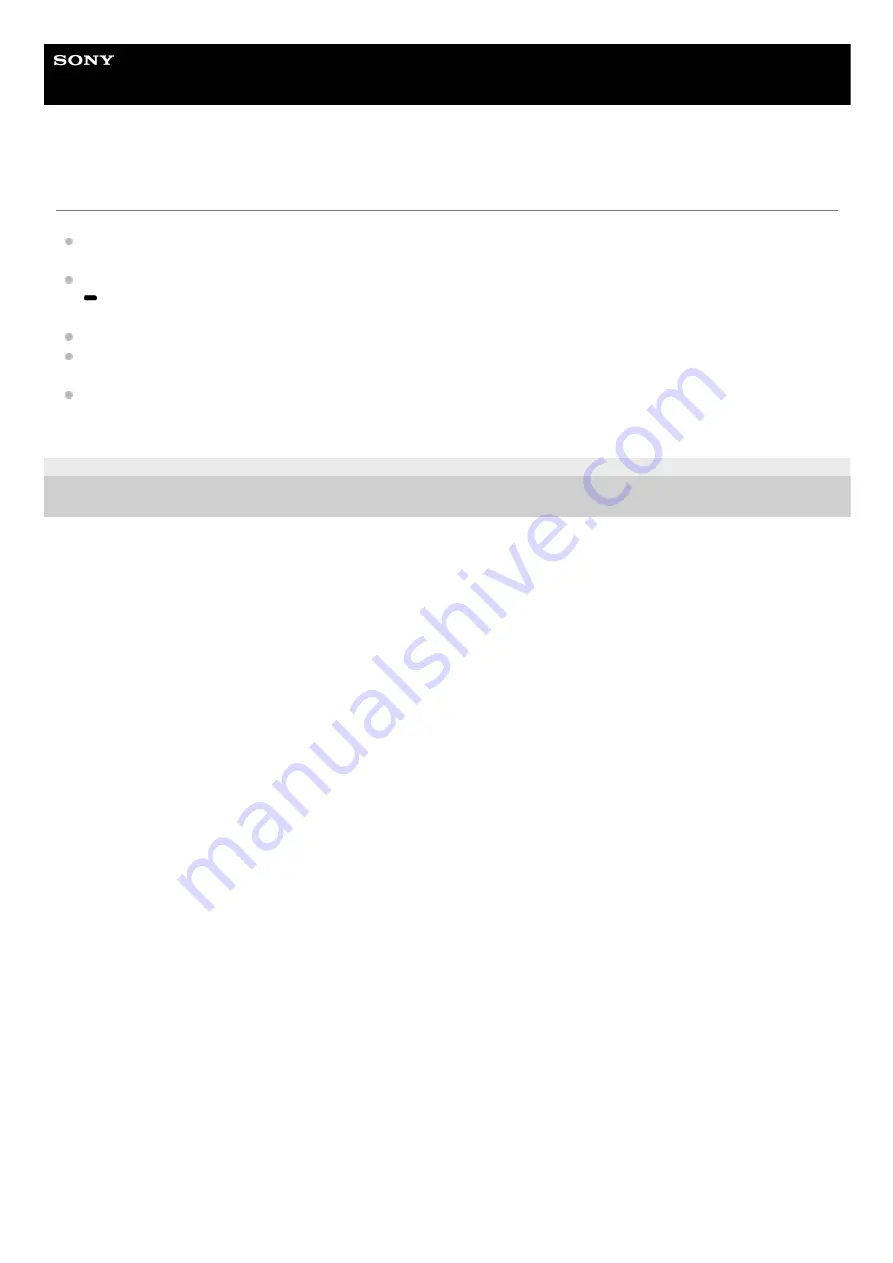
Wireless Speaker
h.ear go 2 (SRS-HG10)
Smartphone, iPhone, etc. cannot be paired
Bring the speaker and the BLUETOOTH device to within 1 m (3 ft) of each other.
If the BLUETOOTH indicator is not flashing quickly in white, press and hold the EXTRA BASS button with indicator/
PAIRING button until the voice guidance is heard and the BLUETOOTH indicator starts flashing quickly (three
times a second) in white.
Connect the speaker to an AC outlet or charge the battery of the speaker sufficiently.
If you initialize the speaker, it may not be able to connect your iPhone/iPod touch or PC. In this case, erase the
pairing information of the speaker on your iPhone/iPod touch or PC, and then perform the pairing procedure again.
If you reset network settings of your iPhone/iPod touch or PC, the speaker may not be able to connect to it. Perform
the pairing procedure again.
4-735-503-11(1) Copyright 2018 Sony Corporation
212
Summary of Contents for h.ear go 2
Page 9: ...Help Guide Wireless Speaker h ear go 2 SRS HG10 Parts and controls Top and bottom Rear 9 ...
Page 26: ...4 735 503 11 1 Copyright 2018 Sony Corporation 26 ...
Page 99: ...4 735 503 11 1 Copyright 2018 Sony Corporation 99 ...
Page 117: ...4 735 503 11 1 Copyright 2018 Sony Corporation 117 ...
Page 144: ...Installing Hi Res Audio Player to a PC 4 735 503 11 1 Copyright 2018 Sony Corporation 144 ...
Page 162: ...4 735 503 11 1 Copyright 2018 Sony Corporation 162 ...
Page 185: ...4 735 503 11 1 Copyright 2018 Sony Corporation 185 ...
Page 189: ...4 735 503 11 1 Copyright 2018 Sony Corporation 189 ...
















































