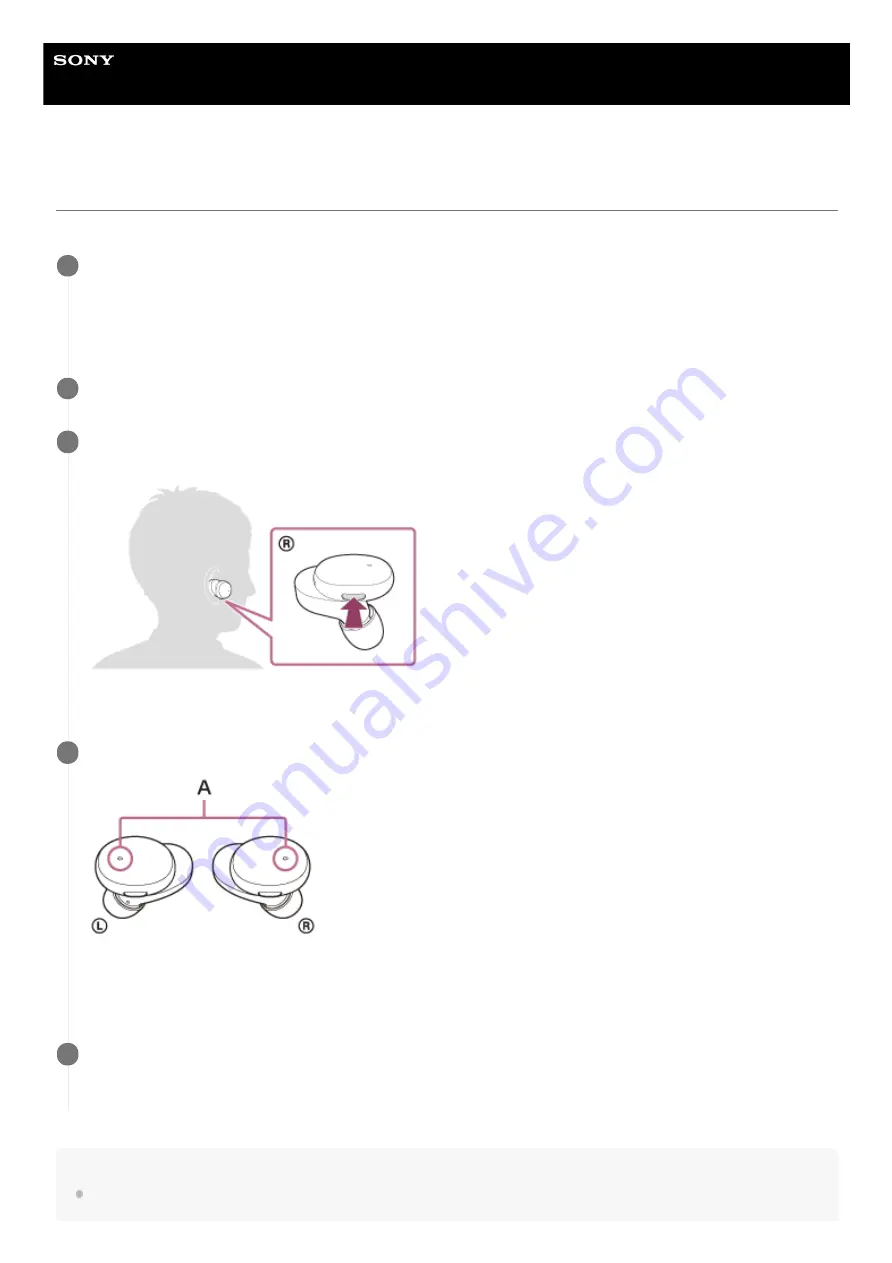
Wireless Stereo Headset
h.ear in 3 Truly Wireless (WF-H800)
Using the voice assist function (Siri)
By using the Siri feature that comes with iPhone, you can speak to the headset’s microphone to operate the iPhone.
Note
Siri cannot be activated when you say “Hey Siri” even when the iPhone’s “Hey Siri” setting is on.
Turn Siri on.
On iPhone, select [Settings] - [Siri & Search] to turn [Press Home for Siri] and [Allow Siri When Locked] on.
The operation above is an example. For details, refer to the operating instructions of the iPhone.
Note: For details on Siri, refer to the operating instructions or support website of the iPhone.
1
Wear the headset, and connect the headset to the iPhone via Bluetooth connection.
2
When the iPhone is using the Bluetooth connection and is in standby or playing music, press and hold the
button on the right unit for about 2 seconds.
Siri is activated.
3
Make a request to Siri through the headset’s microphone.
A:
Microphones
For details on the apps which work with Siri, refer to the operating instructions of the iPhone.
4
To continue to request, press the button on the right unit before Siri is deactivated.
After activating Siri, when a certain time has passed without requests, Siri will be deactivated.
5
65
















































