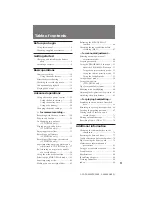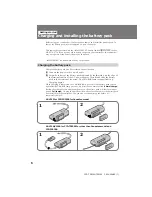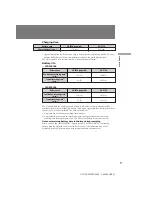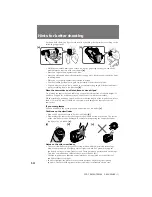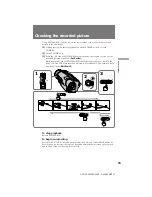CCD-TR2300/TR3300 3-856-204-23 (1)
©1996 by Sony Corporation
CCD-TR2300/TR3300
3-856-204-23 (1)
Video Camera
Recorder
H
Operating Instructions
Before operating the unit, please read this manual thoroughly,
and retain it for future reference.
Owner’s record
The model and serial numbers are located on the bottom. Record the serial
number in the space provided below. Refer to these numbers whenever you
call upon your Sony dealer regarding this product.
Model No.
CCD-
Serial No.
Model No.
AC-
Serial No.
CCD-TR3300