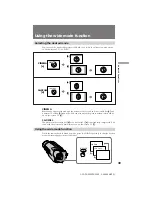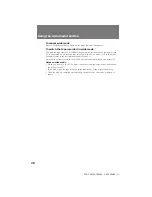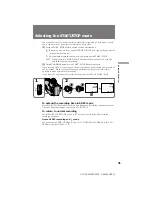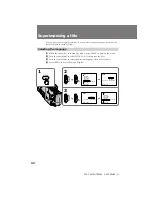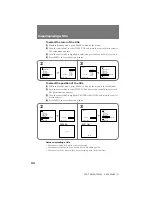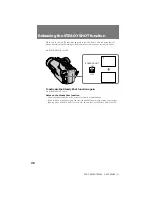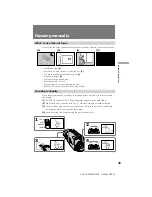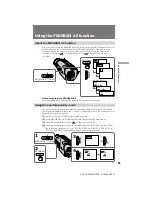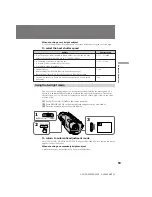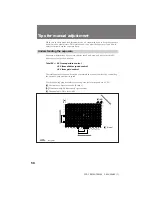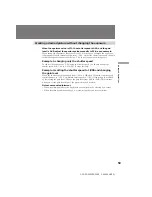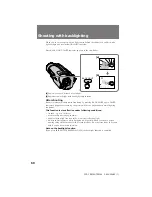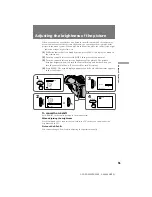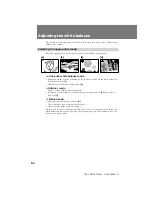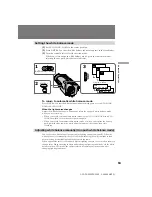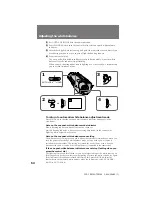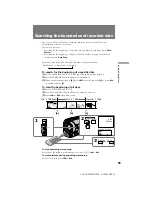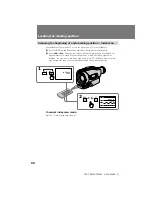53
Advanced Operations
CCD-TR2300/TR3300 3-856-204-23 (1)
When shooting a very bright subject
A vertical band (smear) may appear on the screen if the shutter speed is set too high.
To select the best shutter speed
Shutter speed
1/725 – 1/10000
1/125 – 1/500
1/100
1/90
Subject
• A golf swing or tennis match in fine weather (to view the hit ball
clearly in still picture mode, set to 1/1000 to 1/4000)
• A landscape shot from a moving car
• A moving roller coaster in overcast days
• An athletic scene, marathon, etc.
• Indoor sports
• Replacement for the ND2 filter (to have the exposure)
• Recording pictures with less flicker under a fluorescent lamp
• In sunny weather (to avoid an out-of-focus picture due to a small
aperture)
Using the twilight mode
You can record a bright subject in a dark place without ruining the atmosphere. The
aperture is automatically adjusted to maintain the appropriate exposure. The shutter
speed is fixed at 1/60. This mode is effective when you record night views, neon signs
or fireworks.
(
1
)
Set AUTO LOCK/HOLD to the center position.
(
2
)
Press PROGRAM AE so that the indicator appears in the viewfinder.
(
3
)
Turn the control dial to select
Å
indicator.
To return to automatic adjustment mode
Set AUTO LOCK/HOLD to AUTO LOCK, or press PROGRAM AE so that no indicator
appears in the viewfinder.
When shooting an excessively bright subject
Autofocus may not work effectively. Focus manually then.
2
PROGRAM
A E
1
3
AUTO LOCK
HOLD