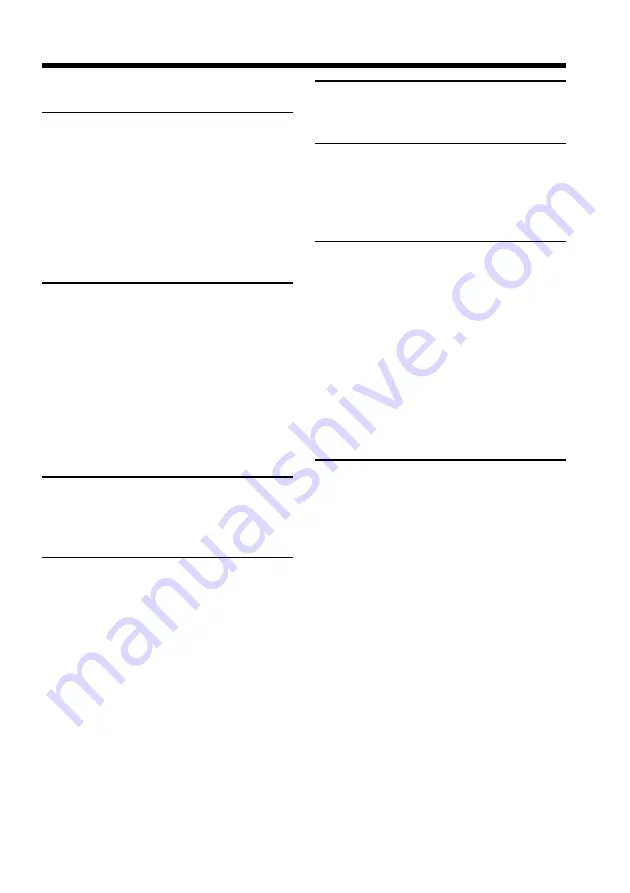
Getting started
3
Table of contents
............................. 4
Using this manual ................................... 6
Checking supplied accessories .............. 8
Step 1 Preparing the power supply ..... 9
Installing the battery pack ............... 9
Charging the battery pack ............. 10
Connecting to a wall outlet ........... 14
Step 2 Inserting a cassette ................... 15
Recording a picture ............................... 16
(BACK LIGHT) ........................ 19
Shooting in the dark (NightShot)
.................................................... 20
Superimposing the date and time
on pictures ................................ 21
– EDITSEARCH / Rec Review ..... 22
Connections for playback .................... 23
Playing back a tape ............................... 24
Using the wide mode ........................... 26
Using the fader function ...................... 28
Using special effects
– Picture effect ................................. 30
Using the PROGRAM AE function .... 31
Adjusting the exposure manually ...... 33
Focusing manually ................................ 34
Superimposing a title ........................... 35
Making your own titles ........................ 37
Dubbing a tape ...................................... 39
Changing the menu settings ................ 40
Resetting the date and time ................. 44
Playback modes ..................................... 46
Changing the lithium battery in your
camcorder ........................................ 47
Troubleshooting .................................... 49
Self-diagnosis display ........................... 52
Warning indicators and messages ...... 53
Using your camcorder abroad ............ 54
Maintenance information and
precautions ...................................... 55
Specifications ......................................... 59
Identifying the parts and controls ...... 60
Quick Function Guide .......................... 66




































