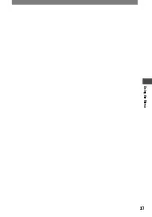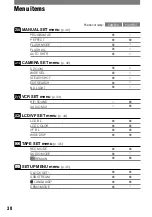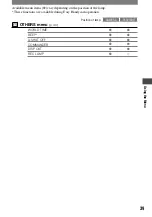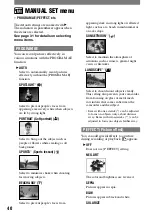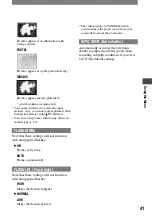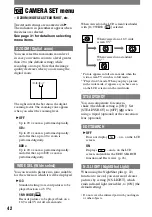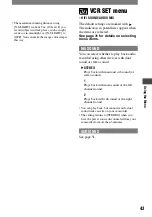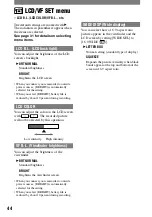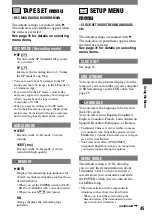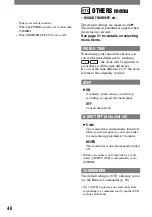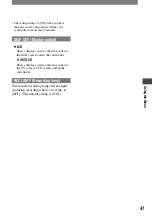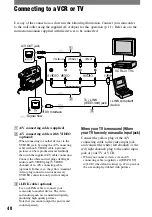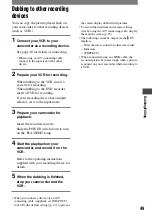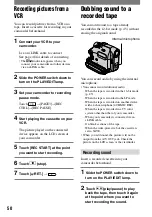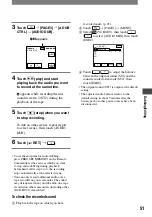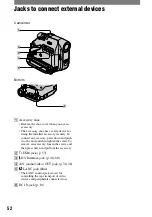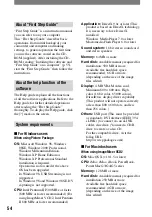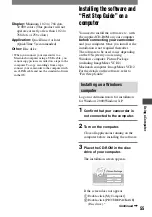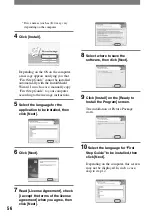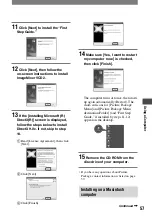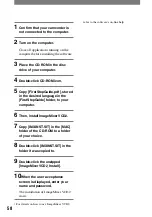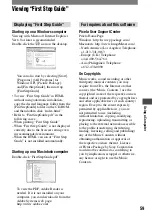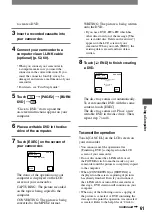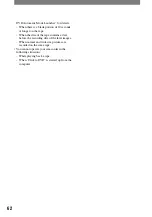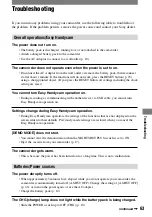48
DCR-HC21 2-584-905-11(1)
Connecting to a VCR or TV
Use any of the connection as shown in the following illustration. Connect your camcorder
to the wall outlet using the supplied AC Adaptor for this operation (p. 11). Refer also to the
instruction manuals supplied with the devices to be connected.
2
3
1
A/V OUT jack
(Yellow)
(White)
(Red)
VCRs or TVs
i.LINK compliant
device
DV Interface
: Signal flow
A/V connecting cable (supplied)
A/V connecting cable with S VIDEO
(optional)
When connecting to another device via the
S VIDEO jack, by using the A/V connecting
cable with an S VIDEO cable (optional),
pictures can be reproduced more faithfully
than with the supplied A/V cable connection.
Connect the white and red plugs (left/right
audio) and S VIDEO plug (S VIDEO
channel) of an A/V connecting cable
(optional). In this case, the yellow (standard
video) plug connection is not necessary.
S VIDEO connection only will not output
audio.
i.LINK cable (optional)
Use an i.LINK cable to connect your
camcorder to another device. The video
and audio signals are transmitted digitally,
producing high quality pictures.
Note that you cannot output the picture and
sound separately.
When your TV is monaural (When
your TV has only one audio input jack)
Connect the yellow plug of the A/V
connecting cable to the video input jack
and connect the white (left channel) or the
red (right channel) plug to the audio input
jack of your TV or VCR.
• When you connect a device via an A/V
connecting cable (supplied), set [DISP OUT]
to [LCD] (the default setting) (p. 47) to prevent
the screen display dubbed with pictures.
To i. LINK
(IEEE1394) jack