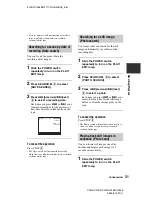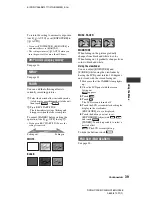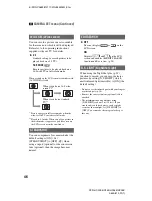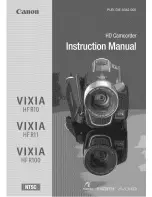39
DCR-HC23E/HC24E/HC26E/HC35E
2-659-812-
11
(1)
U
si
ng t
he M
enu
E:\SONY\2659812111\01GB04MEN_E.fm
To return the setting to automatic exposure,
touch [
AUTO] or set [EXPOSURE] to
[
AUTO].
• If you set [SPOT METER], [EXPOSURE] is
automatically set to [MANUAL].
• The setting returns to [
AUTO] when you
turn the power off for more than 12 hours.
You can add the following effects to
currently recording pictures.
1
Select the desired effect in standby mode
(to fade in) or recording mode (to fade out),
then touch
t
.
2
Press REC START/STOP.
The fader indicator stops flashing and
disappears when the fade is complete.
To cancel [FADER] before starting the
operation, touch [
OFF] in step
1
.
• If you press REC START/STOP once, the
setting is canceled.
WHITE
BLACK
MOSC. FADER
MONOTONE
When fading in, the picture gradually
changes from black and white to color.
When fading out, it gradually changes from
color to black and white.
Using the viewfinder
You can adjust [EXPOSURE] and
[FADER] while using the viewfinder by
having the LCD panel rotated 180 degrees
and closed with the screen facing out.
1
Make sure that the CAMERA lamp lights
up.
2
Close the LCD panel with the screen
facing out.
appears.
3
Touch .
4
Touch .
The LCD screen is turned off.
5
Touch the LCD screen while checking the
display in the viewfinder.
[EXPOSURE], etc. are displayed.
6
Touch the button you want to set.
[EXPOSURE]:
Adjust with
/
,
and touch
.
[FADER]:
Touch it repeatedly to select a
desired effect.
:
The LCD screen lights up.
To hide the buttons, touch
.
See page 28.
DISP GUIDE (Display Guide)*
MENU*
FADER
Fading out
Fading in
END SCH (END SEARCH)
Continued
,