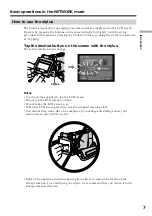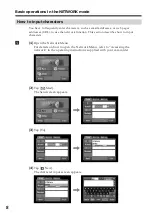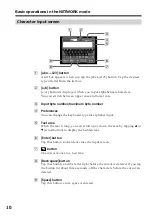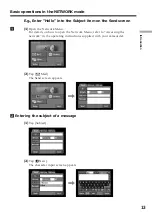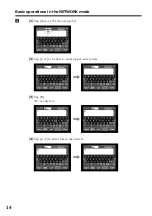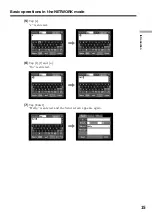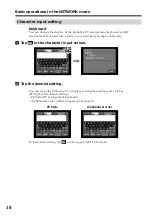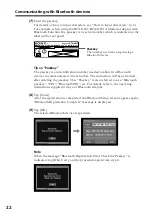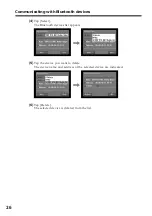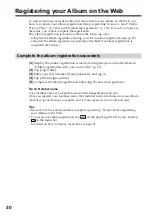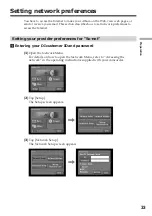21
Preparation
(
4
)
Tap [Select].
The Bluetooth devices list appears. When making a registration for the first
time, only [ Return] and [ New] are indicated. The list shows up to three
Bluetooth devices. You can select one of the latest used three Bluetooth devices
from the list.
,
Tip
The last-used Bluetooth device is listed next to [ Return] and [ New].
(
5
)
Tap [ New].
Your camcorder starts searching for your Bluetooth devices. When the
searching is completed, the available Bluetooth devices list appears.
When some Bluetooth devices with the same name appear, display each
Bluetooth device address by tapping [More info.].
,
,
Notes
• The search takes from about 10 to 60 seconds. The time depends on the number of
Bluetooth devices around your camcorder.
• If the Bluetooth device you want to register is not found, carry out the procedure
again from step 4.
(
6
)
Tap the desired Bluetooth device.
The character input screen appears.
,
Communicating with Bluetooth devices