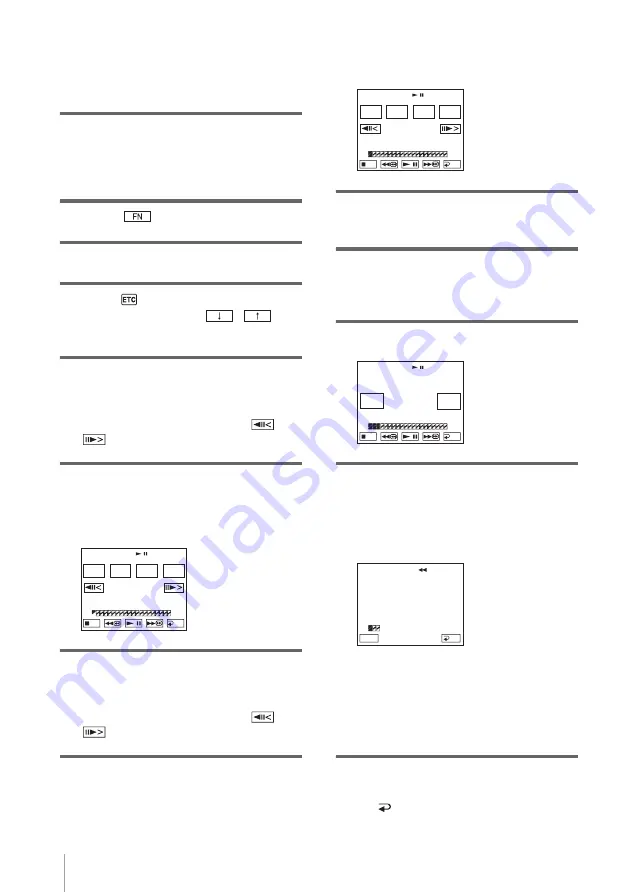
Dubbing/Editing
68
When you are performing Digital program
editing for the first time to a tape in a VCR,
go through the procedures described in Steps
1 and 2 (p. 64 - p. 66) beforehand.
1
Prepare a cassette.
Insert a tape to be played back into the
camcorder, then insert a cassette for
recording into your VCR.
2
Touch
to display [PAGE1].
3
Touch MENU.
4
Select
(OTHERS), then select
[VIDEO EDIT] with
/
,
then touch
[EXEC]
.
5
Search for the beginning of the first
scene that you want to dub on your
camcorder, then pause playback.
You can adjust the position with
/
(frame).
6
Touch [MARK IN].
The starting point of the first program is set,
and the upper part of the program mark
changes to light blue.
7
Search for the end of the first scene
that you want to record on your
camcorder, then pause playback.
You can adjust the position with
/
(frame).
8
Touch [MARK OUT].
The ending point of the first program is set,
and the lower part of the program mark
changes to light blue.
9
Repeat steps 5 to 8 and create
programs.
10
Set your VCR to recording pause.
Skip this step if your camcorder is
connected via an i.LINK cable.
11
Touch [START].
12
Touch [EXEC].
A search for the beginning of the first
program starts, then the recording starts.
[SEARCH] appears during the search and
[EDITING] appears during editing.
When a program is recorded, the program
mark stops flashing and remains lit. When
all programs have been recorded, the
program editing operation stops
automatically.
To cancel recording, touch [CANCEL].
To end Digital program editing
Touch [
END].
ED I T
SET
UNDO
0:08:55:06
TOTAL
SCENE
0:00:00:00
0
V I DEO ED I T
MARK
OUT
START
END
ED I T
SET
UNDO
TOTAL
SCENE
0:00:13:00
1
V I DEO ED I T
MARK
I N
START
END
0:09:07:06
TOTAL
SCENE
0:00:01:29
3
V I DEO ED I T
END
CAN–
CEL
EXEC
START
ENGAGE
REC PAUSE
0:00:00:01
-:--:--:--
SCENE
1/3
V I DEO ED I T
END
CANCEL
SEARCH
















































