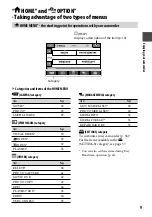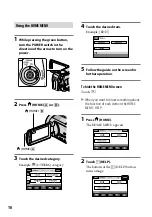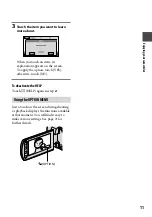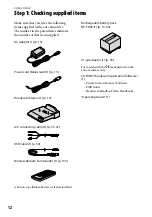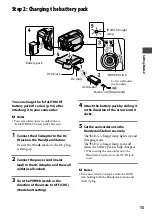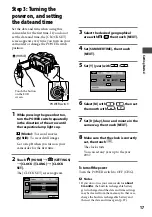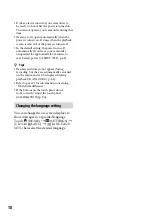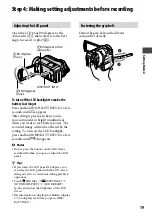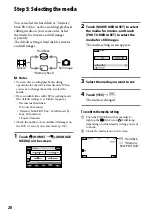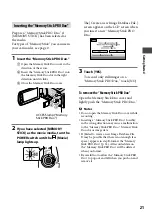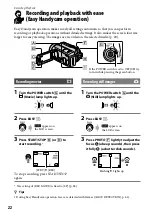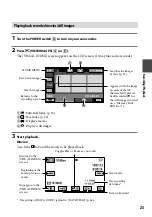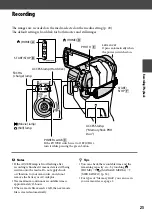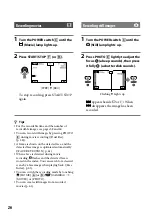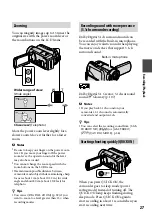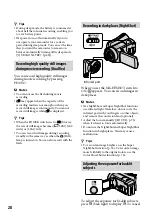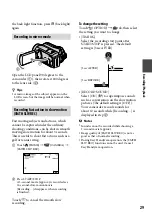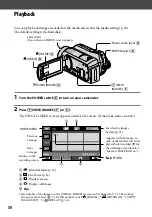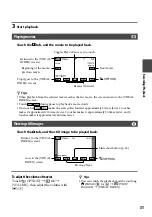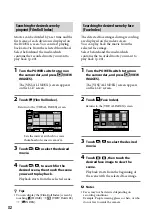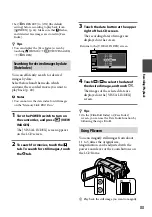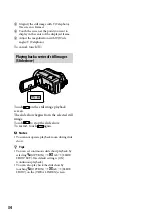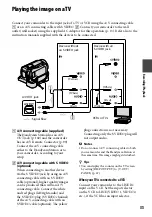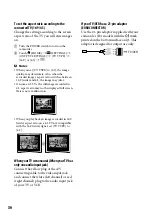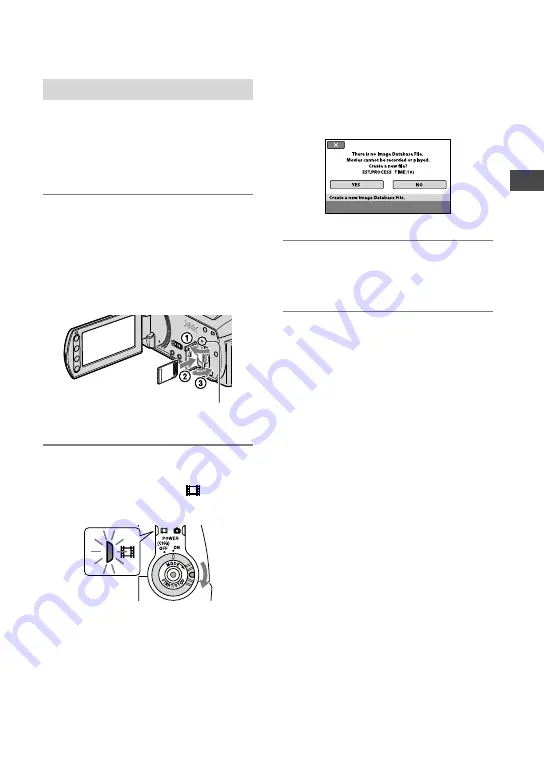
Getting Started
21
Inserting the “Memory Stick PRO Duo”
Prepare a “Memory Stick PRO Duo” if
[MEMORY STICK] has been selected as
the media.
For types of “Memory Stick” you can use in
your camcorder, see page 2.
1
Insert the “Memory Stick PRO Duo.”
Open the Memory Stick Duo cover in the
direction of the arrow.
Insert the “Memory Stick PRO Duo” into
the Memory Stick Duo slot in the right
direction until it clicks.
Close the Memory Stick Duo cover.
2
If you have selected [MEMORY
STICK] as the movie media, turn the
POWER switch until the (Movie)
lamp lights up.
The [Create a new Image Database File.]
screen appears on the LCD screen when
you insert a new “Memory Stick PRO
Duo.”
3
Touch [YES].
To record only still images on a
“Memory Stick PRO Duo,” touch [NO].
To remove the “Memory Stick PRO Duo”
Open the Memory Stick Duo cover and
lightly push the “Memory Stick PRO Duo.”
Notes
Do not open the Memory Stick Duo cover while
recording.
Inserting a “Memory Stick PRO Duo” forcibly
in the wrong direction may cause a malfunction
to the “Memory Stick PRO Duo,” Memory Stick
Duo slot or image data.
If [Failed to create a new Image Database File.
It may be possible that there is not enough free
space.] appears in step
3
, format the “Memory
Stick PRO Duo” (p. 53). All recorded data on
the “Memory Stick PRO Duo” will be deleted
when you format.
Be careful not to allow the “Memory Stick PRO
Duo” to pop out and fall when you push on and
remove it.
ACCESS lamp (“Memory
Stick PRO Duo”)
Summary of Contents for Handycam DCR-SR210E
Page 111: ......