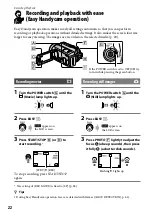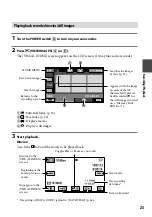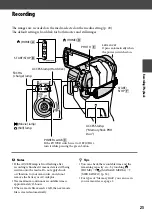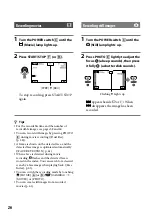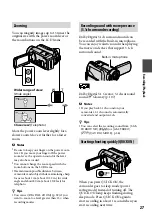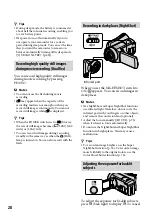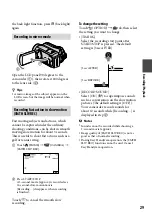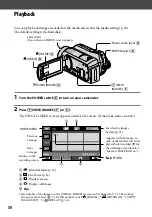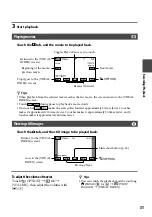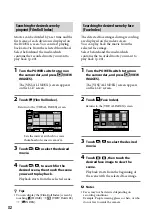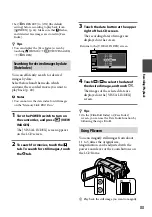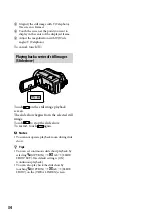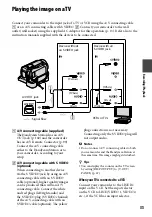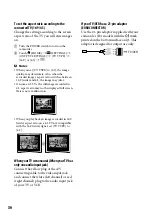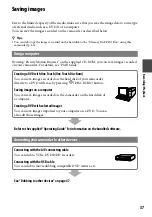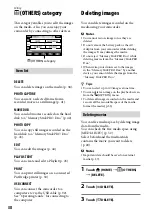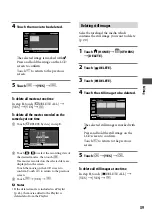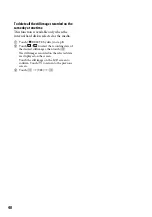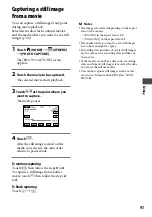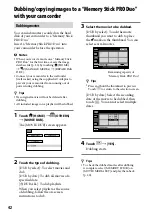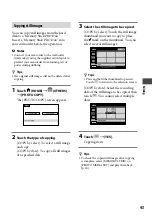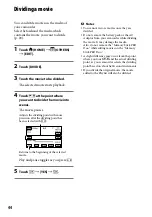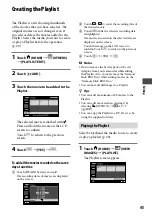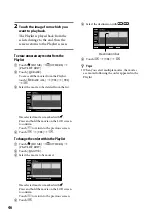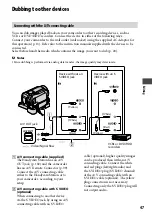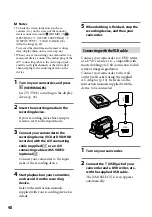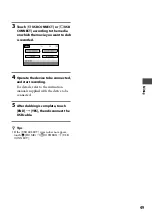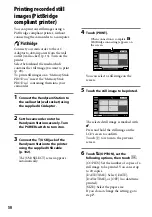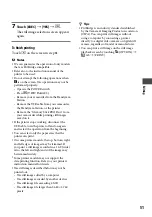36
To set the aspect ratio according to the
connected TV (16:9/:3)
Change the setting according to the screen
aspect ratio of the TV you will view images
on.
Turn the POWER switch to turn on the
camcorder.
Touch (HOME)
(SETTINGS)
[OUTPUT SETTINGS]
[TV TYPE]
[16:9] or [4:3]
.
Notes
When you set [TV TYPE] to [4:3], the image
quality may deteriorate. Also, when the
recorded image’s aspect ratio switches between
16:9 (wide) and 4:3, the image may jitter.
On some 4:3 TVs, the still images recorded in
4:3 aspect ratio may not be displayed full screen.
This is not a malfunction.
When you play back an image recorded in 16:9
(wide) aspect ratio on a 4:3 TV not compatible
with the 16:9 (wide) signal, set [TV TYPE] to
[4:3].
When your TV is monaural (When your TV has
only one audio input jack)
Connect the yellow plug of the A/V
connecting cable to the video input jack
and connect the white (left channel) or red
(right channel) plug to the audio input jack
of your TV or VCR.
If your TV/VCR has a 21-pin adaptor
(EUROCONNECTOR)
Use the 21-pin adaptor supplied with your
camcorder (For models with the mark
printed on the bottom surface only). This
adaptor is designed for output use only.
TV/VCR
Summary of Contents for Handycam DCR-SR210E
Page 111: ......