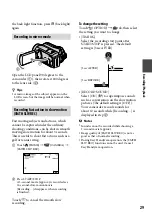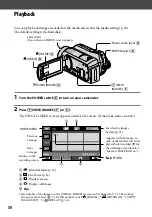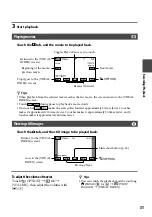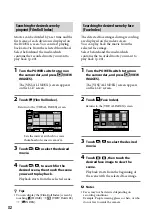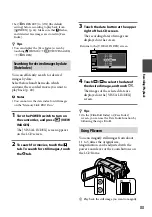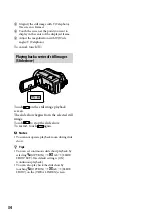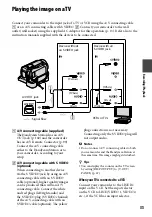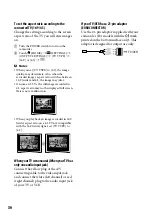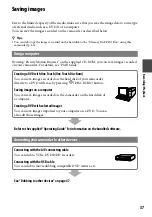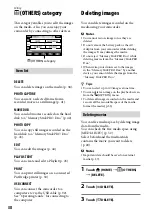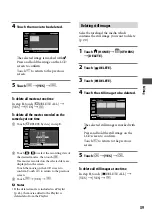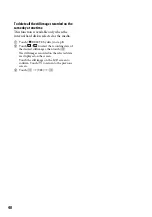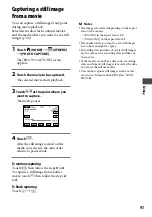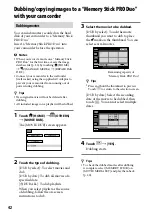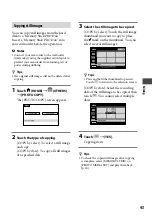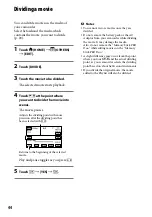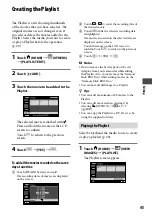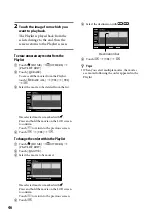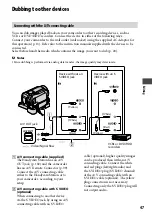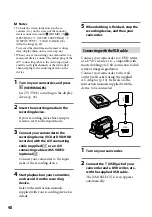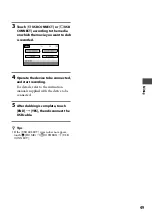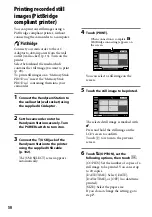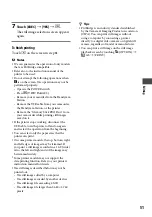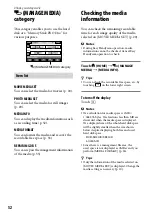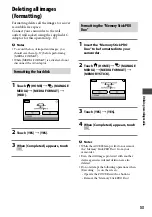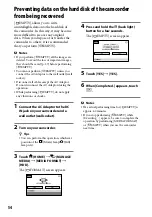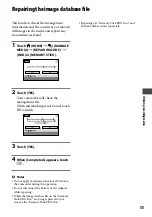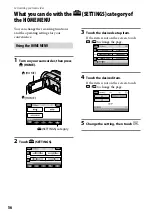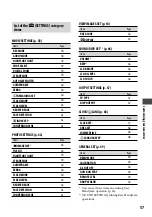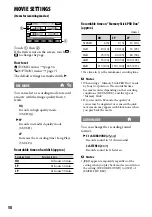Editing
3
Copying still images
You can copy still images from the hard
disk to a “Memory Stick PRO Duo.”
Insert a “Memory Stick PRO Duo” into
your camcorder before the operation.
Notes
Connect your camcorder to the wall outlet
(wall socket) using the supplied AC Adaptor to
prevent your camcorder from running out of
power during dubbing.
Tips
The original still images will not be deleted after
copying.
1
Touch (HOME)
(OTHERS)
[PHOTO COPY].
The [PHOTO COPY] screen appears.
2
Touch the type of copying.
[COPY by select]: To select a still image
and copy
[COPY by date]: To copy all still images
of a specified date
3
Select the still image to be copied.
[COPY by select]: Touch the still image
thumbnail you want to copy to place
the mark on the thumbnail. You can
select several still images.
Tips
Press and hold the thumbnail to preview.
Touch
to return to the selection screen.
[COPY by date]: Select the recording
date of the still image to be copied, then
touch
. You cannot select multiple
dates.
4
Touch
[YES].
Copying starts.
Tips
To check the copied still images after copying
is complete, select [MEMORY STICK] on
[PHOTO MEDIA SET] and play them back
(p. 20).
Summary of Contents for Handycam DCR-SR210E
Page 111: ......