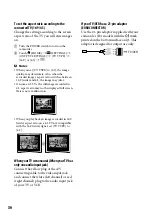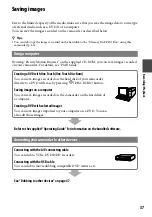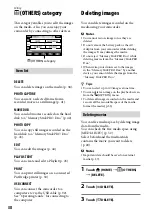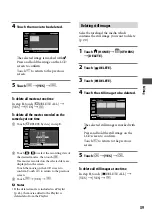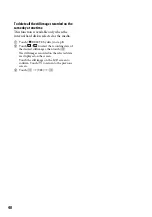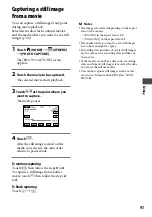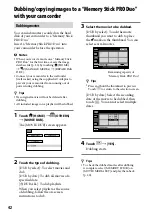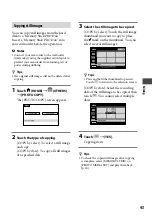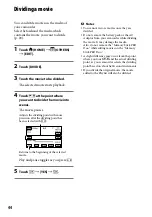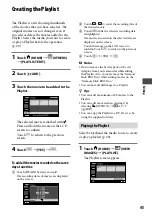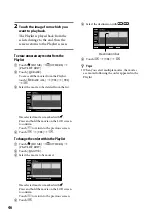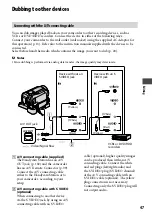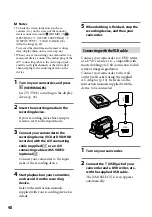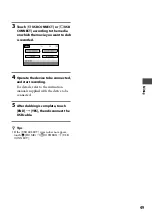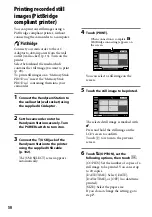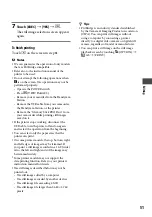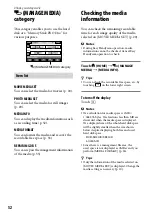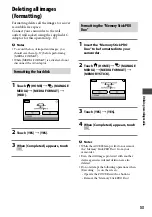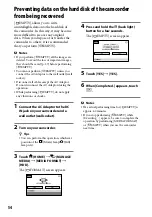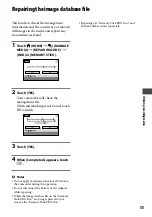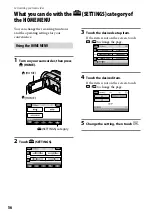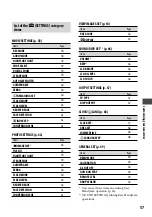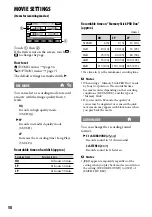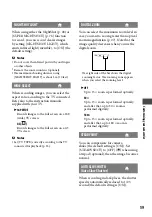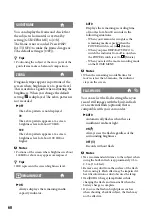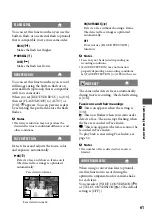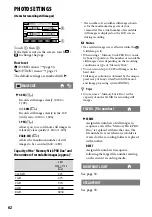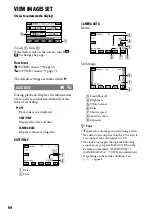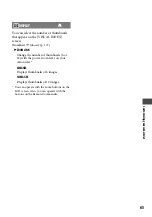50
Printing recorded still
images (PictBridge
compliant printer)
You can print out still images using a
PictBridge compliant printer, without
connecting the camcorder to a computer.
Connect your camcorder to the AC
Adaptor to obtain power from the wall
outlet (wall socket) (p. 13). Turn on the
printer.
Select beforehand the media which
contains the still image you want to print
(p. 20).
To print still images on a “Memory Stick
PRO Duo,” insert the “Memory Stick
PRO Duo” containing them into your
camcorder.
1
Connect the Handycam Station to
the wall outlet (wall socket) using
the supplied AC Adaptor.
2
Set the camcorder onto the
Handycam Station securely. Turn
the POWER switch to turn it on.
3
Connect the
(USB) jack of the
Handycam Station to the printer
using the supplied USB cable
(p. 102).
The [USB SELECT] screen appears
automatically.
4
Touch [PRINT].
You can select a still image on the
screen.
5
Touch the still image to be printed.
The selected still image is marked with
.
Press and hold the still image on the
LCD screen to confirm.
Touch to return to the previous
screen.
6
Touch (OPTION), set the
following options, then touch
.
[COPIES]: Set the number of copies of a
still image to be printed. You can set up
to 20 copies.
[DATE/TIME]: Select [DATE],
[DAY&TIME], or [OFF] (no date/time
printed).
[SIZE]: Select the paper size.
If you do not change the setting, go to
step
7
.
When connection is complete,
(PictBridge connecting) appears on
the screen.
Summary of Contents for Handycam DCR-SR210E
Page 111: ......