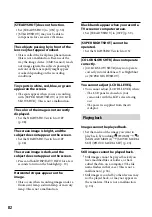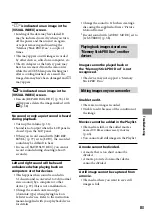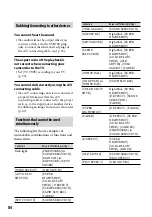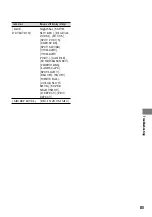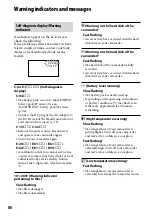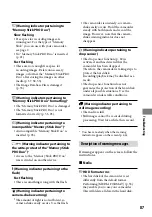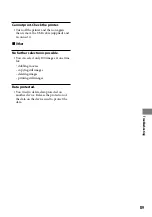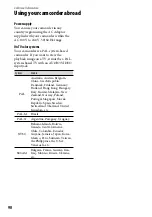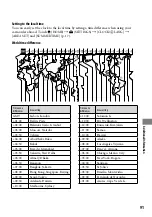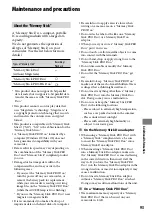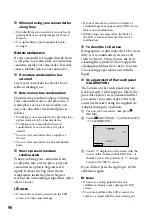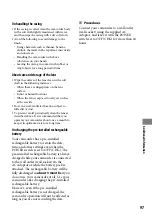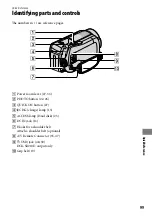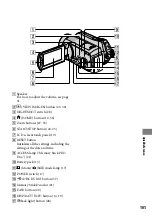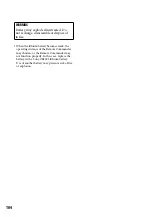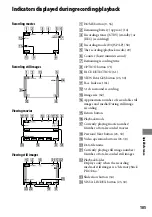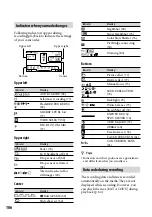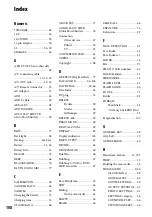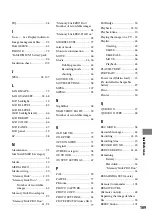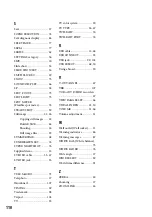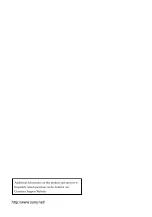96
When not using your camcorder for
a long time
Periodically turn it on and let it run such as by
playing back or recording images for about 3
minutes.
Use up the battery pack completely before
storing it.
Moisture condensation
If your camcorder is brought directly from
a cold place to a warm place, moisture may
condense inside your camcorder. This may
cause a malfunction to your camcorder.
If moisture condensation has
occurred
Leave your camcorder for about 1 hour
without turning it on.
Note on moisture condensation
Moisture may condense when you bring
your camcorder from a cold place into a
warm place (or vice versa) or when you
use your camcorder in a humid place as
follows:
You bring your camcorder from a ski slope into
a place warmed up by a heating device.
You bring your camcorder from an air
conditioned car or room into a hot place
outside.
You use your camcorder after a squall or a
shower.
You use your camcorder in a hot and humid
place.
How to prevent moisture
condensation
When you bring your camcorder from
a cold place into a warm place, put your
camcorder in a plastic bag and seal it
tightly. Remove the bag when the air
temperature inside the plastic bag has
reached the surrounding temperature (after
about 1 hour).
LCD screen
Do not exert excessive pressure on the LCD
screen, as it may cause damage.
If your camcorder is used in a cold place, a
residual image may appear on the LCD screen.
This is not a malfunction.
While using your camcorder, the back of
the LCD screen may heat up. This is not a
malfunction.
To clean the LCD screen
If fingerprints or dust make the LCD screen
dirty, it is recommended you use a soft
cloth to clean it. When you use the LCD
Cleaning Kit (optional), do not apply the
cleaning liquid directly to the LCD screen.
Use cleaning paper moistened with the
liquid.
On adjustment of the touch panel
(CALIBRATION)
The buttons on the touch panel may not
work correctly. If this happens, follow the
procedure below. It is recommended that
you connect your camcorder to the wall
outlet (wall socket) using the supplied AC
Adaptor during the operation.
Turn on your camcorder, then press
(HOME).
Touch (SETTINGS)
[GENERAL SET]
[CALIBRATION].
Touch “
” displayed on the screen with the
corner of the “Memory Stick PRO Duo” or
the like 3 times. The position of “
” changes.
Touch [CANCEL] to cancel.
If you did not press the right spot, try the
calibration again.
Notes
Do not use a sharp-pointed object for
calibration. Doing so may damage the LCD
screen.
You cannot calibrate the LCD screen if it is
rotated, or closed with the screen facing out.
Summary of Contents for Handycam DCR-SR210E
Page 111: ......