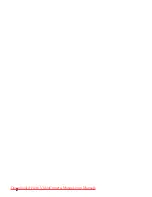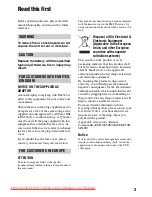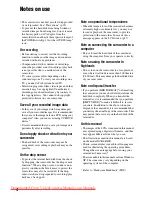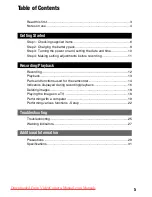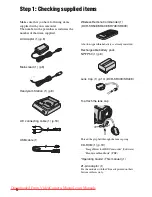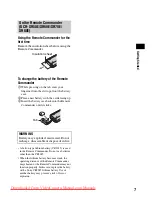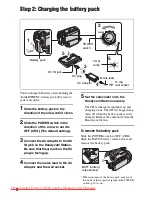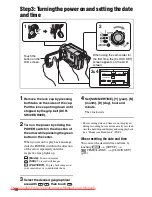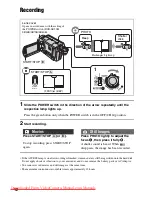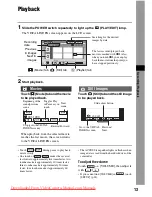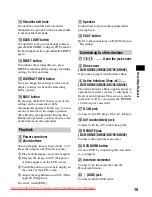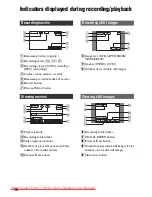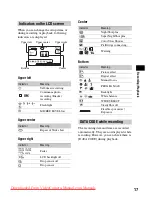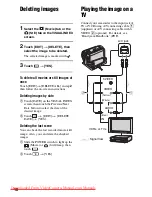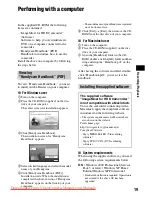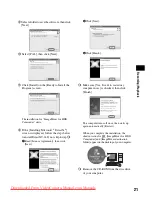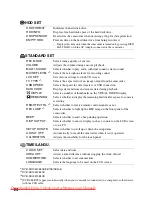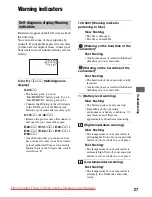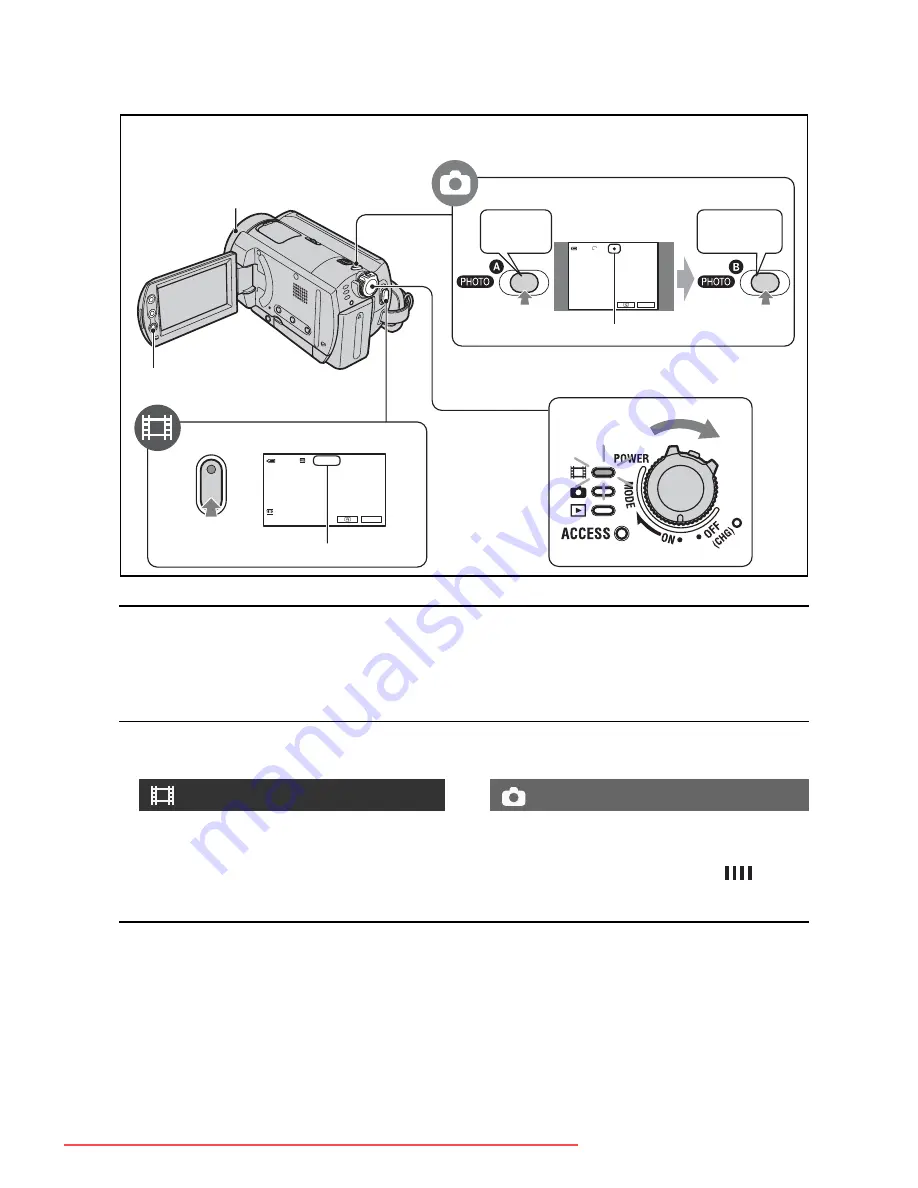
12
1
Slide the POWER switch in the direction of the arrow repeatedly until the
respective lamp lights up.
Press the green button only when the POWER switch is in the OFF (CHG) position.
2
Start recording.
• If the ACCESS lamp is on after recording is finished, it means data is still being written onto the hard disk.
Do not apply shock or vibration to your camcorder, and do not remove the battery pack or AC Adaptor.
• You cannot record movies and still images at the same time.
• The maximum continuous recordable time is approximately 13 hours.
Recording
Movies
Still Images
Press START/STOP
A
(or
B
).
To stop recording, press START/STOP
again.
Press PHOTO lightly to adjust the
focus
A
, then press it fully
B
.
A shutter sound is heard. When
disappears, the image has been recorded.
1
123
1.0M
FINE
P-MENU
60min
REC
60min
P-MENU
START/
STOP
00:01:00
PHOTO
START/STOP
B
START/STOP
A
Lens cover
Opens in accordance with the setting of
the POWER switch (DCR-SR50E/
SR60E/SR70E/SR80E).
[STBY]
b
[REC]
Flashing
b
Lights up
Beep
Shutter
click
Downloaded From VideoCamera-Manual.com Manuals