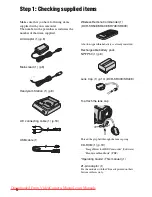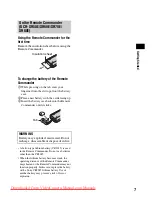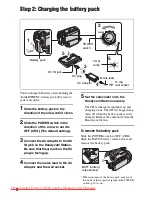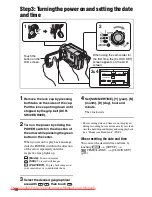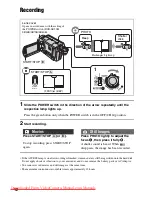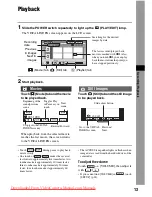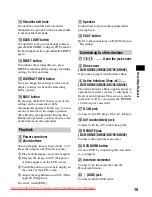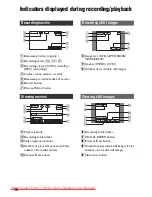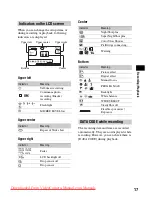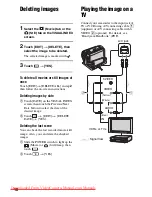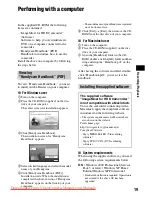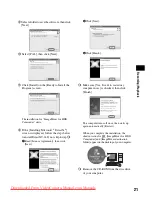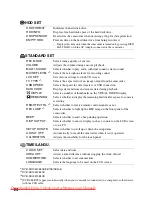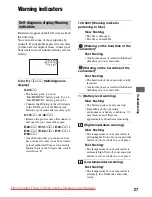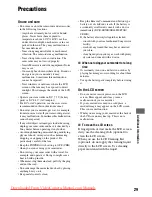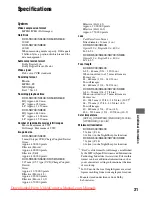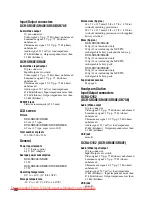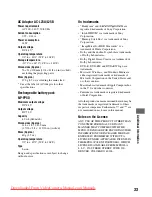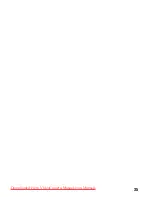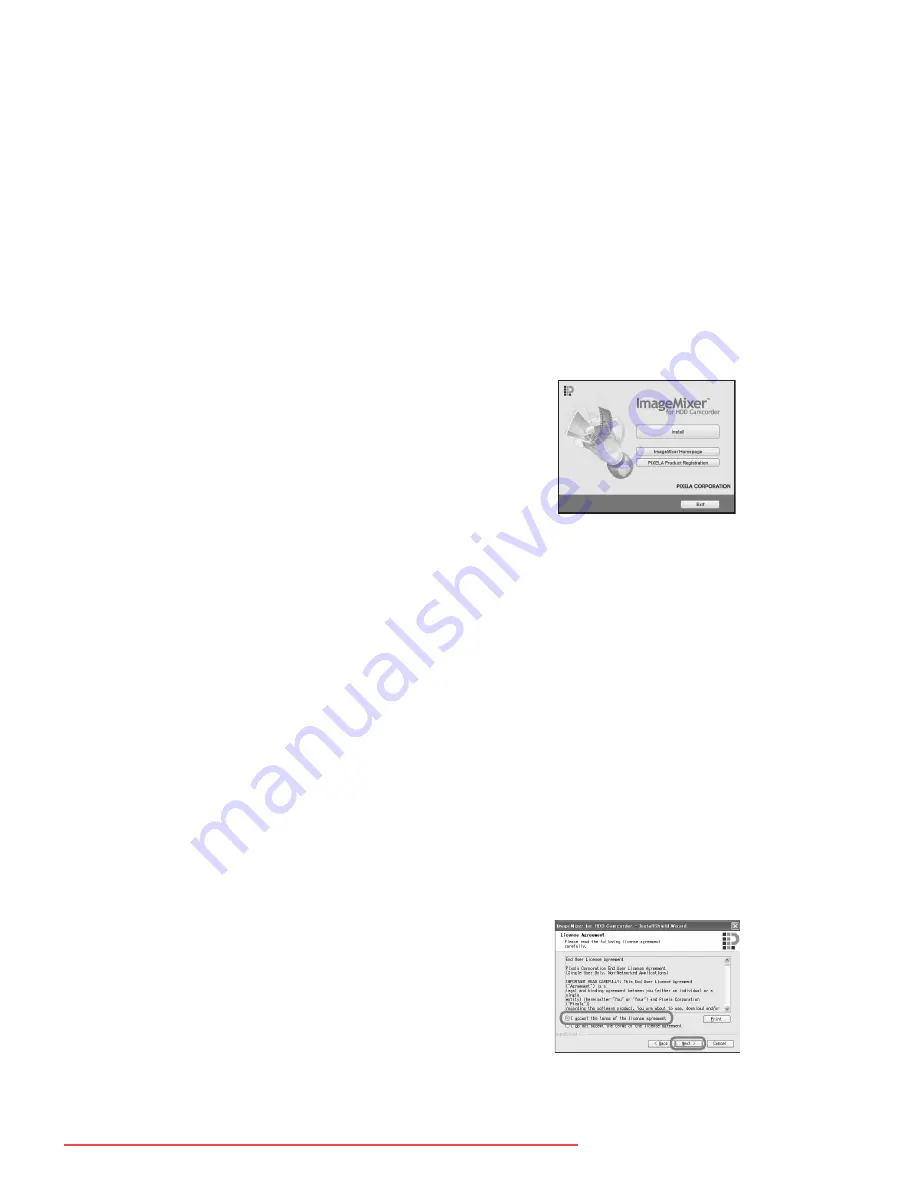
20
CPU :
Intel Pentium III 800 MHz or faster
(Pentium 4 1.7 GHz or faster
recommended), or the equivalent CPU
Application :
DirectX 9.0c or later (This
product is based on DirectX technology.
It is necessary to have DirectX installed.)
Sound system :
16 bit stereo sound card
and stereo speakers
Memory :
For Windows 2000 Professional:
128 MB or more (256 MB or more
recommended)
For Windows XP Home Edition /
Professional Edition: 256 MB or more
(512 MB or more recommended)
Hard Disk :
Available memory required for
installation: 300 MB or more
Available free hard disk space for
operations required: 14 GB or more (for
dual layer DVD system, 28 GB or more
required)
• When copying images to a computer, more
available disk space required for saving
image data than shown above.
Display :
4MB VRAM video card,
Minimum 1024
×
768 dots, High color
(16 bit color, 65 000 colors). This product
will not operate correctly at less than
800
×
600 dots, and 256 colors or less.
USB port :
As standard equipment (USB
2.0 recommended)
• The camcorder is compatible with Hi-Speed
USB (USB2.0). You can transfer data at a
faster rate using a computer compatible with
Hi-Speed USB (USB2.0). When you connect
a USB interface not compatible with Hi-
Speed USB (USB2.0), the data transfer ratio
will be that of USB1.1 (USB full speed).
Disc Drive :
A DVD writable drive
• Operations are not guaranteed on any computers
fulfilling the above system requirements.
x
Installing software
You need to install the software to your
Windows computer. The installation is only
required once.
1
Confirm that your camcorder is not
connected to the computer.
2
Turn on the computer.
• Log on as Administrators for installation.
• Close all the applications running on the
computer before installing the software.
3
Place the CD-ROM (supplied) on the disc
drive of your computer.
The select screen for installation appears.
4
Click [ImageMixer for HDD Camcorder].
The installation screen appears.
If the screen does not appear, follow the steps
below.
1
Click [start], then click [My Computer] (For
Windows 2000, double-click [My
Computer] on the desktop.)
2
Double-click [CAMCORDERSOFT (E:)]
(CD-ROM)
*
*
Drive names (such as (E:)) vary
depending on the computer.
3
Double-click [install.exe].
5
Click [Install].
6
Select the language for the application to be
installed, then click [Next].
7
Click [Next].
8
Read [License Agreement], check [I accept
the terms of the license agreement] when you
agree, then click [Next].
Downloaded From VideoCamera-Manual.com Manuals