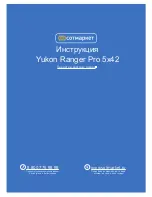Recording/Playback
35
Tips
You can display the counter on the TV screen
by setting [DISP OUTPUT] to [V-OUT/
PANEL] (p. 65).
When your TV is connected to a VCR
Connect your camcorder to the LINE IN
input on the VCR. Set the input selector
on the VCR to LINE (VIDEO 1, VIDEO 2,
etc.), if the VCR has an input selector.
To set the aspect ratio according to the
connected TV (16:9/:3)
Change the setting according to the screen
aspect ratio of the TV you will view images
on.
Turn the POWER switch to turn on the
camcorder.
Touch (HOME)
(SETTINGS)
[OUTPUT SETTINGS]
[TV TYPE]
[16:9] or [4:3]
.
Notes
When you connect your camcorder to a TV
compatible with the ID-1/ID-2 system, set [TV
TYPE] to [16:9]. The TV switches to full mode
automatically. Refer also to the instruction
manuals supplied with your TV.
When you set [TV TYPE] to [4:3], the image
quality may deteriorate. Also, when the
recorded image’s aspect ratio switches between
16:9 (wide) and 4:3, the image may jitter.
On some 4:3 TVs, the still images recorded in
4:3 aspect ratio may not be displayed full screen.
This is not a malfunction.
When you play back an image recorded in 16:9
(wide) aspect ratio on a 4:3 TV not compatible
with the 16:9 (wide) signal, set [TV TYPE] to
[4:3].
When your TV is monaural (When your TV has
only one audio input jack)
Connect the yellow plug of the A/V
connecting cable to the video input jack
and connect the white (left channel) or red
(right channel) plug to the audio input jack
of your TV or VCR.
Summary of Contents for Handycam DCR-SR46
Page 108: ......