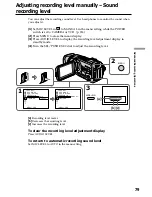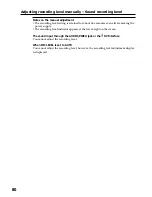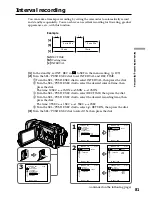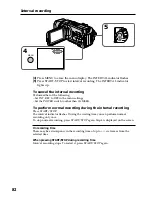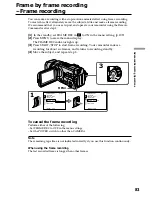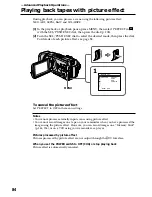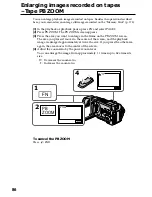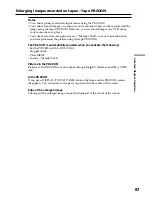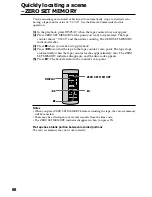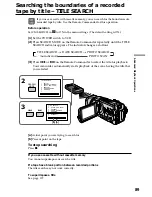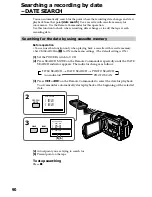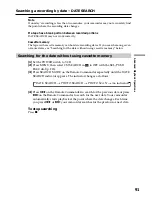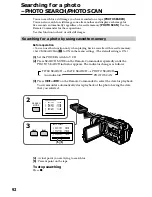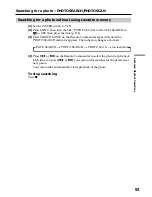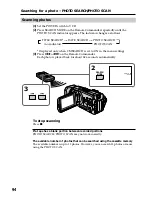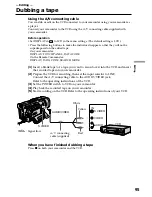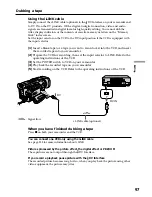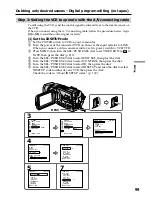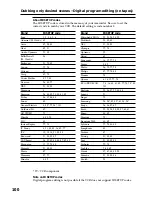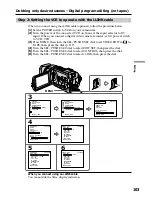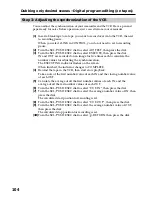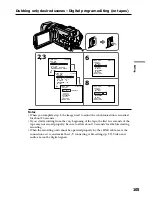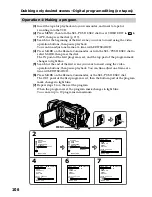92
You can search for a still image you have recorded on a tape
(PHOTO SEARCH)
.
You can also search for still images one after another and display each image for
five seconds automatically regardless of cassette memory
(PHOTO SCAN)
. Use the
Remote Commander for these operations.
Use this function to check or edit still images.
Searching for a photo by using cassette memory
Before operation
• You can use this function only when playing back a cassette with cassette memory.
• Set CM SEARCH in
to ON in the menu settings. (The default setting is ON.)
(
1
)
Set the POWER switch to VCR.
(
2
)
Press SEARCH MODE on the Remote Commander repeatedly until the
PHOTO SEARCH indicator appears. The indicator changes as follows:
TITLE SEARCH
t
DATE SEARCH
t
PHOTO SEARCH
(no indicator)
T
PHOTO SCAN
(
3
)
Press
.
or
>
on the Remote Commander to select the date for playback.
Your camcorder automatically starts playback of the photo having the date
that you selected.
[
a
]
: Actual point you are trying to search for
[
b
]
: Present point on the tape
To stop searching
Press
x
.
Searching for a photo
– PHOTO SEARCH/PHOTO SCAN
3
.
>
2
SEARCH
MODE
PHOTO SEARCH
1 SEP/ 5/02 5:30PM
2 SEP/ 6/02 8:50AM
3 DEC/24/02 10:30AM
4 JAN/ 1/03 11:25PM
5 FEB/ 11/03 4:11PM
6 APR/ 29/03 1:45PM
PHOTO SEARCH
1 SEP/ 5/02 5:30PM
2 SEP/ 6/02 8:50AM
3 DEC/24/02 10:30AM
4 JAN/ 1/03 11:25PM
5 FEB/ 11/03 4:11PM
6 APR/ 29/03 1:45PM
[
b
] [
a
]