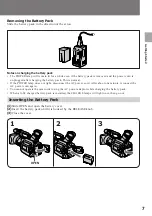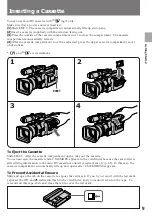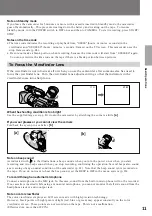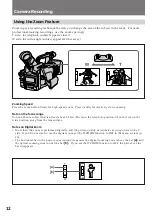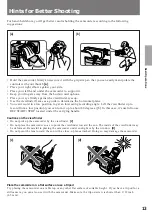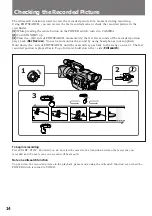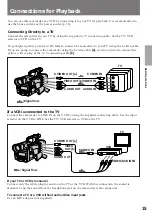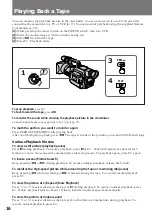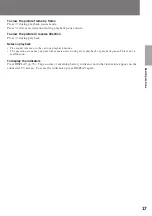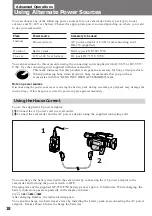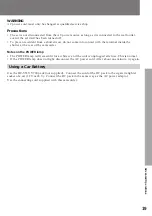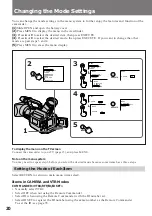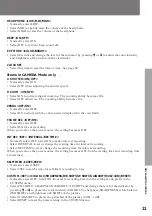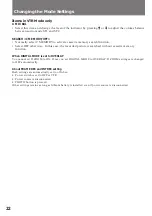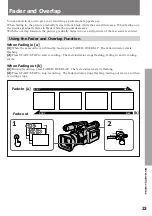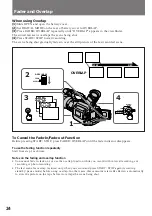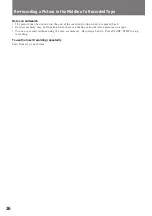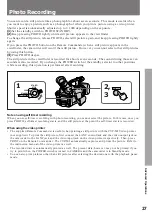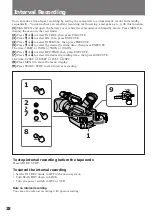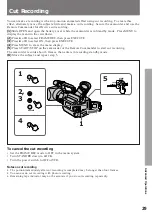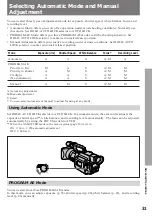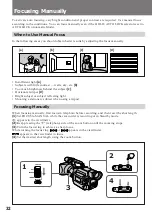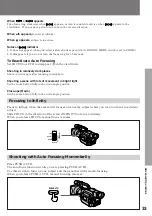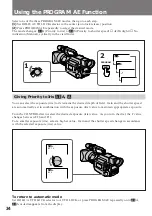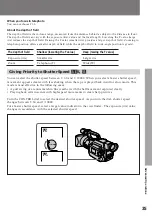21
Advanced Operations
HEADPHONE <LOW/MID/HIGH>
• Normally select LOW.
• Select MID to slightly raise the volume of the headphone.
• Select HIGH to raise the volume of the headphone.
BEEP <ON/OFF>
• Normally select ON.
• Select OFF to turn the beep sound off.
EVF MODE <COLOR/BRIGHT>
• Select this item and change the level of the indicator by pressing
>
or
.
to adjust the color intensity
and brightness of the picture in the viewfinder.
CLOCK SET
• Select this item to reset the date or time. See page 60.
Items in CAMERA Mode only
A SHUTTER <ON/OFF>
• Normally select ON.
• Select OFF when adjusting the shutter speed.
D ZOOM <ON/OFF>
• Select ON to activate digital zooming. The zooming ability becomes 20x.
• Select OFF otherwise. The zooming ability becomes 10x.
ZEBRA <OFF/ON>
• Normally select OFF.
• Select ON to shoot with the zebra pattern displayed in the viewfinder.
FRAME REC <OFF/ON>
• Normally select OFF.
• Select ON for cut recording.
When you remove the power source, the setting becomes OFF.
INT REC <SET> <INTERVAL/REC TIME>
• Normally select OFF. Select ON to make interval recording.
• Select INTERVAL to set or change the waiting time for interval recording.
• Select REC TIME to set or change the recording time for interval recording.
When you remove the power source, the setting becomes OFF, but the waiting time and recording time
are retained.
SELFTIMER <10SEC/2SEC>
• Normally select 10SEC.
• Select 2SEC to set the time for self-timer recording to 2 sec.
CUSTOM <SET> <COLOR LV/SHARPNESS/WB SHIFT/AE SHIFT/GAINSHIFT(0dB/–3dB)/RESET>
• Normally select OFF. Select ON for camera recording based on the setting mode preset in the
CUSTOM menu.
• Select COLOR LV/SHARPNESS/WB SHIFT/AE SHIFT and change the level of the indicator by
pressing
>
or
.
to preset the color intensity (COLOR LV), sharpness (SHARPNESS), white balance
(WB SHIFT), and brightness (AE SHIFT) of the picture.
• Select GAINSHIFT to preset the gain-shift of the picture (0 dB/–3 dB).
• Select RESET to reset the preset setting in the CUSTOM menu.
Summary of Contents for Handycam DCR-VX1000
Page 85: ...85 Additional Information ...
Page 86: ...86 ...
Page 87: ...87 Additional Information ...