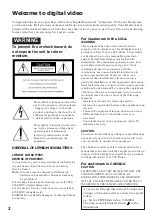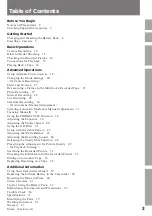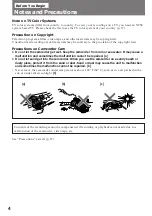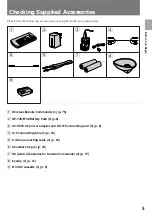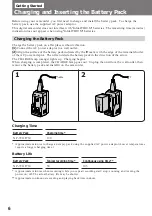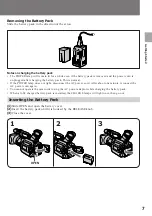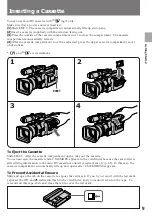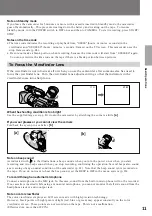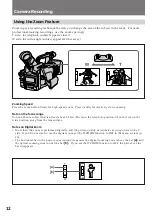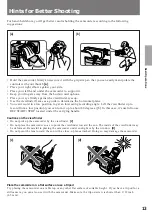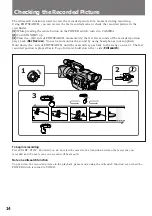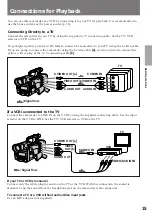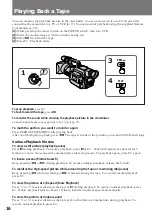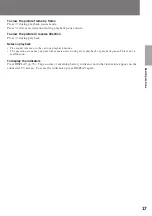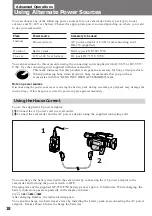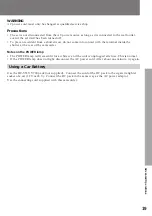4
Before You Begin
Notes and Precautions
Note on TV Color Systems
TV color systems differ from country to country. To view your recordings on a TV, you need an NTSC
system based TV. Please check the list to see the TV color system of your country (p. 57).
Precaution on Copyright
Television programs, films, video tapes, and other materials may be copyrighted.
Unauthorized recording of such materials may be contrary to the provision of the copyright laws.
Precautions on Camcorder Care
• Do not let the camcorder get wet. Keep the camcorder from rain or sea water. It may cause a
malfunction and sometimes the malfunction cannot be repaired. [a]
• Do not let sand get into the camcorder. When you use the camcorder on a sandy beach or
dusty place, protect it from the sand or dust. Sand or dust may cause the unit to malfunction
and sometimes the malfunction cannot be repaired. [b]
• Never leave the camcorder under temperatures above 140 °F (60° C), such as in a car parked in the
sun or under direct sunlight.
[c]
[c]
[b]
[a]
Contents of the recording cannot be compensated if recording or playback is not made due to a
malfunction of the camcorder, video tape, etc.
See “Precautions” as well (p. 67).
Summary of Contents for Handycam DCR-VX1000
Page 85: ...85 Additional Information ...
Page 86: ...86 ...
Page 87: ...87 Additional Information ...