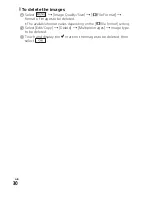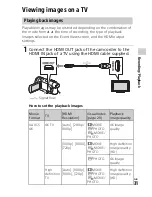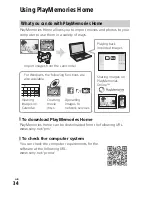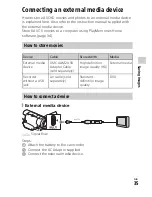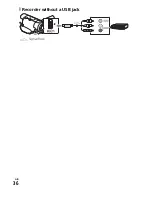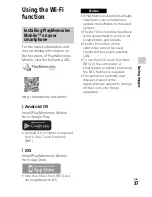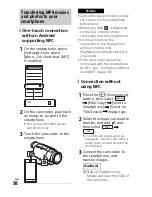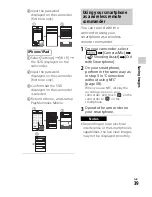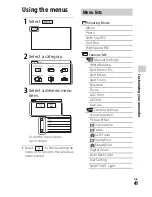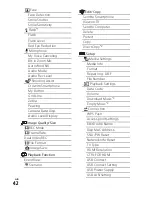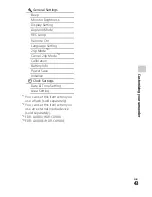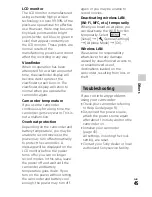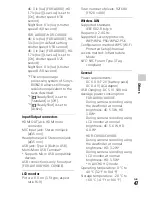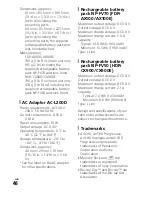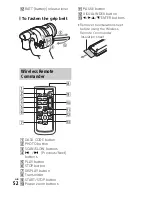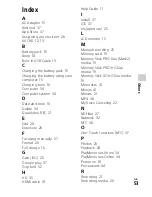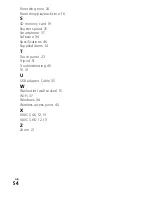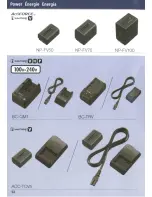GB
44
Others
Precautions
AC Adaptor
Do not short-circuit the battery
terminal with any metallic objects.
This may cause a malfunction.
Playing back images with
other devices
You may not be able to play back
images that were recorded on your
camcorder with other devices
normally. Also, you may not be
able to play back images recorded
on other devices with your
camcorder.
Recording and playback
• Avoid rough handling,
disassembling, modifying,
physical shock, or impact such as
hammering, dropping or
stepping on the product. Be
particularly careful with the lens.
• To ensure stable operation of the
memory card, it is recommended
to format the memory card with
your camcorder before the first
use. Formatting the memory card
will erase all the data stored on it
and the data will be
irrecoverable. Save your
important data on your PC, etc.
• Confirm the direction of the
memory card. If you forcibly
insert the memory card in the
wrong direction, the memory
card, memory card slot, or image
data may be damaged.
• Before starting to record, test the
recording function to make sure
the image and sound are
recorded without any problems.
• Television programs, films, video
tapes, and other materials may
be copyrighted. Unauthorized
recording of such materials may
be a violation of the copyright
laws.
• Compensation for the content of
recordings cannot be provided,
even if recording or playback is
not possible due to a malfunction
of the camcorder, recording
media, etc.
• The camcorder is not
dustproofed, dripproofed or
waterproofed.
• Do not let your camcorder get
wet, for example, from rain or sea
water. If your camcorder gets
wet, it may malfunction.
Sometimes this malfunction
cannot be repaired.
• Do not aim the camcorder at the
sun or strong light. Doing so may
cause your camcorder to
malfunction.
• Do not use the camcorder near
strong radio waves or radiation.
The camcorder may not be able
to record or play back images
properly.
• Do not use the camcorder on a
sandy beach or anywhere dusty.
Doing so may cause your
camcorder to malfunction.
• If moisture condensation occurs,
stop using the camcorder until
moisture evaporates.
• Do not subject the camcorder to
mechanical shock or vibration. If
you do so, the camcorder may
operate incorrectly or may not
record images. In addition, the
recording medium or recorded
data may be damaged.