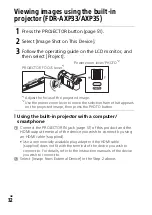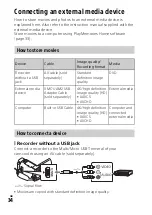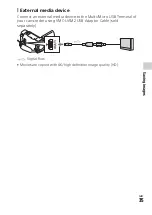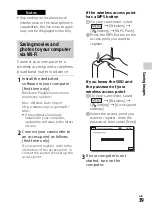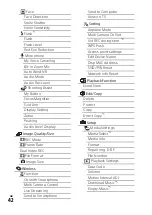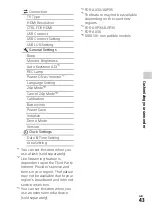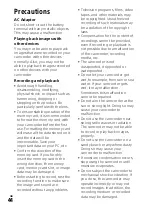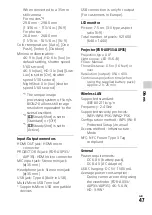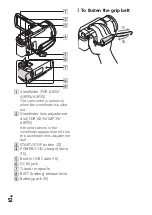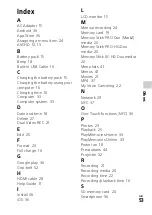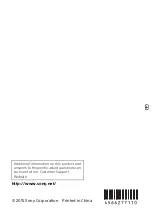GB
45
Ot
he
rs
LCD monitor
The LCD monitor is manufactured
using extremely high-precision
technology, so over 99.99% of the
pixels are operational for effective
use. However, there may be some
tiny black points and/or bright
points (white, red, blue, or green in
color) that appear constantly on
the LCD monitor. These points are
normal results of the
manufacturing process and do not
affect the recording in any way.
Camcorder temperature
If you use the camcorder
continuously for a long time, the
camcorder gets very warm. This is
not a malfunction.
Overheat protection
Depending on the camcorder and
battery temperature, you may be
unable to record movies or the
power may turn off automatically
to protect the camcorder. A
message will be displayed on the
LCD monitor before the power
turns off or you can no longer
record movies. In this case, leave
the power off and wait until the
camcorder and battery
temperature goes down. If you
turn on the power without letting
the camcorder and battery cool
enough, the power may turn off
again or you may be unable to
record movies.
Deactivating wireless LAN
(Wi-Fi, NFC, etc.) temporarily
When you board an airplane, you
can deactivate the Wi-Fi function
temporarily. Select
[Wireless]
[
Setting]
[Airplane Mode]
[On].
Wireless LAN
We assume no responsibility
whatsoever for any damage
caused by unauthorized access to,
or unauthorized use of,
destinations loaded on the
camcorder, resulting from loss or
theft.
About the security on using
Wireless LAN products
• Please ensure that you always
use a secured wireless network
with your devices to avoid
hacking, unapproved third party
access and other vulnerabilities.
• It is important to set security
when using the wireless network
function.
• Sony makes no guarantees and is
not responsible for any damage
resulting from having inadequate
security or using the wireless
network function.
If you run into any problems
using your camcorder:
• Check your camcorder referring
to Help Guide (page 11).
• Disconnect the power source,
attach the power source again
after about 1 minute, and turn the
camcorder on.
• Initialize your camcorder
(page 43).
All settings, including the clock
setting, are reset.
• Contact your Sony dealer or local
authorized Sony service facility.
Troubleshooting
Summary of Contents for Handycam FDR-AX30
Page 55: ......