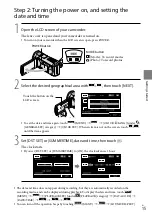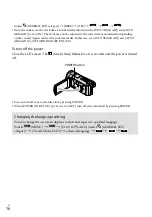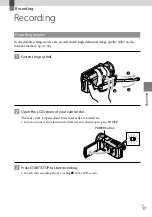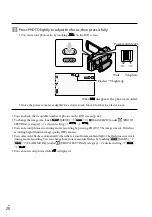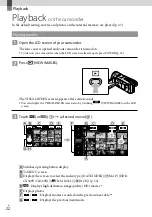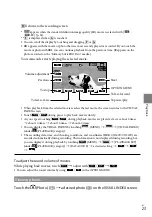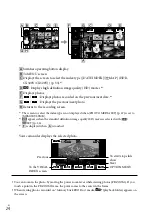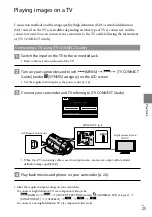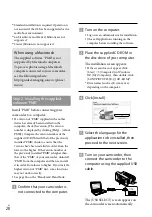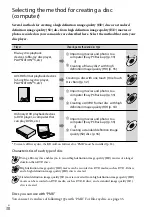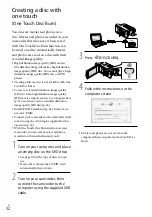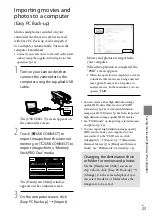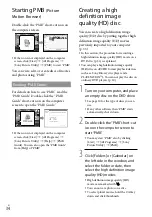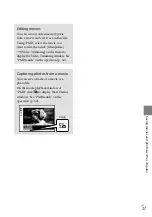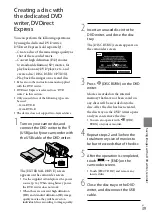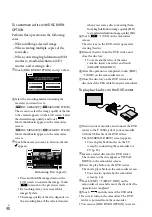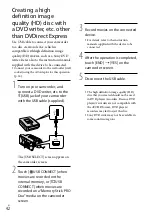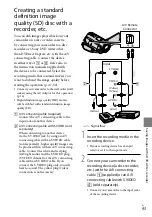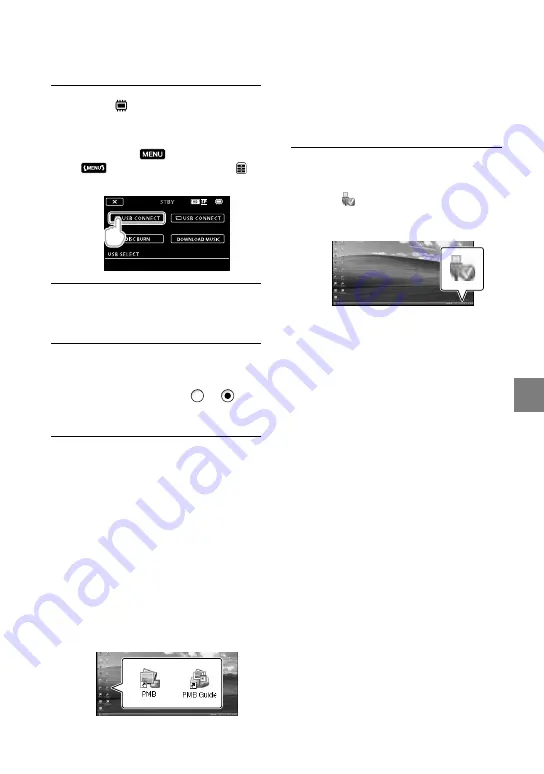
Sa
ving mo
vies and phot
os with a c
omput
er
US
Touch [ USB CONNECT] on the
camcorder screen.
If the [USB SELECT] screen does not
appear, touch
(MENU)
[USB CONNECT] (under
[OTHERS] category).
Click [Continue] on the computer
screen.
Read the terms of the license
agreement carefully. If you agree
to the terms, change to , and
then click [Next]
[Install].
Follow the on-screen instructions
to install the software.
Depending on the computer, you may
need to install third party software. If
the installation screen appears, follow
the instructions to install the required
software.
Restart the computer if required to
complete the installation.
When the installation is completed,
following icons will appear.
Remove the CD-ROM from your
computer.
Other icons may appear.
No icon may appear depending on the
installation procedure.
The “Handycam” Handbook is not
installed in this procedure (p. 56).
To disconnect your camcorder from the
computer
Click the icon at the bottom right of the
desktop of the computer
[Safely remove
USB Mass Storage Device].
Touch [END]
[YES] on the camcorder
screen.
Disconnect the USB cable.
You can create a Blu-ray disc by using a
computer with a Blu-ray disc burner. Install the
BD Add-on Software for “PMB”(p.35)