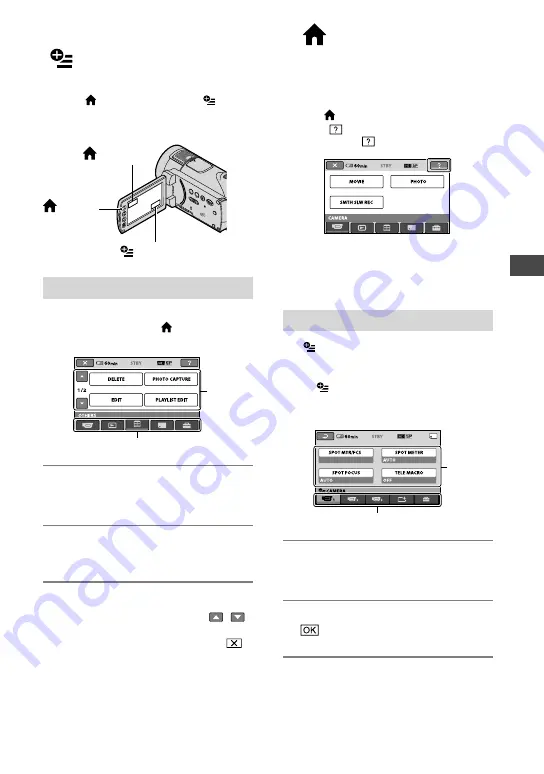
Recording/Playback/Saving images
1
Performing various functions - “ HOME” and
“ OPTION”
You can display the menu screen by
pressing (HOME)
(or
)/
(OPTION). For details on the menu items,
see “Handycam Handbook” (PDF) (p. 26).
Using the HOME MENU
You can change the operating settings for
your convenience. Press (HOME)
(or
) to display the menu screen.
1
Touch the desired category then
item to change the setting.
2
Follow the instructions on the
screen.
Tips
If the item is not on the screen, touch /
to change the page.
To hide the HOME MENU screen, touch
.
You cannot simultaneously select or activate the
grayed items in the current recording/playback
situation.
To see the explanation of the HOME MENU
(HELP)
Press (HOME)
(or
).
Touch (HELP).
The bottom of (HELP) turns orange.
Touch the item you want to learn about.
When you touch an item, its explanation
appears on the screen.
To apply the selected item, touch [YES].
Using the OPTION MENU
The (OPTION) menu appears just like
the pop-up window that appears when you
right-click the mouse on a computer.
Touch (OPTION), to display the menu
items you can change in the current
situation.
1
Touch the desired tab then item to
change the setting.
2
After completing the setting, touch
.
Notes
When the item you want is not on the screen,
touch another tab. If you cannot find the item
anywhere, the function is not available under
the current situation.
(HOME)
(HOME)
(OPTION)
Menu
items
Category
Menu
items
Tab
Summary of Contents for Handycam HDR-CX11E
Page 35: ......
















































