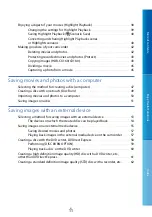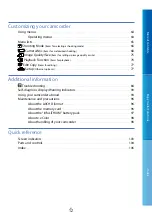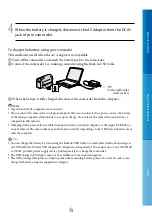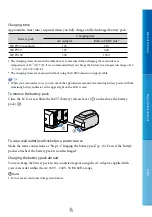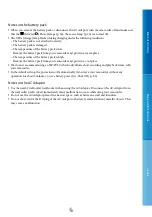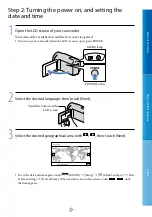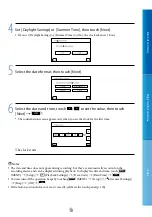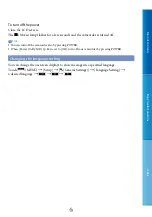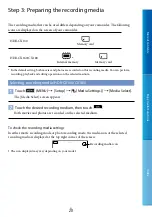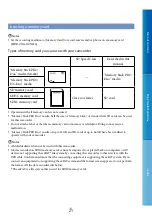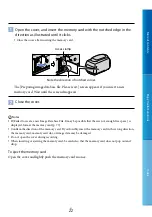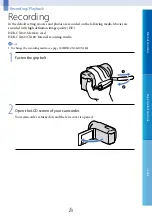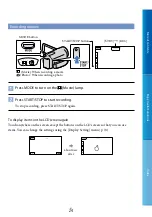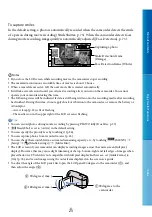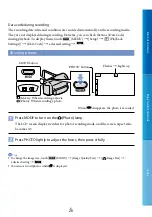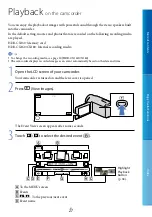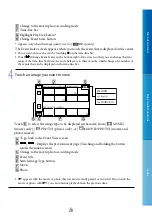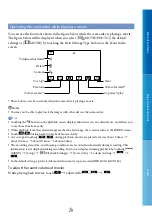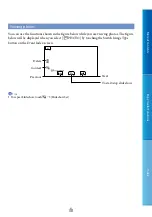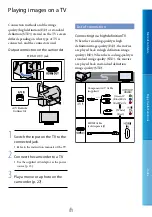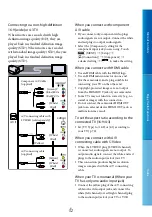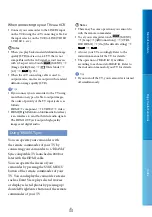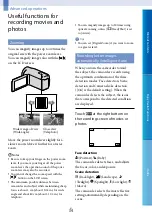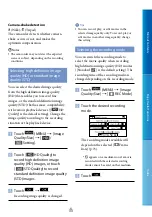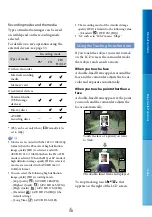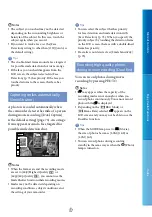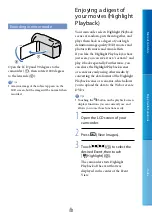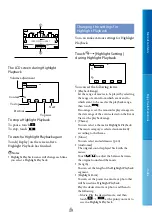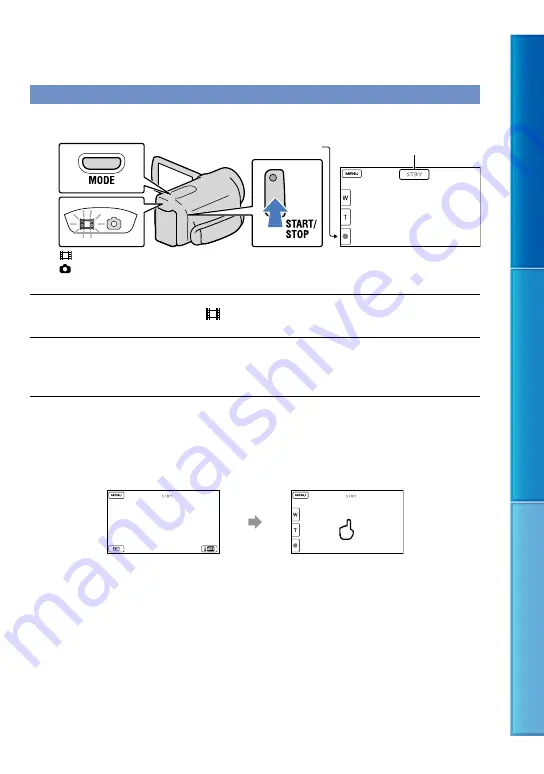
Table of C
on
ten
ts
Enjo
y U
seful F
unc
tions
Inde
x
US
Recording movies
Press MODE to turn on the (Movie) lamp.
Press START/STOP to start recording.
To stop recording, press START/STOP again.
To display items on the LCD screen again
Touch anywhere on the screen except the buttons on the LCD screen so that you can use
items. You can change the settings using the [Display Setting] menu (p. 74).
MODE button
(Movie): When recording a movie
(Photo): When recording a photo
[STBY]
[REC]
START/STOP button
about 4sec
after