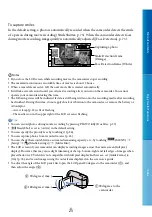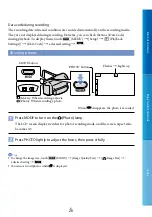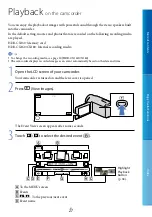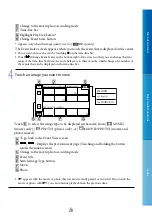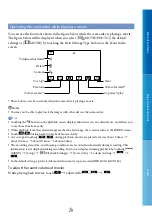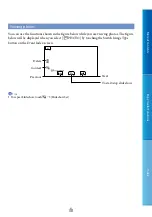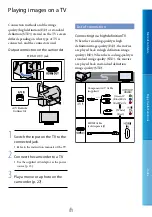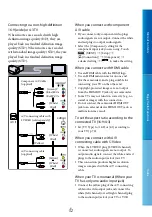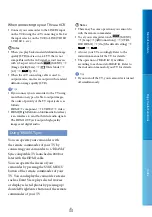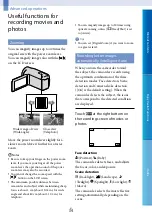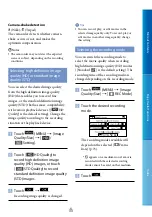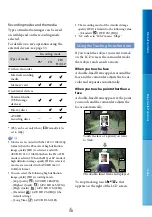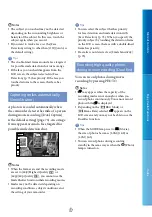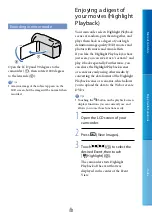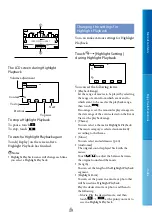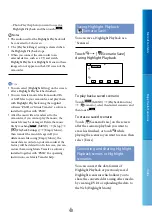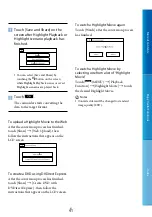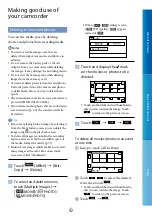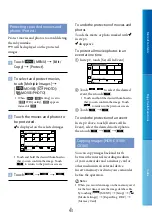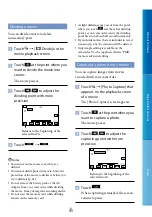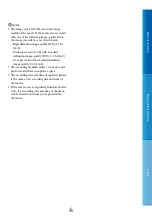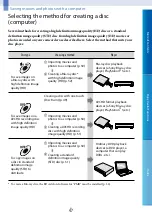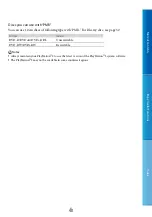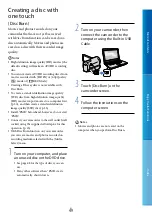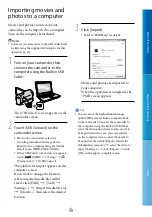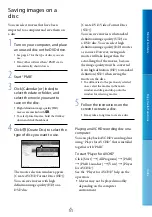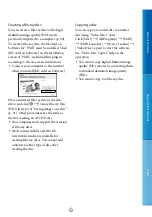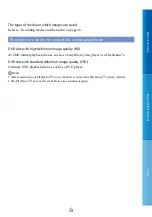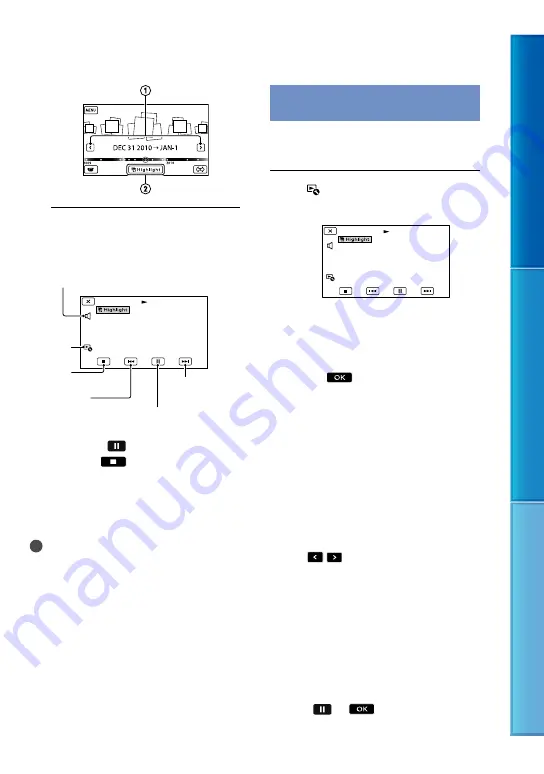
Table of C
on
ten
ts
Enjo
y U
seful F
unc
tions
Inde
x
US
The LCD screen during Highlight
Playback
To stop a Highlight Playback
To pause, touch
.
To stop, touch
.
To watch a Highlight Playback again
Touch [Replay] on the screen after a
Highlight Playback has finished.
Notes
Highlight Playback scenes will change each time
you select a Highlight Playback.
Changing the settings for
Highlight Playback
You can make various settings for Highlight
Playback.
Touch
[Highlight Setting]
during Highlight Playback.
You can set the following items.
[Playback Range]
Set the range of movies to be played by selecting
the range of events from which event and to
which event, to be used as the playback range,
then touch
.
If no range is set, the camcorder plays images in
the date range of the event selected on the Event
View as the playback range.
[Theme]
You can select a theme for Highlight Playback.
The music category is selected automatically
according to the theme.
[Music]
You can select and add music (p. 40).
[Audio mix]
The original sound is played back with the
music.
Touch
/
to adjust the balance between
the original sound and the music.
[Length]
You can set the length of the Highlight Playback
segment.
[Highlight Point]
You can set the points in a movie or photo that
will be used in a Highlight Playback.
Play the desired movie or photo, and then do
the following.
Movie: Play the desired movie, and then
touch
at the point you want to
use in a Highlight Playback.
Volume adjustment
Context
To stop
Previous
Next
To pause