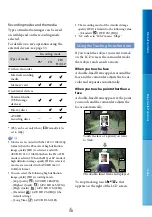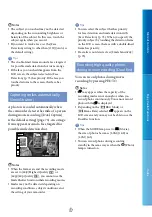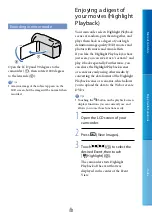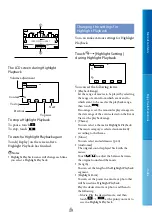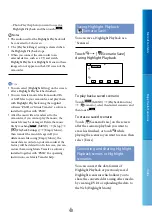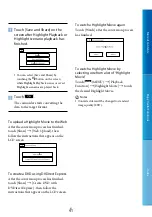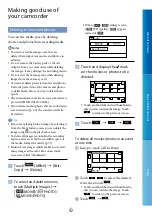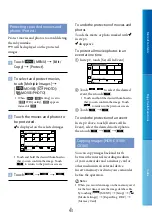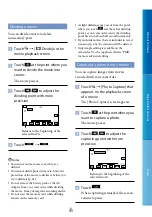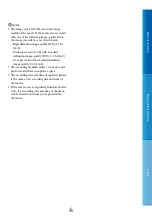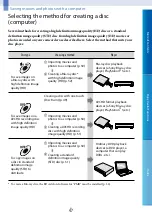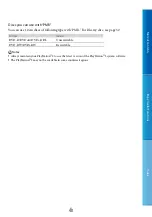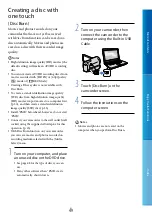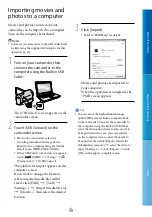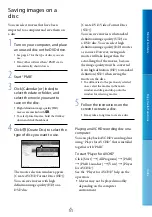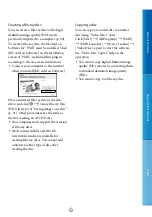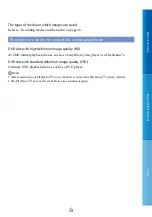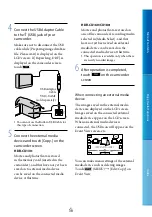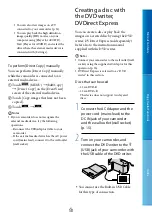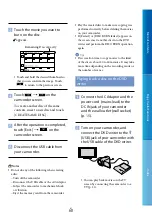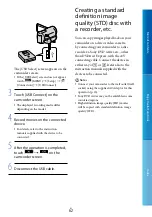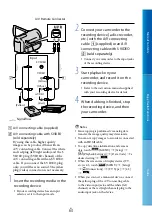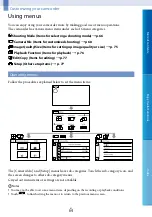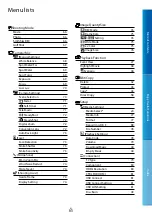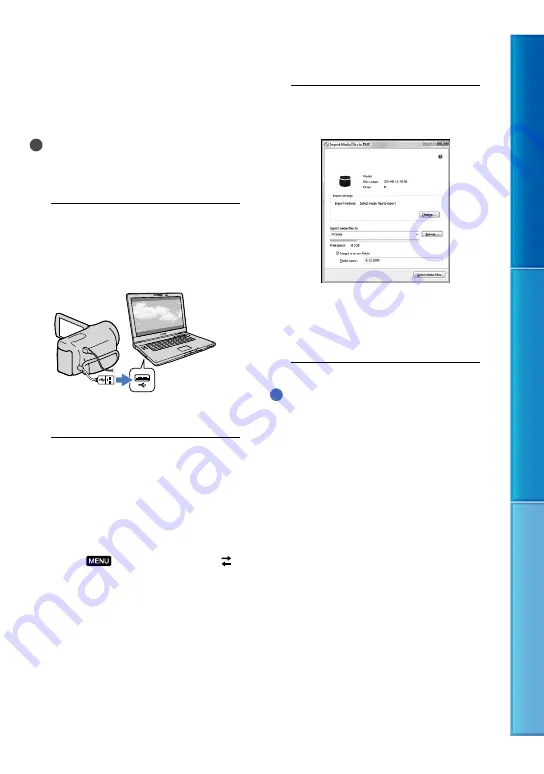
0
Table of C
on
ten
ts
Enjo
y U
seful F
unc
tions
Inde
x
US
Importing movies and
photos to a computer
Movies and photos recorded on your
camcorder can be imported to a computer.
Turn on the computer beforehand.
Notes
Connect your camcorder to the wall outlet (wall
socket) using the supplied AC Adaptor for this
operation (p. 15).
1
Turn on your camcorder, then
connect the camcorder to the
computer using the Built-in USB
Cable.
The [USB Select] screen appears on the
camcorder screen.
2
Touch [USB Connect] on the
camcorder screen.
Prior to the connection, select the
recording medium with image data to
import to the computer using the [Media
Select] menu (HDR-CX160/CX180).
If the [USB Select] screen does not appear,
touch
(MENU)
[Setup]
[
(Connection)]
[USB Connect].
The window for import appears on the
computer screen.
If you want to change the location
where imported media files will be
saved, click [PMB]
[Tools]
[Settings...]
[Import media files to]
[Browse...], then select the desired
location.
3
Click [Import].
Refer to “PMB Help” for details.
Movies and photos are imported to
your computer.
When the operation is completed, the
“PMB” screen appears.
Tips
You can move the high definition image
quality (HD) movies from a computer back
to the camcorder. Connect the camcorder to
the computer using the Built-in USB Cable,
select the destination device for the movie to
be exported (in this case, your camcorder)
on the computer screen, select the movie to
be exported, then click [Export] (under the
[Manipulate] category)
select the drive to
export the files to
click [Export]
click
[OK] on the export complete screen.