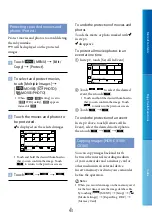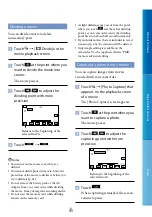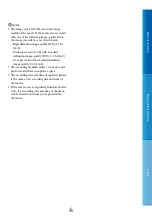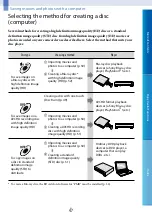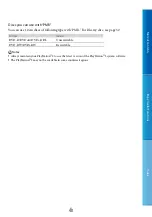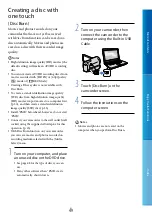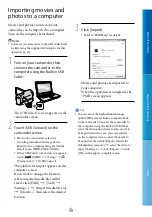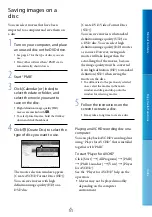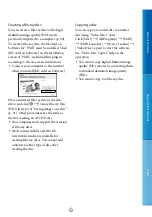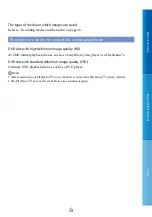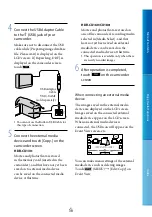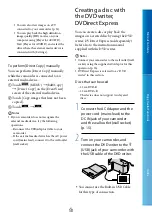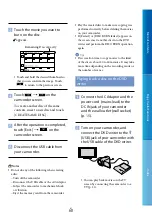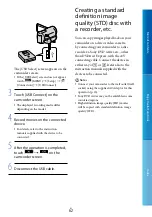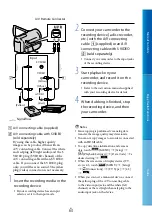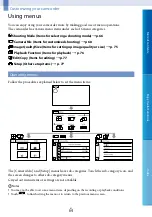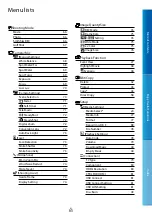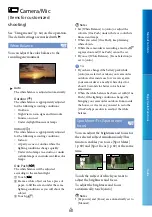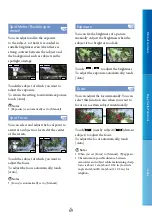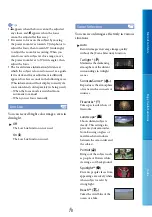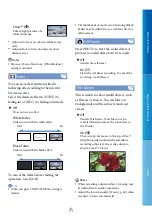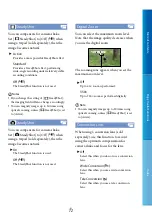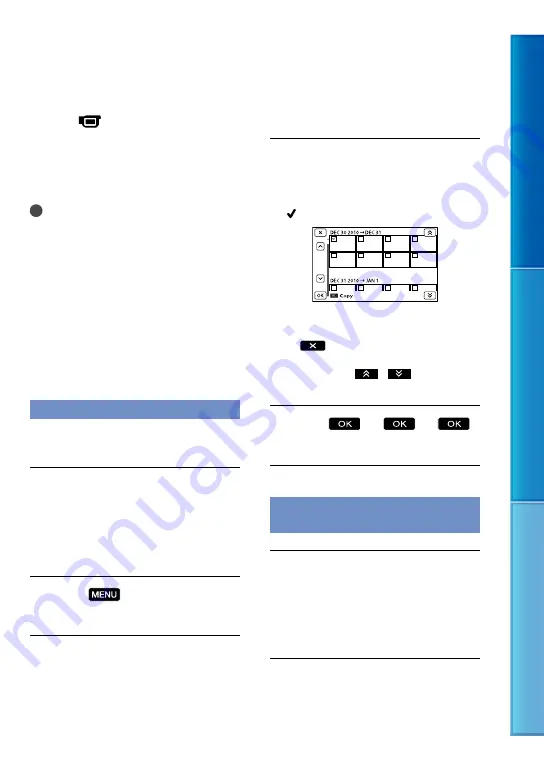
Table of C
on
ten
ts
Enjo
y U
seful F
unc
tions
Inde
x
US
To disconnect the external media
device
Touch
while the camcorder is in
the playback standby mode ([Event
View] or Event Index is displayed) of the
external media device.
Disconnect the USB Adaptor Cable.
Notes
The number of scenes you can save on the
external media device are as follows. However,
even if the external media device has free space,
you cannot save scenes exceeding the following
number.
High definition image quality (HD) movies:
Max. 3,999
Standard definition image quality (STD)
movies: Max. 9,999
Photos: Max. 40,000
The number of scenes may be smaller
depending on the type of images recorded.
Saving desired movies and photos
You can save desired images in the
camcorder to the external media device.
Connect the camcorder to the
external media device and touch
[Play without copying.].
Event View of the external medium is
displayed.
Touch
(MENU)
[Edit/
Copy]
[Copy] .
Follow the instructions that
appear on the screen to select
the recording media (HDR-
CX160/CX180), image selection
methods and type of the image.
You cannot copy images from an
external media device to the internal
recording medium on the camcorder.
When you selected [Multiple
Images], touch the image to be
saved.
appears.
Press and hold the image down on the
LCD screen to confirm the image. Touch
to return to the previous screen.
If you select [All In Event], select the event
to copy with
/
. You cannot
select multiple events.
Touch
on the camcorder screen.
Playing back images in the external
media device on the camcorder
Connect the camcorder to the
external media device and touch
[Play without copying.].
Event View of the external media device
is displayed.
Select the image you want to
view and play back the image
(p. 27).