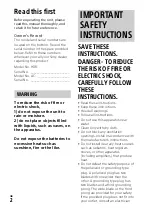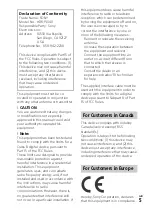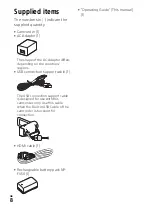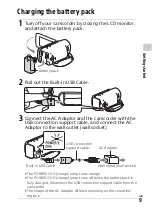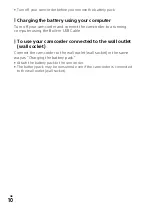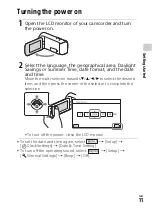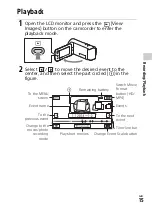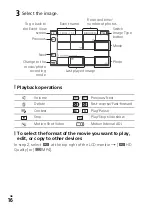GB
2
Read this first
Before operating the unit, please
read this manual thoroughly, and
retain it for future reference.
Owner’s Record
The model and serial numbers are
located on the bottom. Record the
serial number in the space provided
below. Refer to these numbers
whenever you call your Sony dealer
regarding this product.
Model No. HDR-
Serial No. _________________________
Model No. AC- ____________________
Serial No. _________________________
To reduce the risk of fire or
electric shock,
1) do not expose the unit to
rain or moisture.
2) do not place objects filled
with liquids, such as vases, on
the apparatus.
Do not expose the batteries to
excessive heat such as
sunshine, fire or the like.
SAVE THESE
INSTRUCTIONS.
DANGER - TO REDUCE
THE RISK OF FIRE OR
ELECTRIC SHOCK,
CAREFULLY FOLLOW
THESE
INSTRUCTIONS.
• Read these instructions.
• Keep these instructions.
• Heed all warnings.
• Follow all instructions.
• Do not use this apparatus near
water.
• Clean only with dry cloth.
• Do not block any ventilation
openings. Install in accordance with
the manufacturer's instructions.
• Do not install near any heat sources
such as radiators, heat registers,
stoves, or other apparatus
(including amplifiers) that produce
heat.
• Do not defeat the safety purpose of
the polarized or grounding-type
plug. A polarized plug has two
blades with one wider than the
other. A grounding type plug has
two blades and a third grounding
prong. The wide blade or the third
prong are provided for your safety.
If the provided plug does not fit into
your outlet, consult an electrician
WARNING
IMPORTANT
SAFETY
INSTRUCTIONS