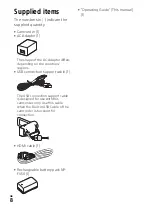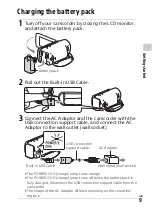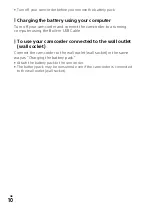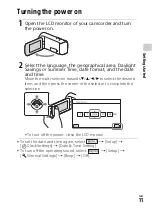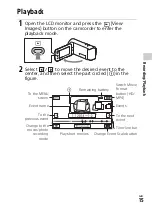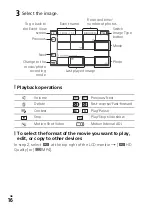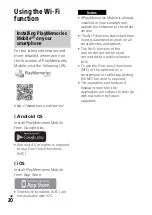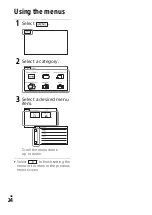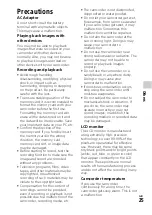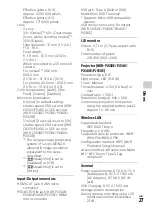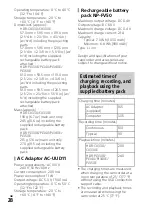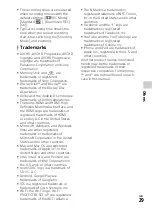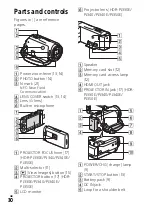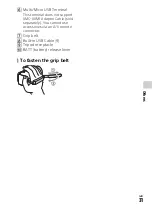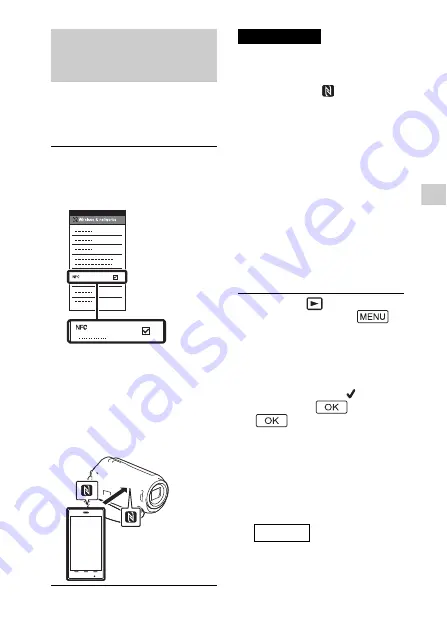
GB
21
Sa
vi
ng im
a
g
e
s
One-touch connection
with an Android
supporting NFC
• Cancel the sleep mode or unlock
the screen on the smartphone
beforehand.
• Make sure that
is displayed
on the LCD monitor of the
camcorder and the smartphone.
• Continue touching the
camcorder to the smartphone
without moving until
PlayMemories Mobile starts (1 to
2 seconds).
• If the camcorder cannot be
connected with the smartphone
by NFC, see “Connection without
using NFC” (page 21).
Connection without
using NFC
Transferring MP4 movies
and photos to your
smartphone
1
On the smartphone, select
[Settings], then, select
[More...] to check that [NFC]
is enabled.
2
On the camcorder, play back
an image to be sent to the
smartphone.
•
You can transfer MP4 movies
and photos only.
3
Touch the camcorder to the
smartphone.
Notes
1
Press the
(View Images)
button, then select
[Edit/Copy]
[Send to
Smartphone]
[Select on
This Device]
image type.
2
Select the image you want to
transfer, and add
, and
then select
.
•
The SSID and a password are
displayed, and the camcorder is
ready to be connected with the
smartphone.
3
Connect the camcorder to
the smartphone, and
transfer images.
Start up PlayMemories
Mobile and select the SSID of
the camcorder.
Android