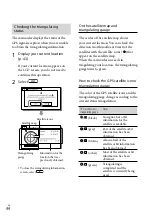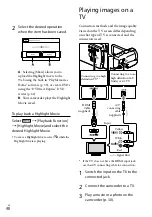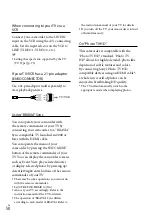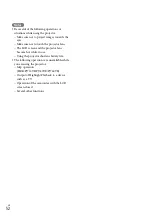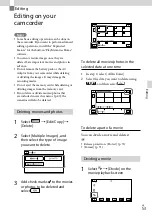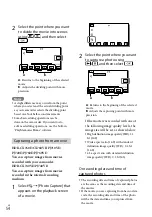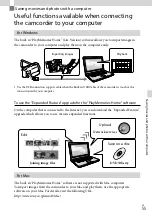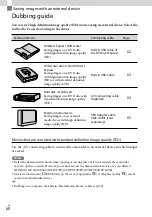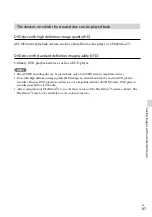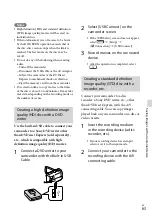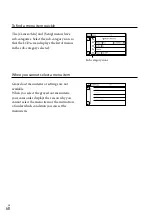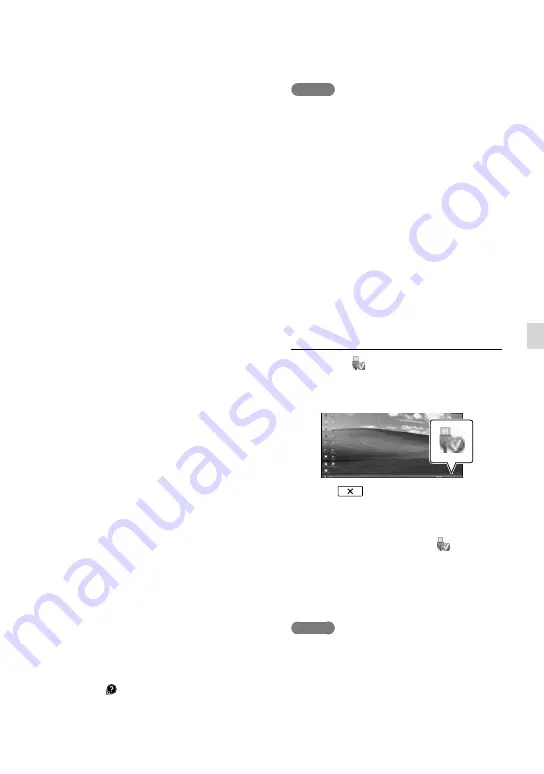
GB
Sa
ving mo
vies and phot
os with a c
omput
er
3
On Windows 7, select
[PlayMemories Home] on
the Device Stage window.
On Windows XP/Windows
Vista, select [Computer] (on
Windows XP, [My Computer])
[PMHOME]
[PMHOME.EXE].
4
Follow the instructions that
appear on the computer screen
to continue the installation.
When the installation completes,
“PlayMemories Home” starts up.
If the “PlayMemories Home” software
is already installed on your computer,
register your camcorder with the
“PlayMemories Home” software. Functions
that can be used with this camcorder will
then be available.
If the “PMB (Picture Motion Browser)”
software is installed on your computer, it
will be overwritten by the “PlayMemories
Home” software. In this case, you cannot
use some functions that were available
with “PMB” with this “PlayMemories
Home” software.
Instructions for installing the “Expanded
Feature” upgrade appear on the computer
display. Follow the instructions and install
the expansion files.
The computer has to be connected to the
Internet to install the “Expanded Feature”
upgrade. If you did not install the file the
first time you started the “PlayMemories
Home” software, the instructions appear
again when you select a function of the
software that can be used only when the
“Expanded Feature” upgrade has been
installed.
For details on “PlayMemories Home,”
select (“PlayMemories Home Help
Guide”) on the software or visit the
PlayMemories Home support page (http://
www.sony.co.jp/pmh-se/).
Notes
Make sure to set [USB LUN Setting] to [Multi]
when you install the “PlayMemories Home”
software.
If the “Device Stage” does not start up when you
are using Windows 7, click [Start], then double
click the camera icon for this camcorder
the
medium icon on which the desired images are
stored
[PMHOME.EXE].
Operation is not guaranteed if you read or write
video data from or to the camcorder using
software other than the built-in “PlayMemories
Home” software. For the information on the
compatibility of the software you are using,
consult the manufacturer of the software.
To disconnect your camcorder from
the computer
1
Click the icon at the bottom right of
the desktop of the computer
[Safely
remove USB Mass Storage Device].
2
Select
[Yes] on the camcorder
screen.
3
Disconnect the USB cable.
If you are using Windows 7, the icon may
not appear on the desktop of the computer. In
this case, you can disconnect the camcorder
from your computer without following the
procedures described above.
Notes
Do not format the internal memory of the
camcorder using a computer. If you do this, the
camcorder will not operate correctly.
Do not insert AVCHD recording discs that have
been created using the built-in “PlayMemories
Home” software to DVD players or recorders,
as these devices do not support the AVCHD
Summary of Contents for Handycam HDR-CX730E
Page 95: ...95 GB Others Index ...