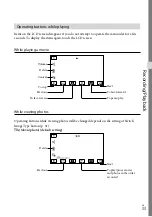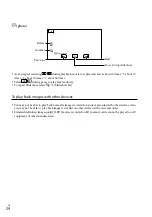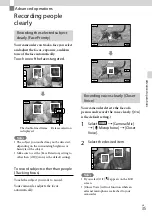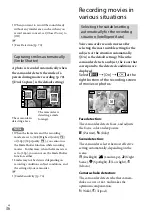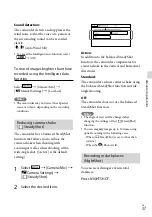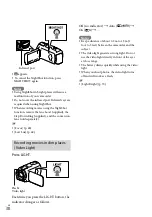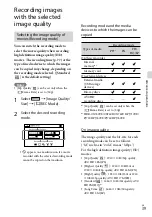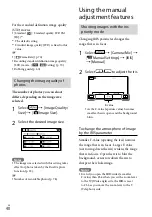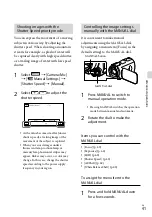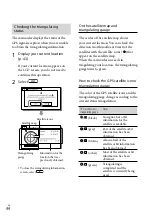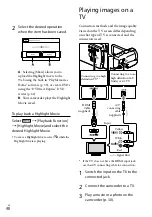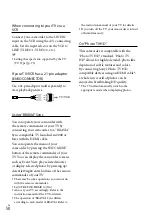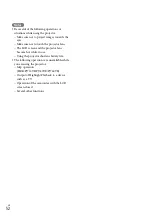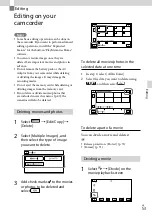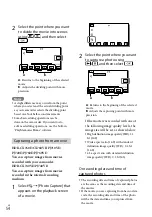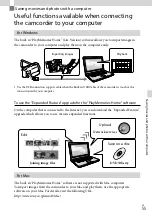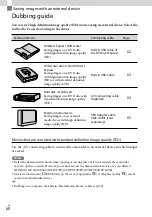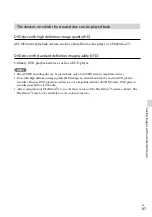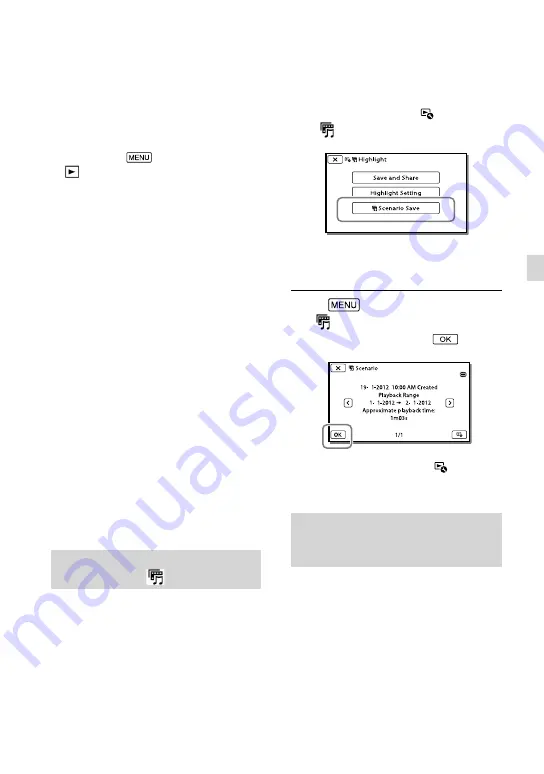
GB
Adv
anc
ed oper
ations
The [Playback Range] setting is cleared when
the Highlight Playback stops.
After the music file is transferred to the
camcorder, if you cannot play the music, the
music file may be damaged. Delete the music
file by selecting
[Setup]
[
Playback Settings]
[Empty Music], then
transfer the music file again. You can restore the
music data recorded on your camcorder at the
default using “Music Transfer.” For operating
instructions, see “Music Transfer” help (HDR-
CX760E/CX760VE/PJ710VE/PJ720E/PJ760E/
PJ760VE).
If the Highlight Playback function was started
from the Map View screen, [Highlight Point]
cannot be set. However, if the Highlight
Playback function was started from the Event
View screen and you set the [Highlight Point],
the point can take effect on the Map View
also (HDR-CX740VE/CX760VE/PJ710VE/
PJ740VE/PJ760VE).
The audio used for the Highlight Playback will
be converted to 2ch stereo.
When you connect the camcorder to an
external device, such as a TV, and watch
Highlight Playback or Highlight Scenario, these
images do not appear on the LCD screen of the
camcorder.
Adding your desired music: “Music Transfer”
(HDR-CX760E/CX760VE/PJ710VE/PJ720E/
PJ760E/PJ760VE) (p. 59)
Saving Highlight Playback in HD
image quality (
Scenario Save)
You can save your favorite Highlight
Playback as a “Scenario” with high
definition image quality (HD). Up to 8
scenarios can be saved and these scenarios
can be played on the camcorder only.
1
Select [Replay] on the screen
after a Highlight Playback has
finished.
2
When the Highlight Playback
starts again, select
[
Scenario Save].
To play back a saved scenario
Select
[Playback Function]
[
Scenario], select the desired
scenario, and then select
.
To erase a saved scenario, select
[Erase]/
[Erase All] while playing the scenario.
Converting the data format to
STD image quality (Highlight
Movie)
You can convert the data format of
Highlight Playback or Highlight Scenarios
to standard definition image quality (STD)
and save them as a “Highlight Movie.”
Highlight movies can be used to create
DVDs or be uploaded to the Web.
1
Select [Save and Share] on the
screen after a Highlight Playback
or Highlight Scenario playback
has finished.
Summary of Contents for Handycam HDR-CX730E
Page 95: ...95 GB Others Index ...