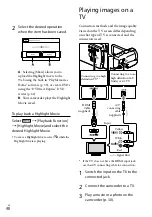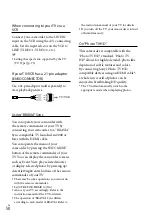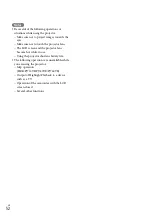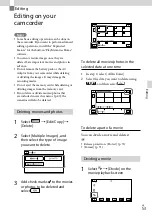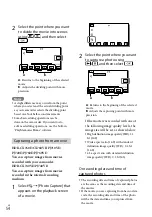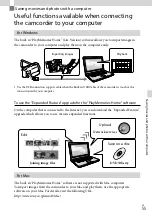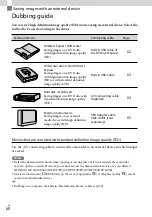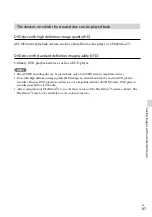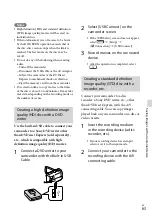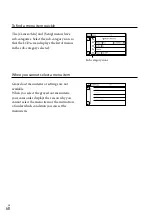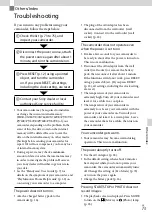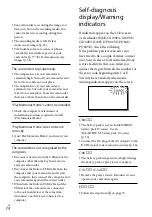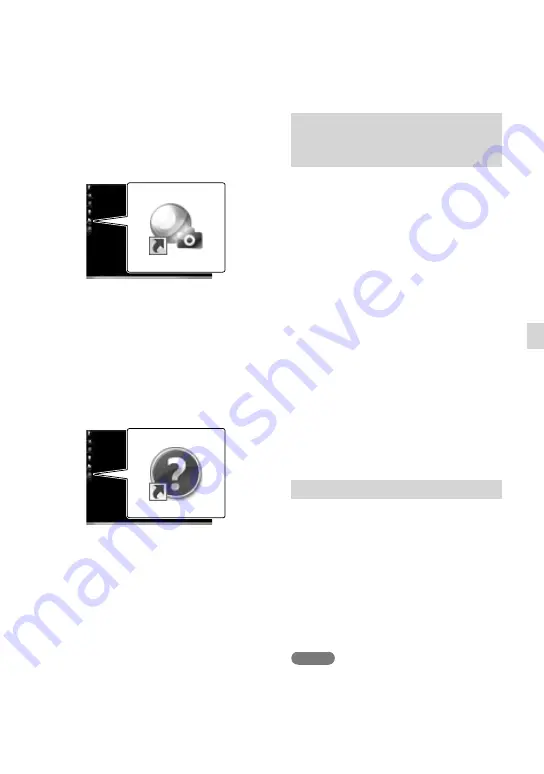
GB
Sa
ving mo
vies and phot
os with a c
omput
er
Starting the
“PlayMemories
Home” software
1
Double-click the “PlayMemories
Home” icon on the computer
screen.
The “PlayMemories Home” software
starts up.
2
Double-click the “PlayMemories
Home Help Guide” short-cut
icon on the computer screen to
see how to use “PlayMemories
Home.”
If the icon is not displayed on the
computer screen, click [Start]
[All
Programs]
[PlayMemories Home]
the desired item.
Downloading the
dedicated software
for the camcorder
Installing Music Transfer (HDR-
CX760E/CX760VE/PJ710VE/
PJ720E/PJ760E/PJ760VE)
Music Transfer allows you to change the
music files that have been supplied with
your camcorder to suit your tastes, or to
delete or add music files.
Furthermore, this software can restore the
music files that were supplied with your
camcorder.
To use this software, you must download
it from the following URL and install it on
your computer.
For Windows: http://www.sony.co.jp/
imsoft/Win/
For Mac: http://www.sony.co.jp/imsoft/
Mac/
For details, refer to the “Music Transfer”
help.
Installing software for a Mac
For details on the software for Mac
computers, refer to the following URL.
http://www.sony.co.jp/imsoft/Mac/
You can access the URL noted above by clicking
[FOR_MAC.URL] in [PMHOME] while your
camcorder is connected to the computer. When
you connect the camcorder to the computer, set
[USB LUN Setting] to [Multi].
Notes
The software that can be used with your
camcorder will differ, depending on the
countries/regions.
Summary of Contents for Handycam HDR-CX730E
Page 95: ...95 GB Others Index ...