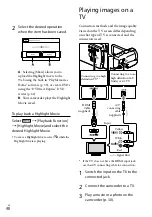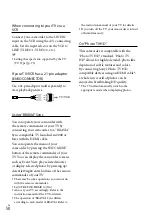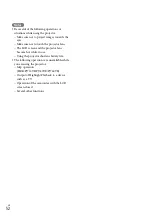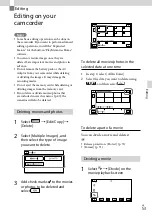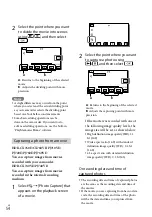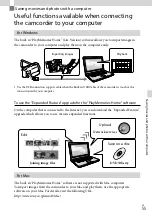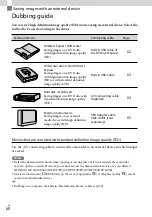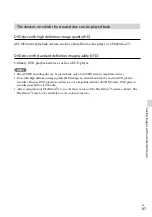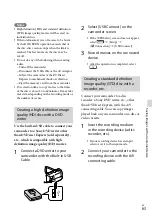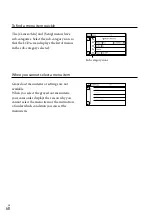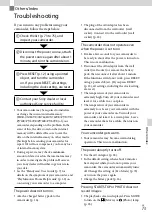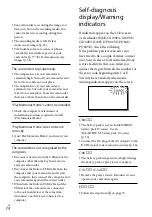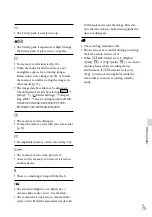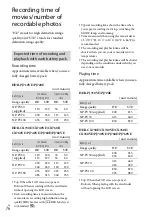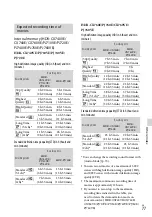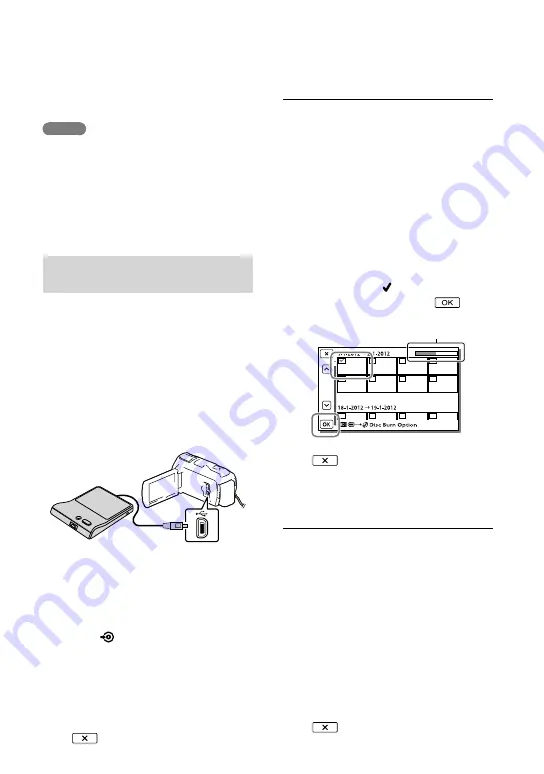
GB
Creating a disc with
the DVD writer or
recorder
Notes
Connect your camcorder to the wall outlet (wall
socket) using the supplied AC Adaptor for this
operation (p. 18)
Refer to the instruction manual supplied with
the device connected.
Sony DVD writer may not be available in some
countries/regions.
Creating a disc with DVDirect
Express
Connect your camcorder and the
“DVDirect Express” DVD writer (sold
separately) using the USB cable supplied
with the DVDirect Express.
1
Connect the DVDirect Express
to the
(USB) jack of your
camcorder with the USB cable of
the DVDirect Express.
2
Insert an unused disc into the
DVDirect Express, and close the
disc tray.
3
Press
(DISC BURN) on the
DVDirect Express.
Movies that have not yet been saved
on any disc can be saved on the disc at
this time.
After the operation is completed, select
.
To perform [DISC BURN OPTION]
You can also create a standard definition
image quality (STD) disc.
1
Select [DISC BURN OPTION] in step 3
above.
2
Select the recording medium containing
the movie(s) you want to save (HDR-
CX740VE/CX760E/CX760VE/PJ710VE/
PJ720E/PJ740VE/PJ760E/PJ760VE).
3
Select the image quality of the disc you
will create.
4
Add check marks to the images you
want to copy, and then select
.
After the operation is completed, select
.
To play back a disc in the DVDirect
Express
1
To play back movies from the disc in
the DVDirect Express on the TV screen,
connect the DVDirect Express to the
(USB) jack of your camcorder, and
connect your camcorder to the TV
(p. 48).
2
Insert a created disc into the DVDirect
Express.
3
Press the play button on the DVDirect
Express.
After the operation is completed, select
.
Remaining disc capacity
Summary of Contents for Handycam HDR-CX730E
Page 95: ...95 GB Others Index ...