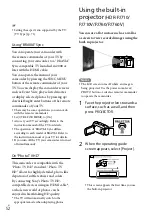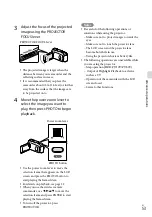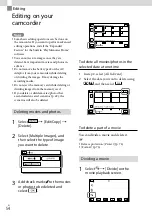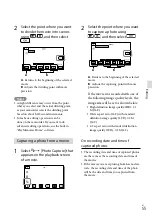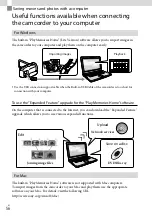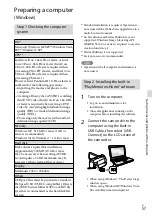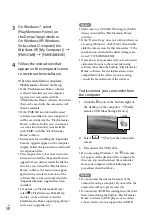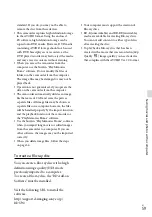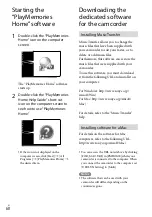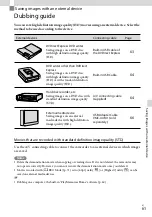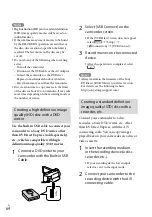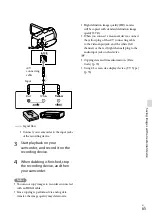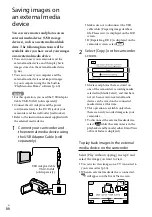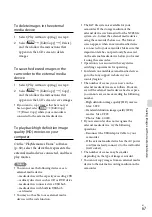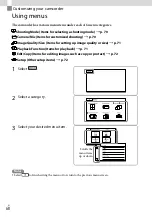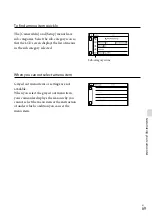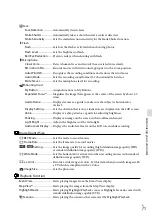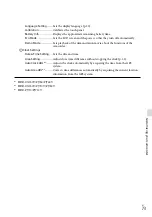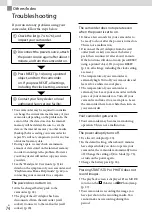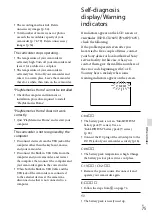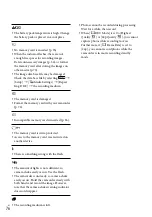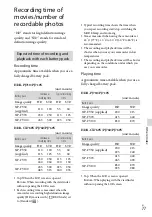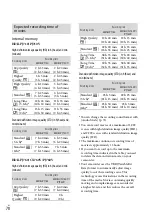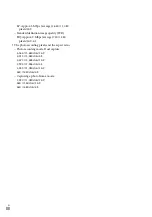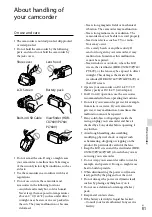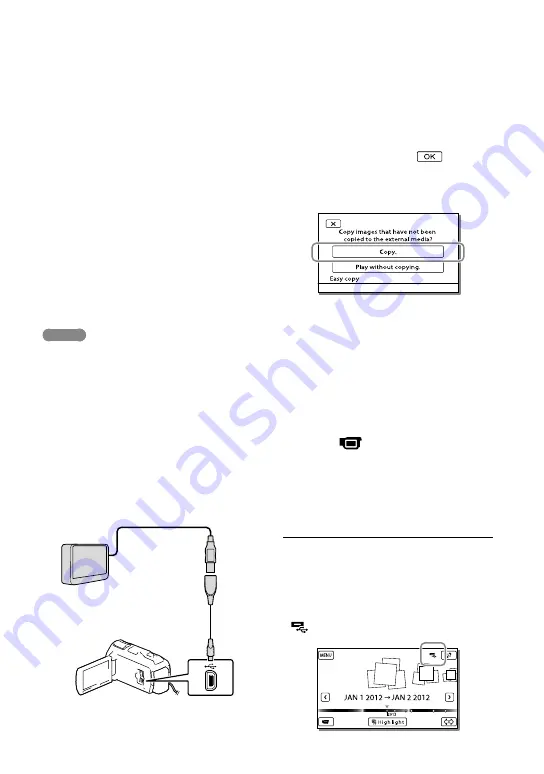
US
Saving images on
an external media
device
You can save movies and photos on an
external media device (USB storage
devices), such as an external hard disk
drive. The following functions will be
available after you have saved your images
on an external media device.
You can connect your camcorder and the
external media device, and then play back
images stored on the external media device
(p. 66).
You can connect your computer and the
external media device and import images
to your computer using the the built-in
“PlayMemories Home” software (p. 60).
Notes
For this operation, you need the USB Adaptor
Cable VMC-UAM1 (sold separately).
Connect the AC Adaptor and the power
cord (mains lead) to the DC IN jack of your
camcorder and the wall outlet (wall socket).
Refer to the instruction manual supplied with
the external media device.
1
Connect your camcorder and
the external media device using
the USB Adaptor Cable (sold
separately).
Make sure not to disconnect the USB
cable while [Preparing image database
file. Please wait.] is displayed on the LCD
screen.
If [Repair Img. DB F.] is displayed on the
camcorder screen, select
.
2
Select [Copy.] on the camcorder
screen.
Movies and photos that are stored on
one of the camcorder’s recording media
selected in [Media Select], and that have
not yet been saved on external media
device can be saved on the connected
media device at this time.
This operation is available only when
there are newly recorded images in your
camcorder.
To disconnect the external media device,
select
while the camcorder is in the
playback standby mode (either Event View
or Event Index is displayed).
To play back images in the external
media device on the camcorder
Select [Play without copying.] in step 2 and
select the image you want to view.
You can also view images on a TV connected to
your camcorder (p. 50).
When an external media device is connected,
will appear on the Event View screen.
USB Adaptor Cable
VMC-UAM1
(sold separately)