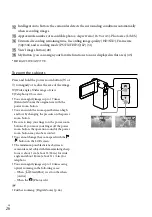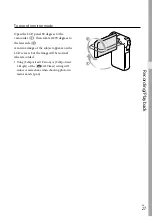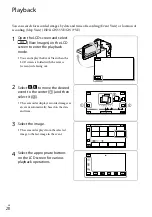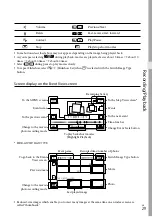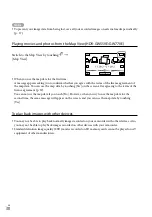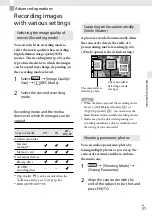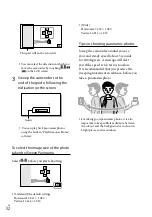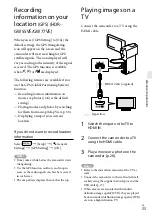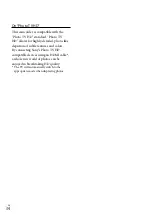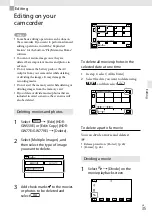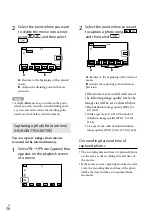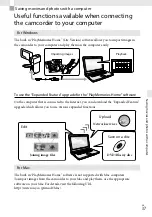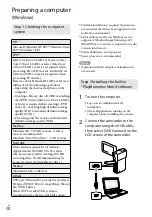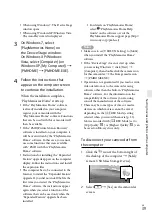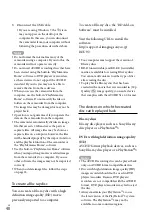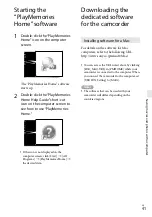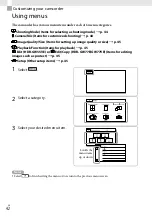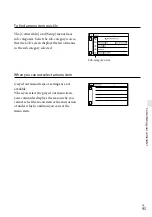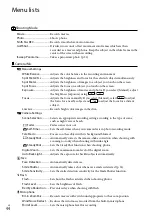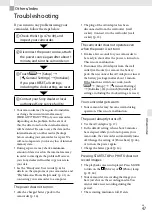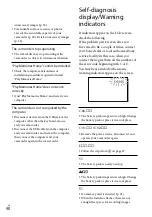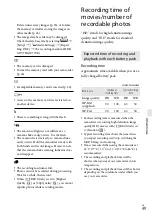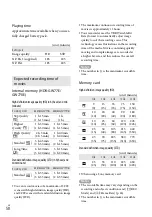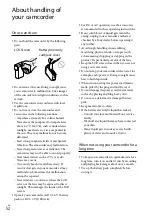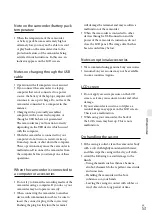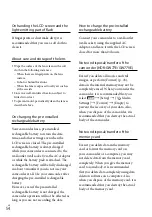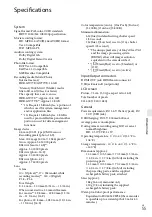0
GB
3
Disconnect the USB cable.
If you are using Windows 7, the icon
may not appear on the desktop of the
computer. In this case, you can disconnect
the camcorder from your computer without
following the procedures described above.
Notes
Do not format the internal memory of the
camcorder using a computer. If you do this, the
camcorder will not operate correctly.
Do not insert AVCHD recording discs that have
been created using the built-in “PlayMemories
Home” software to DVD players or recorders,
as these devices do not support the AVCHD
standard. If you do, you may not be able to
remove the disc from these devices.
When you access the camcorder from the
computer, use the built-in “PlayMemories
Home” software. Do not modify the files or
folders on the camcorder from the computer.
The image files may be damaged or may not be
played back.
Operation is not guaranteed, if you operate the
data on the camcorder from the computer.
The camcorder automatically divides an image
file that exceeds 2 GB and saves the parts as
separate files. All image files may be shown as
separate files on a computer, however, the files
will be handled properly by the import function
and the playback function of the camcorder or
the “PlayMemories Home” software.
Use the built-in “PlayMemories Home” software
when you import long movies or edited images
from the camcorder to a computer. If you use
other software, the images may not be imported
correctly.
When you delete image files, follow the steps
on page 35.
To create a Blu-ray disc
You can create a Blu-ray disc with a high
definition image quality (HD) movie
previously imported to a computer.
To create a Blu-ray disc, the “BD Add-on
Software” must be installed.
Visit the following URL to install the
software.
http://support.d-imaging.sony.co.jp/
BDUW/
Your computer must support the creation of
Blu-ray discs.
BD-R (unrewritable) and BD-RE (rewritable)
media are available for creating Blu-ray discs.
You cannot add contents to either type of disc
after creating the disc.
To play back a Blu-ray disc that has been
created with a movie that was recorded in [50p
Quality
] image quality, you need a device
that complies with the AVCHD Ver. 2.0 format.
The devices on which the created
disc can be played back
Blu-ray discs
Blu-ray disc players such as a Sony Blu-ray
disc player or a PlayStation
3
DVDs with high definition image quality
(HD)
AVCHD format playback devices, such as a
Sony Blu-ray disc player or a PlayStation
3
Notes
The AVCHD recording disc can be played back
only on AVCHD format compatible devices.
Discs with high definition image quality (HD)
images recorded should not be used in DVD
players/recorders. Because DVD players/
recorders are not compatible with the AVCHD
format, DVD players/recorders may fail to eject
the disc.
Always maintain your PlayStation
3 to use
the latest version of the PlayStation
3 system
software. The PlayStation
3 may not be
available in some countries/regions.
Summary of Contents for Handycam HDR-GW55VE
Page 63: ......