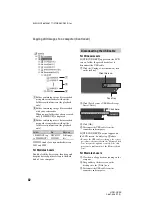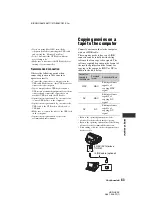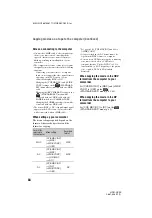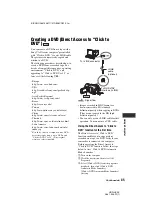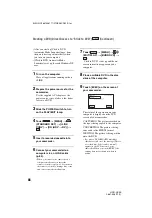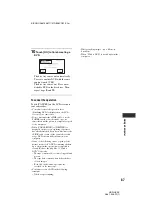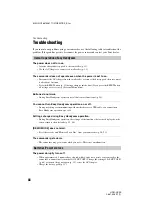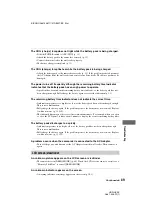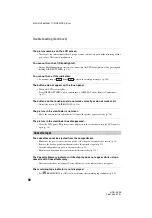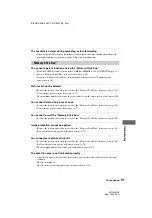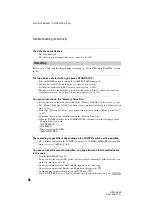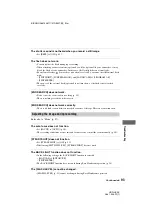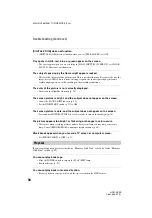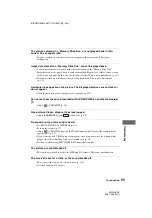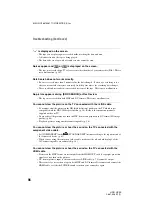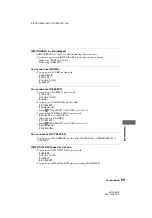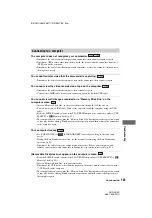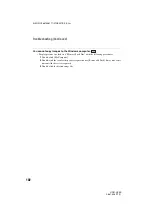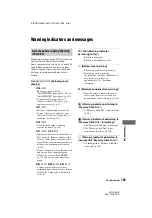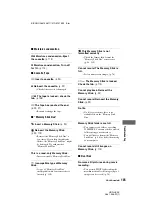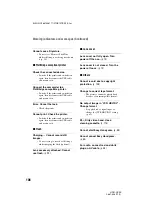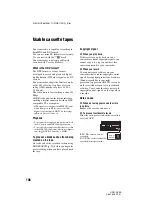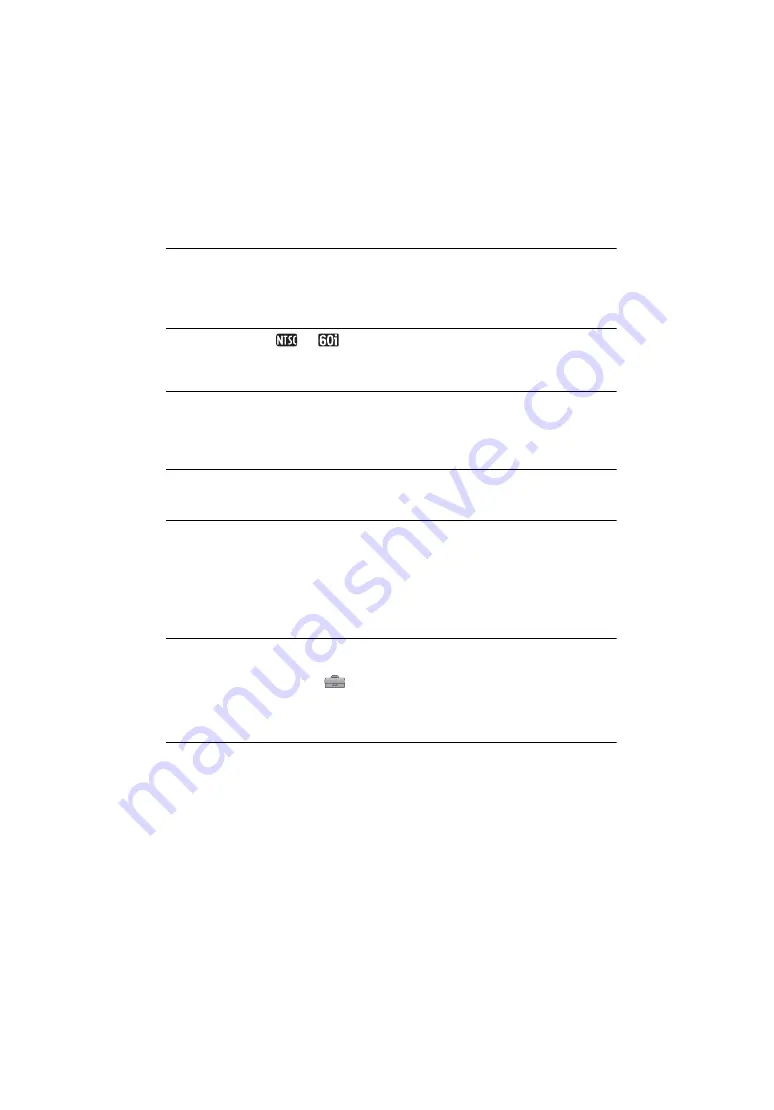
96
E:\SONY\2661356111\01GB09TBS_E.fm
HDR-HC3E
2-661-356-
11
(1)
“---” is displayed on the screen.
• The tape you are playing was recorded without setting the date and time.
• A blank section on the tape is being played.
• The data code on a tape with a scratch or noise cannot be read.
Noises appear and
or
is displayed on the screen.
• The tape was recorded in a TV color system other than that of your camcorder (PAL). This is
not a malfunction (p. 107).
Date Search does not work correctly.
• Be sure to record more than 2 minutes after the date changed. If one day’s recording is too
short, your camcorder may not accurately find the point where the recording date changes.
• There is a blank section between recorded sections of the tape. This is not a malfunction.
No picture appears during [END SEARCH] or Rec Review.
• The tape was recorded in both HDV and DV formats. This is not a malfunction.
You cannot view the picture on the TV connected with the i.LINK cable.
• You cannot view the picture in the HD (high definition) quality on the TV which is not
compatible with the HDV1080i specification (p. 38). Refer to the instruction manuals
supplied with your TV.
• Down convert the pictures recorded in HDV format and play back in DV format (SD image
quality) (p. 64).
• Play back pictures using another connecting cable (p. 38).
You cannot view the picture or hear the sound on the TV connected with the
component video cable.
• Set [COMPONENT] on the
(STANDARD SET) menu according to the requirements of
the connected device (p. 63).
• When you are using the component video cable, make sure the red and white plugs of the
A/V connecting cable are connected (p. 38).
You cannot view the picture or hear the sound on the TV connected with the
HDMI cable.
• Pictures in the HDV format are not output from the HDMI OUT jack, if copyright protection
signals are recorded in the pictures.
• DV format pictures input to the camcorder via i.LINK cable (p. 73) cannot be output.
• This occurs if you record on a tape in both HDV and DV formats. Disconnect and connect the
HDMI cable, or slide the POWER switch to turn on your camcorder again.
Troubleshooting (Continued)