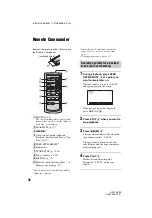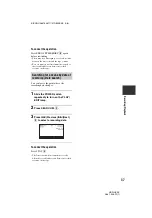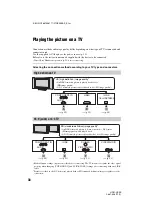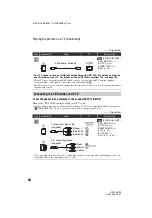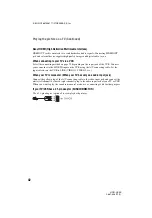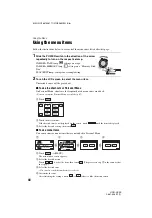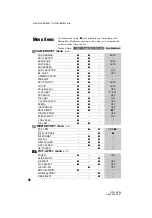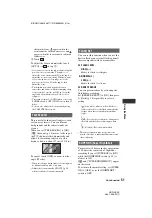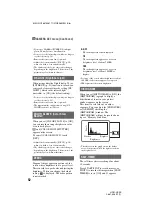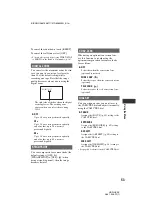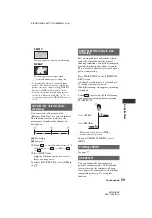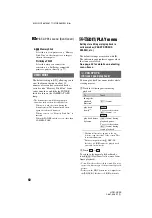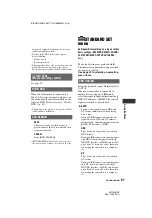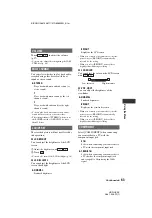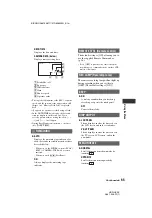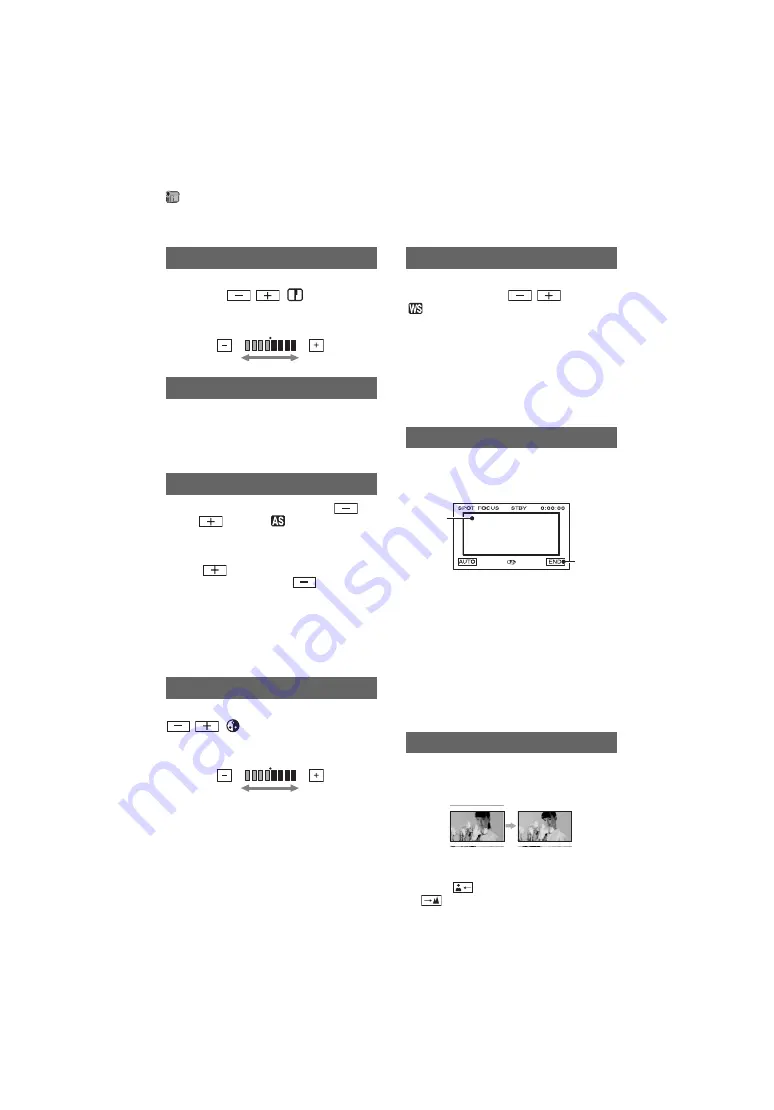
50
HDR-HC3E
2-661-356-
11
(1)
E:\SONY\2661356111\01GB06MEN_E.fm
You can adjust the sharpness of the image
outline with
/
.
appears when
the sharpness is anything other than the
default setting.
Automatically activates the electronic
shutter to adjust the shutter speed when
recording in bright conditions if you set it to
[ON] (the default setting).
You can adjust the exposure using
(dark)/
(bright).
and the setting
value appear when [AE SHIFT] is anything
other than the default setting.
• Touch
if the subject is white or the
backlight is bright, or touch
if the subject
is black or the light is dim.
• You can adjust the automatic exposure level to
brighter or darker when [EXPOSURE] is set to
[AUTO].
• You can also adjust the setting manually using
the CAM CTRL dial (p. 68).
You can adjust the color intensity with
/
.
appears when [CAMERA
COLOR] is anything other than the default
setting.
You can adjust the white balance to the
desired setting using
/
.
and the setting value appear when [WB
SHIFT] is anything other than the default
setting.
• When the white balance is set to a lower value,
pictures appear bluish, and when set to a higher
value, pictures appear reddish.
• You can also adjust the setting manually using
the CAM CTRL dial (p. 68).
You can select and adjust the focal point to
aim it at a subject not located in the center
of the screen.
1
Touch the subject on the screen.
9
appears.
2
Touch [END].
To adjust the focus automatically, touch
[AUTO]
t
[END] in step
1
.
• If you set [SPOT FOCUS], [FOCUS] is
automatically set to [MANUAL].
• The setting returns to [AUTO] when you set the
POWER switch to OFF (CHG) for more than 12
hours.
You can adjust the focus manually. You can
select this function also when you want to
focus on a certain subject intentionally.
1
Touch [MANUAL].
9
appears.
2
Touch
(focusing on close subjects)/
(focusing on distant subjects) to
SHARPNESS
AUTO SHUTTER
AE SHIFT
CAMERA COLOR
Soften
Sharpen
Decreases color
intensity
Increases color
intensity
WB SHIFT (White Balance Shift)
SPOT FOCUS
FOCUS
1
2
CAMERA SET menu (Continued)